How to Reset Pioneer Plasma TV | Effective Solutions
Pioneer Plasma TV is getting more popular day by day. However, many users have reported that the screen of this television is locked up and displays a blank screen or a single frame.
If you are also facing the same with your Pioneer Plasma TV, then you need to reset your TV to fix this issue. If you have no experience resetting a plasma TV, this article is just for you.
You can perform a hard reset by unplugging your Pioneer Plasma TV for 15 minutes. If you want to factory reset the Plasma TV, you need to go to the “Service Mode” option from your TV and select the “Factory Reset” option.
For a detailed guide, continue reading below.

How to Hard Reset Your Pioneer Plasma TV?
There are different resetting methods. We’ll discuss them one by one. let’s go.
Hard Reset the Pioneer Plasma TV
If you are facing issues with your plasma TV, you should attempt hard resetting the TV first before the system resetting it.
Let’s follow the steps below to hard reset a Pioneer Plasma TV.
- At first, turn off your TV safely and then unplug your TV from the AC outlet (main wall socket).
- Now, wait for at least 15 minutes before plugging the TV back into the AC outlet.
- If you can leave your TV unplugged overnight, then you can get a better result.
- This procedure will make your TV a hard reset.
If this doesn’t fix issues with your TV, then try resetting the safety switch of your Pioneer TV. Don’t know how to reset the safety switch? Don’t worry, just follow the instructions below.
Reset the Safety Switch of the Pioneer Plasma TV
Resetting the safety switch of the Pioneer Plasma TV is a little bit complicated. But we’ve made it simpler for you. Just follow the instruction below and you can reset your Plasma TV’s safety switches within 3 easy steps.
Step 1: Switch Media and Receiver to Standby Mode
- First, turn off the main power switch and unplug the power cable from the AC outlet.
- Then, Press the “Digital Assembly” switch from “Normal” to “Off”.
- Now, power the TV back on.
If the LED indicates “Red” and “Green” lights, it means the media and receiver are in standby mode. Now follow the 2nd step below.
Step 2: Turn on the Service Mode
- First, press and hold the “Display” button for 3 to 7 seconds.
- Then press and release the following buttons in sequence: “Left Arrow” > “Up Arrow” > “Left Arrow” > “Right Arrow” > “Power” button.
It will turn on “Service Mode”. You can be sure by hearing a “Slight click” from the panel.
- Finally, press the “Mute” button three, four, or five times depending on the model of your Pioneer Plasma TV.
Now, move to the final step below.
Step 3: Reset the Safety Switch
- Once you’ve activated the Service Mode, press and hold the “Display” button until a “red error indicator light” turns on.
- Now turn off your TV and unplug the main power unit from the outlet.
- Finally, wait about 20 seconds and turn on the TV by pressing the “Digital Assembly” switch to the “Normal” position.
If this doesn’t fix the issue with your Pioneer Plasma TV, then try factory resetting it. You can find the instruction for factory resetting your Pioneer Plasma TV in the next segment of this article.
How to Factory Reset Pioneer Plasma TV?
If you are wondering what is the difference between this and the previous method, well, this method involves resetting your Pioneer Plasma TV via the service menu.
You can factory reset your Pioneer Plasma TV simply by selecting the “Factory Reset” option from the “Service Menu”. The process to open the “Service Menu” is different from the models of Plasma TVs.
Here are the steps to follow to explore the “Service Menu” on your Pioneer Plasma TV.
Pioneer Service Menu for 3rd Generation Models
If you have a 3rd generation Pioneer Plasma TV, then follow the steps below to open Service Menu:
- At first, stand by your TV.
- Then, press and hold down the “INPUT” and “VOLUME UP” buttons on the panel.
- Now, turn on the Plasma at the panel, and the “Service Menu” will appear on your screen.
Pioneer Service Menu for 4th/ 5th/ 6th/ 7th/ 8th Generation Models
If you have any generation model between 4 to 8 of your Pioneer Plasma TV, then you can open the service menu in the following manner.
- First, stand by the Plasma and the Media Box.
- Then, press the “DISPLAY” button on your remote control and wait 3 seconds.
Note: Just press the “Display” button, do not hold it.
- Now, press the following buttons on your remote serially – “LEFT”, “UP”, “LEFT”, “RIGHT”, and “POWER” buttons.
- Finally, turn on Plasma and you’ll be in the service menu.
Pioneer Service Menu for Kuro 9th Generation Models
You cannot access the service menu of your Tv from the standard remote for Pioneer Kuro 9th Gen Models. In this case, you can access the menu with a Logitech Harmony remote. It is programmed to emit code on its display.
If can also manually input the following code to access the service menu:
“0000 0068 0000 0022 0168 00b4 0016 0016 0016 0043 0016 0016 0016 0043 0016 0016 0016 0043 0016 0016 0016 0043 0016 0043 0016 0016 0016 0043 0016 0016 0016 0043 0016 0016 0016 0043 0016 0016 0016 0043 0016 0043 0016 0043 0016 0043 0016 0043 0016 0016 0016 0043 0016 0016 0016 0016 0016 0016 0016 0016 0016 0016 0016 0016 0016 0043 0016 0016 0016 0043 0016 03dd”
Frequently Asked Questions
How Long Do Pioneer Plasma TVs Last?
Pioneer Plasma TVs have high-quality imagers as LED TVs have which are long-lasting. However, plasma TVs aren’t as durable as LED TVs. But normally a plasma TV can last for 5-7 years as long as the TVs aren’t turned on all day long.
How do I turn on my Pioneer TV without a remote?
Here are the steps to follow to turn on your Pioneer Plasma TV without a remote:
- First, plug in the power cord to the AC outlet.
- Then, press the main power switch of your Plasma TV which is located in the bottom-left corner of the TV.
- Now, press the “Standby/On” button on the button panel of your TV that is located on the right side.
Conclusion
All the possible ways of resetting all types of Pioneer Plasma TVs are given in this article and we hope, you can easily hard reset and factory reset your TV by following the instructions from this article. The resetting process is described unambiguously in this article. So, you just need to identify the model of your TV and apply the given steps to reset that. If you are having any problems regarding the issue, don’t hesitate to ask in our comment section below and we’ll try to reach you ASAP.
Subscribe to our newsletter
& plug into
the world of technology
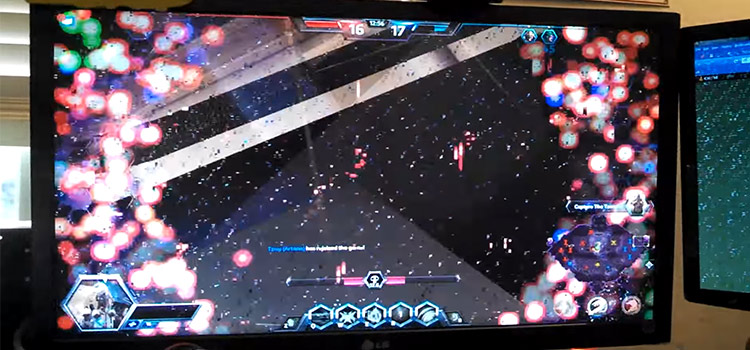





The language on my pioneer elite tv with remote axd1561 is in a different language and can’t figure out how to change to English because I don’t understand it’s there a way I can figure this out thanks