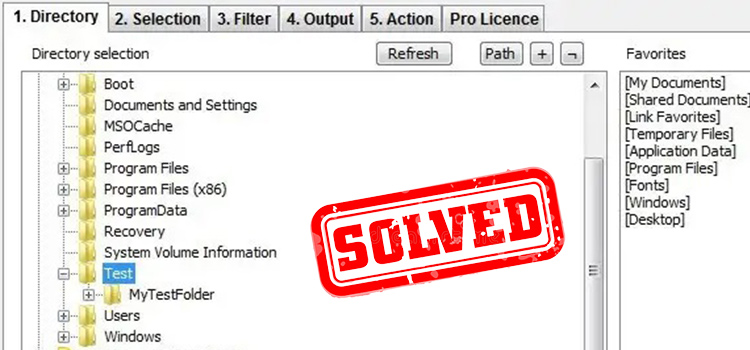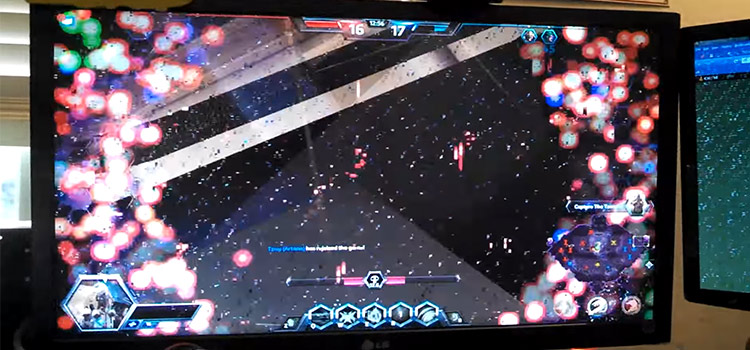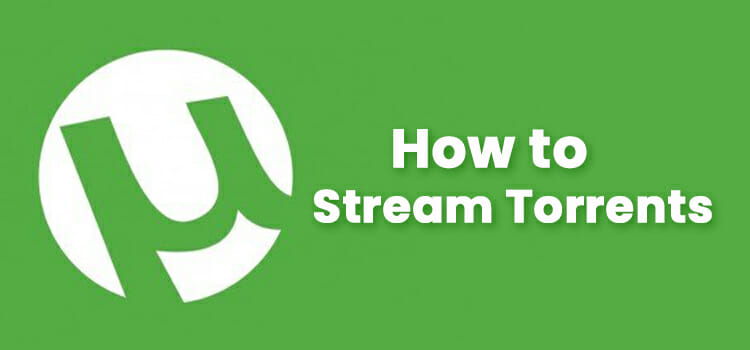How to Remove Speakers From Dell Monitor | Easy Steps to Remove
Some specific monitors don’t have any sound system components and they need to produce sounds via external speakers or sound bars. Among them, Dell monitors are one of them. But the manufacturers of Dell give an option on the Dell Monitor that the monitor can carry a speaker at the bottom panel.
If you face any issue with the speaker or the sound bar, you can easily remove it and check the issues. But if you have no idea about how to remove the speaker from the monitor then this article can be of help.
In this article, we’ll guide you on how to remove speakers from a Dell monitor.

Step-by-Step Procedure to Remove Speakers From Dell Monitor
The procedure is quite easy to apply. It’s the most efficient and highly recommended procedure to remove the speakers. Here’re the steps to complete the procedure one by one. Follow them accordingly –
Step 1: Go for the back of the monitor.
Step 2: You’ll find a button there. Press that button. It’ll allow you to separate or take off the stand.
Step 3: Now, use a screwdriver and remove the screws that are holding the speakers.
Step 4: After removing the screws, you need to use both thumbs to unlock the speaker.
In order to do so, put the thumbs under the clips that are placed on the right and the left side of the speakers.
Step 5: Now, lift up the clips at a time and push the speakers to the right.
Yes, you’ve successfully removed the speakers.
Frequently Asked Questions (FAQs)
How to use the speaker on my Dell monitor?
There’re external speakers that can be attached at the bottom of the Dell monitor. You just need to attach an external speaker. Then connect both the monitor and the speaker with an HDMI cable to the HDMI port. You can also use a 3.5mm audio jack to connect both of the devices again to the audio output if there’s available audio output.
How to know if my monitor has in-built speakers?
To check if there are available in-built speakers in your monitor, go to the System Tray section from the taskbar. Now, right-click on the Audio icon. Choose Playback devices. Click the name of your monitor in the device list if it’s connected through Display Port or HDMI.
Click Speakers if your connection is DVI or VGA with 3.5 mm audio.
Conclusion
As you can see, the procedure to remove speakers from a Dell monitor is very easy and quite possible for average people. So, apply it at ease without any worry.
Subscribe to our newsletter
& plug into
the world of technology