How to Remove Data From Your Old Android Smartphone
Nowadays, smartphones contain everything from emails and messages to photos and videos and a whole lot more. But there comes a time when you’re ready to wave goodbye to your old devices and upgrade to the latest and greatest.
What do you do with your old smartphone then? Whether you’re selling it or giving it to a loved one, the most important thing you must do is ensure all your precious data is gone.
However, when you delete a file on your Android phone, it’s not actually gone. Instead, the space it took up gets marked as empty, and the system pretends it isn’t there. But it still is and will continue to be until the data is overwritten. The same thing happens with computers too. It only takes the most minimal recovery effort with cheap third-party software to bring it back.
Follow these steps to be 100% certain that deleted really means deleted on your Android phone.
Note: The exact steps will vary depending on your device manufacturer and the version of Android you are using. The settings may be a little different, or the names may change. But, these instructions are the same whether you’re using the newest Samsung flagship or a 2012 ZTE.
You should back up any data that you do want to keep before getting started.
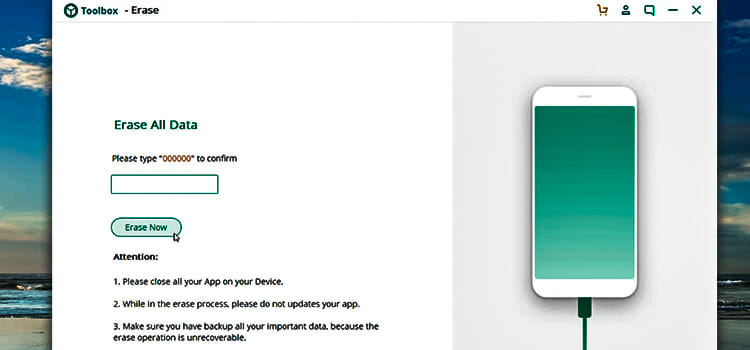
Check the MicroSD Card
The microSD card has long been Android’s best advantage over Apple. It’s the easiest way to get a colossal amount of affordable extra storage. If you’re keeping the microSD, then you can just insert the card into your new phone. Then all your data, like photos and videos, should be accessible.
But if your new phone doesn’t have a MicroSD slot or you are giving up the card, you need to delete all the data. After backing up anything important, format the card following these steps:
Step 1: Connect the phone to your computer via the USB cable. You need Android File Transfer if you use a Mac.
Step 2: Open the SD Card in your Finder to the Control Panel and copy all the files you want.
Step 3: Unplug your phone.
Step 4: Go to Settings > Storage on your phone
Step 5: Scroll to the bottom. Select Erase SD card. Tap continue and enter your PIN if prompted.
Even if you format the disk, it may still be possible to recover old data. You can enhance your security by layering new data on the device. If you have a 10 GB microSD card, for example, copy 10 GB of useless data to your card. Then delete it and repeat 2-3 times. It is the best way to make sure no one can recover your original data.
Factory Reset and Encrypt Data
Now you’re ready to factory reset your phone. But that alone doesn’t erase your data. Encryption converts the data into a cryptic text before you delete it. By doing this, if someone manages to recover the data after a factory reset, it will appear as indecipherable text.
It will take a little time, so you want to connect your phone to a charger before starting:
Step 1: Go to Settings > Security
Step 2: Select Encrypt phone data
You may have to tap Encrypt phone data a few times. Sometimes, it doesn’t start right away on older devices.
Once this process is over, you’re ready to perform the factory reset. Don’t forget to check the box for Erase phone data. Enter your PIN if you are prompted and reset the phone. It should take about 2-3 minutes.
If you want to go the extra mile, you can also layer your smartphone hard drive in a similar way to the microSD card. You can add a bunch of useless data or record a long video pointed at the ground. Then delete it. It will overwrite your original data to make it unrecoverable.
Setting Up Your New Device
Now you’re ready to get your new device up and running. Log in to your Google Account to sync your apps and contacts. You’ll also want to copy over any data you stored on your computer or memory card.
If you’re using your old microSD card, all your photos and media should be available right away.
Setting up your new phone is also an excellent time to do a little spring cleaning. Use it as an opportunity to delete any old apps you don’t need. You should also protect your new phone with cybersecurity tools like NordVPN, Ghostery, and Malwarebytes. Finally, lock your phone with a PIN code and your fingerprint to prevent unauthorized access.
Permanently deleting phone data is easy. Follow these steps, and you’ll have it done in no time.
Subscribe to our newsletter
& plug into
the world of technology

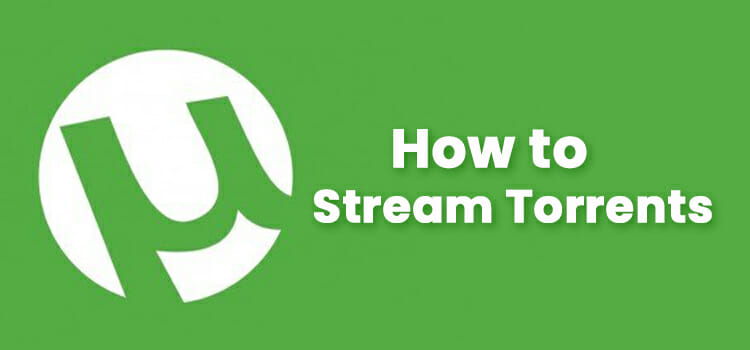



Im already using NordVPN, great for accessing netflix right now, but never heard of Malwarebytes, going to try them out thanks!