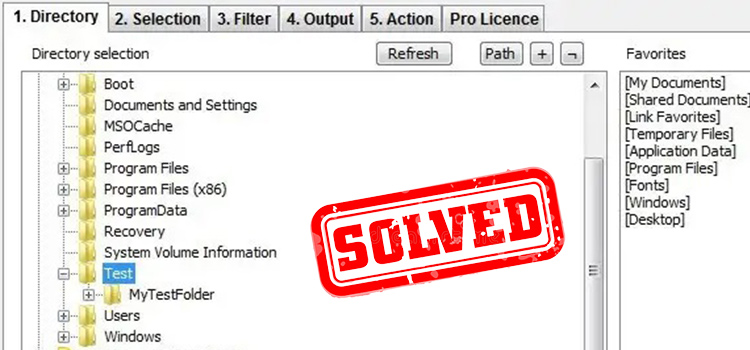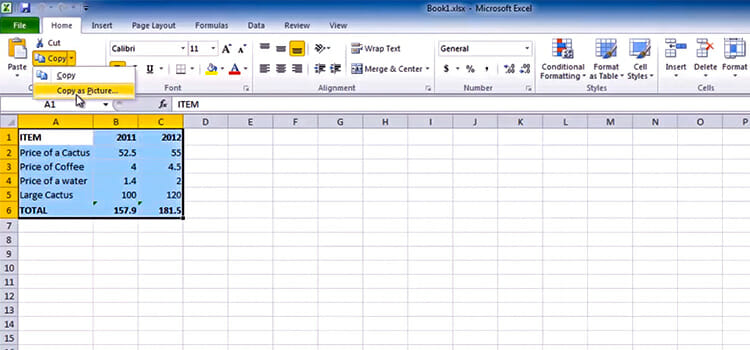How to Open VOB Files on Windows 10 | Step by Step Guide
There are several types of files on our computer. VOB is mainly a file format that stores DVD videos which includes digital videos, digital audios, DVD menu, subtitles, and navigation content. You can find VOB files from the computer with the .vob extension. In this article, we’ll discuss how to open VOB files on Windows 10. You can check whether your PC is running or Windows 10 or not. Because other versions may follow different procedures.
Sometimes, we face some difficulties in opening VOB files on our computers. This VOB file needs some updated media players to open. The encounter media players are often unable to open VOB files. To open VOB files on the computer, you have to download extra codes to play these files. You can also convert VOB files to compatible formats to open it by any default media player.
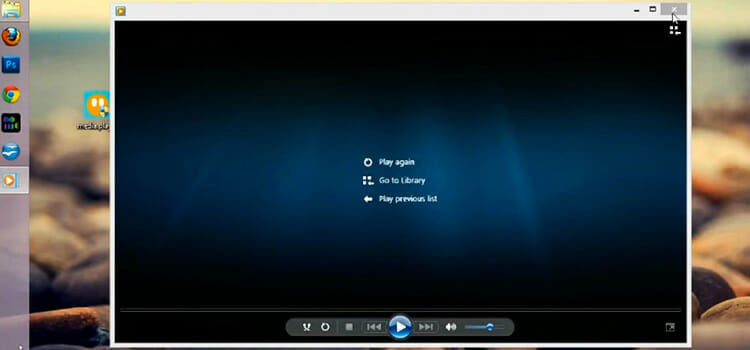
Why Vob Files Are Difficult to Open
Opening VOB files is sometimes difficult. VOB files have unique formate. It is based on the MPEG format. If the windows of the computer have no MPEG encoder and decoder, then VOB files can’t be opened on the computer. It is quite similar to data Encoding and Decoding. VOB files stand for DVD format, so they can be burned into DVD. So, if the MPEG format is available on your computer, then it will be very easy to open VOB files by just double-clicking on the VOB file.
How to Open Vob Files on Windows 10
There are several methods to open VOB files on windows 10. Each method is effective and applicable for any updated windows 10.
Method 1: Opening VOB Files with Windows Media Player
First, let’s try to play VOB files with the built-in media player of Windows. You may have found on the internet that WMP doesn’t support VOB files. Well, it’s true. Because the older version of WMP doesn’t support MPEG format but the recent one does. Though, while playing VOB files on your WMP, it may not play smoothly. If it is the case then you can simply install codecs like k-lite, VOB codec, etc. and it will provide you with smooth video output.
If you have installed the latest version of WMP then just click on the VOB files and WMP will play it.
Method 2: Opening VOB Files with Wondershare
There you will get different types of software available that you can use to play VOB files. Wondershare is one of them. By using it, you can easily play VOB players. Here are the steps that you can follow to play VOB files –
- First, you have to download a software “Wondershare” VOB player.
- Then, you have to install and launch the unit converter app.
- You have to click the +Add Files button from the convert tab to allow the presence of the VOB files on the system.
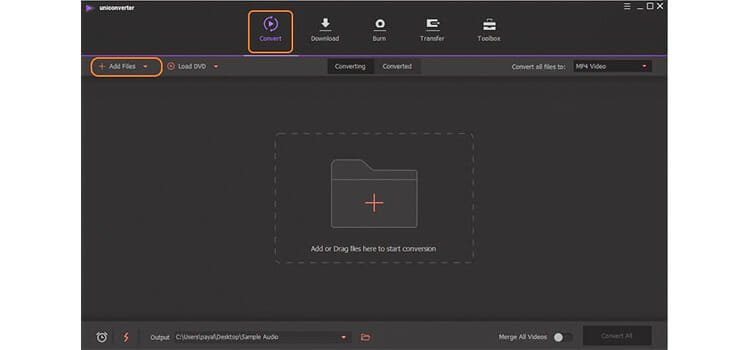
- The VOB files can be seen in a form of a thumbnail image. You have to run over the image and click on the play icon.
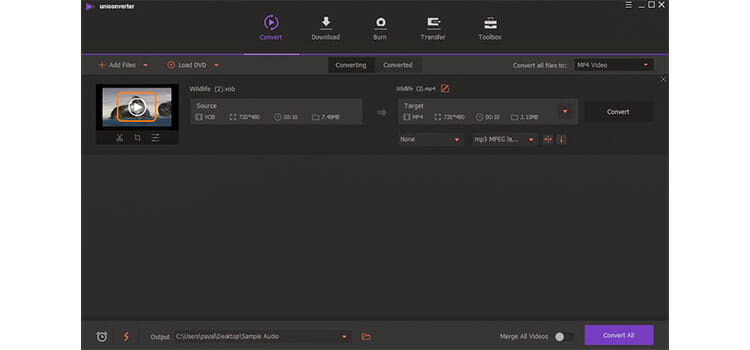
- The VOB files will run with the built-in player of the program and you can also able to forward, rewind and control the volume by the pop-up window.
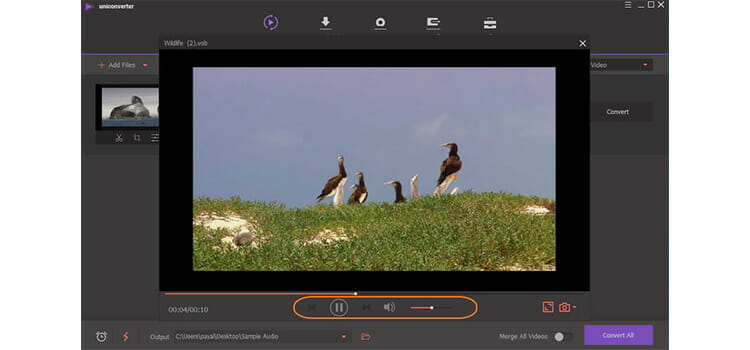
Method 3: Opening VOB Files With Free VOB Player on Windows 10
If you want to use dedicated VOB player to play VOB files then Free blue-ray player can be a great choice. There are other players available too. You can download whatever you want. Now, let’s findout the procedure –
- First, you have to download the free VOB player “Free blue-ray player”
- Then, you have to install the app.
- Once you are there, you have to click on the “open file” to add the VOB files.
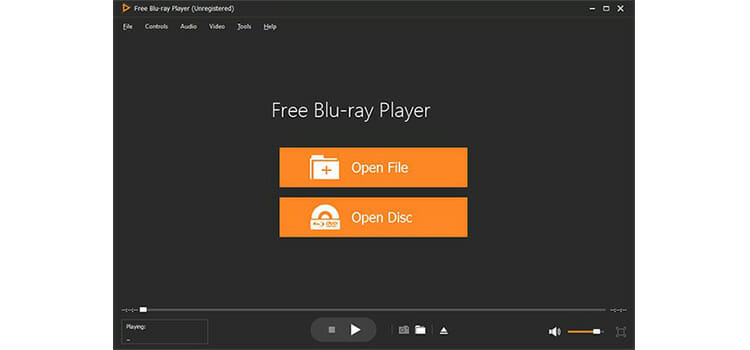
- Once the VOB files are added to the app, you can control your VOB files operation.
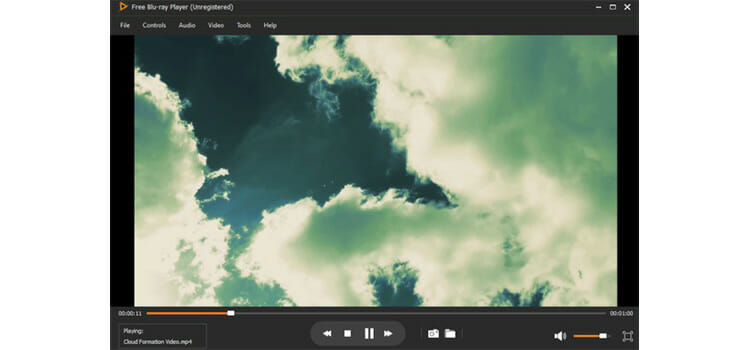
- You have to unfold the audio or video list on the toolbar. You can personalize the details of the VOB files.
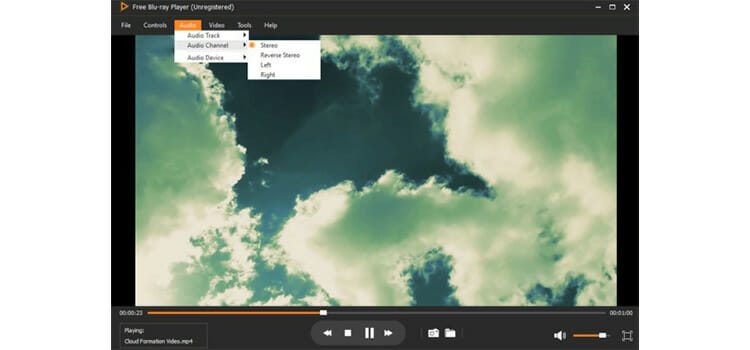
- You can change the brightness, contrast by using the “tool” list and choosing “effect”.
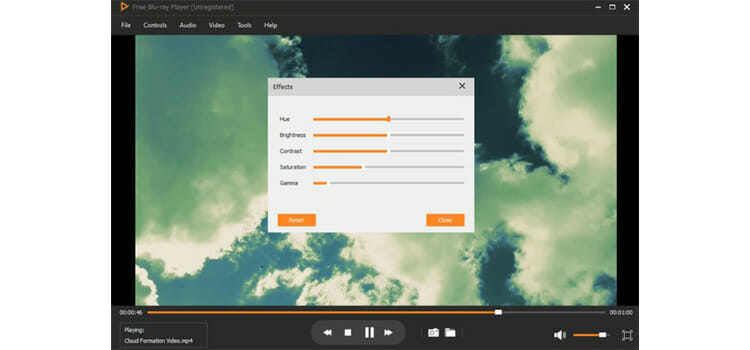
Method 4: Opening VOB Files With VLC Player
VLC player is one of the versatile player out in the internet. It supports a lot of file formats. Also, it’s free and can be used in different devices. Let’s find out the steps now.
- First, you have to open the browser of the computer and visit VideoLAN to play virtually any type of video file.
- You have to click on the “Download VLC” button. It will also download the proper installer for the operating system. For avoiding error, you have to click the logo of the operating windows.
- You have to run the VLC installer to complete the installation process. The VLC installation process may be different, but you have to follow the prompts of VLC.
- You have to open the VLC from the start menu or the application folder after the installation process done.
- For opening the files, you have to click on the “media” menu.
- You have to select “open folder” or “open file” to open the VIDEO_TS for opening the VOB files.
- You have to browse for the folder that contains the VOB files.
- Finally, you have to open the selected folder that will open the VOB file.
Method 5: Opening VOB Files Using MPC-HC
If you are MPC-HC media player fan then that will be a great thing for you. Because MPC-HC is capable of playing VOB files. The steps are below –
- First, you have to ensure that you are using 32-bit or 64-bit windows to download the correct version of MPC-HC.
- Once you download the MPC-HC, you have to click the installer link to continue.
- You have to run the installer and follow the prompts.
- Then, you have to start the MPC-HC to continue.
- You have to select a “quick open file” from the “file” menu.
- You have to browse for the folder that contains the VOB files.
- You have to select the “VIDEO_TS.ifo” file. These files load the contents of the DVD.
- Finally, you have to click “open”.
Method 6: Opening VOB Files With Plex Media Server
You can’t directly play VOB files with the Plex media server. For this, you have to convert the files into MKV and then play it with Plex media server. Here are the necessary steps –
- First, you have to download the “MakeMKV” from the browser as plex has a hard time reading VOB files.
- Then, you have to click the “Download Make MKV for Windows” link to download the installer.
- You have to run the installer following the prompts. It is possible to leave all the installation settings at their defaults.
- You can either start MakeMKV from the installation wizard or the shortcut of the desktop.
- You have to click the “open files” button located in the upper left corner of the MakeMKV window.
- You have to browse the folder that contains VOB files. The files will automatically be located in the VIDEO_TS folder if you ripped the VOB files from a DVD
- You have to select the “VIDEO_TS.ifo” file.
- After that, you have to select the title you want to use.
- Then, the remixing process will be started. The time that it will take depends on the length of the VOB file.
- Finally, you have to add the MKV file to the plex folder after finishing it.
Other Players for Opening VOB Files
There are some players by which you can open VOB files. The media players are given below:
5KPlayer
5K player is another tool to open VOB files. It is mainly software that is used for multimedia playback issues. This 5K player allows you to open any media files on your computer. VLC media player allows just to open non-encryptable files. But this DK player can play both DVD and music files on the computer.
MPlayer
MPlayer is a very standard media player with support for over 192 videos and 85 audio codecs. It can play many popular formats on the computer. This media player allows you to watch DVD, VCD, SVCD, blue-ray, etc.
Conclusion
There are many methods available to open VOB files on the computer. By these methods, you can either update your windows by MGEP format or you can just simply convert the VOB files to another compatible format to open it. These methods are very effective. Besides, there is some media player that is very useful to open VOB files. If you want to know how to open a DMG file on Windows, read this article.
Subscribe to our newsletter
& plug into
the world of technology