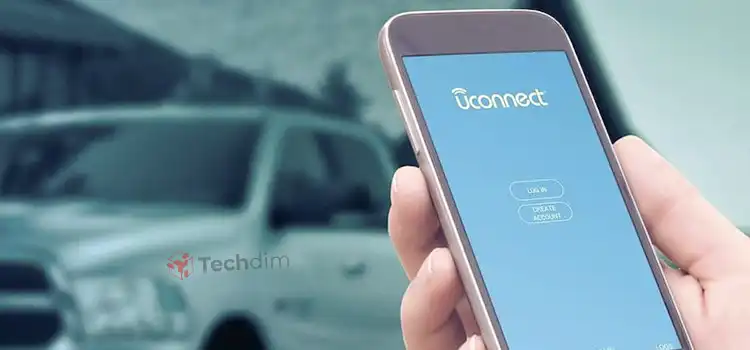How to Mount a Monitor Vertically (A Complete Solution)
Tired of your big horizontal screen? If you want to mount your monitor vertically or make the screen appear vertical, this article is perfect for you as it answers how to mount a monitor vertically, when you should do it, the advantages and disadvantages, and many other traits that are useful for any user.
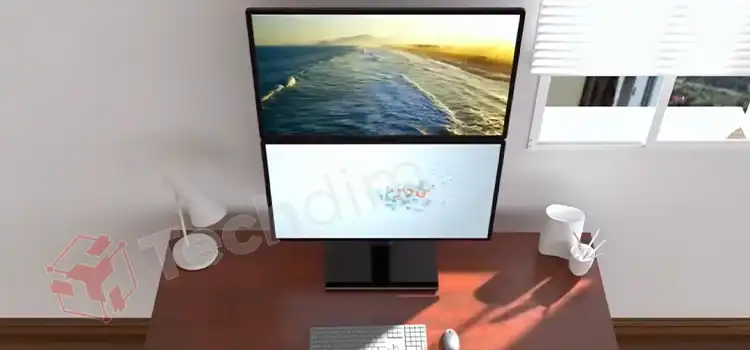
Guide to Mount a Monitor Vertically
The very first thing for mounting a monitor vertically, you should determine if your monitor can be vertical. Then you should check all the pros and cons to decide if you should really go vertical. After deciding, you should follow the instructions for the best vertical installation of your monitor.
1. Determine Whether a Monitor Can Be Mounted
The first thing you should check is whether your computer monitor screen is VESA compatible or not. If the monitor isn’t VESA-compliant, installing it on the mounting device will be difficult. Purchasing a monitor arm without first determining if your monitor can be mounted is a financial waste in this case.
Make sure your computer monitor has four screw-hole patterns built into the back of the screen to determine if it can be mounted. If the mounting screw holes on the back of your monitor are drilled, it is VESA-compliant and can be easily mounted with any VESA standard mount.
2. Advantages and Disadvantages of Vertical Monitor
a) Positive Traits of Vertical Monitor
Vertical setup saves desk space and allows you to multi-monitor in workstations with limited space. It’s also excellent for standing desks.
b) Negative Traits of Vertical Monitor
For most tasks, vertical setup is less useful than horizontal setup. It is more difficult to keep track of information than with a horizontal setup also it is generally easier to move the mouse from left to right than up and down. Moreover, the constant need to look up can be harmful to your neck.
3. Recommendations for Vertical Monitor Mounting and Setup
There are a variety of mounts available on the market that will accommodate a vertical multi-monitor setup. Some stand alone, while others clamp to your desk or attach to the wall.
Some have a very limited angle, height, and positional adjustments, while others have versatile arms that allow you to reposition your monitors as needed. Not all of them will work with your specific desk or workstation, but you’re bound to find something that does. Here are instructions on how to install the vertical mounts.
a) Installation of Freestanding Mount
Place the removable VESA plates against the back of your monitors. Screw the VESA plates onto the back of your monitors using the included bolts and washers. Then lower the first monitor onto the lower clamp once the plates are secure, stopping when the VESA plates and clamps line up.
After that, attach the VESA plates to the clamps using the included fasteners. And repeat the previous steps with the other monitor and clamp. Connect monitor cables to the stand’s cable management clips, then plug them into their respective displays.
b) Fixed Desk Mount
The two gas spring-driven arms of the fixed desk mount allow you to reposition, tilt, swivel, and rotate your displays whenever and however you want, and their sturdy constructions support monitors up to 35 inches in size.
Its base securely attaches to the back of your desk via clamp or bolt-through grommet (both included) and keeps your monitors nice and stable—a significant advantage over more flimsy freestanding alternatives.
Installation of Fixed Desk Mount
Choose whether to use the clamp mount or the grommet. Then attach the base to your desk using the included instructions. Also, attach the arms to the base, then secure them with the included screws and Allen key. Using the included bolts, washers, and Allen key, attach the monitor plates to the ends of the arms.
Someone should hold the first monitor in front of the mounting plate. Attach the monitor to the mounting plate using the included screws. Repeat the previous steps with the other arm/monitor. Monitor cables should be routed through the arm’s built-in holes by the cable management system.
How Do I Make My Computer Screen Vertical
The best way to get the most out of your vertical monitor setup without causing neck pain is to use a standing desk in conjunction with an arm-based mount. When you’re sitting, you can keep your monitors stacked or adjacent, then rearrange them into a vertical configuration when you raise the desk to standing height.
You’ll get the best of both worlds and won’t have a sore neck at the end of the week.
To make your monitor vertical, at first you must connect your computer to a display. Connect a cable from the back of the computer to the back of the monitor. The monitor must then be turned upside down and plugged into the back of the computer.
3 methods to make vertical your computer screen:
a) Via Keyboard Shortcuts
You can turn your monitor vertically by using keyboard shortcuts. This will save you time and energy. Your monitor will turn vertical if you press the F11 key. It will return to its normal position if you press the F12 key. Also, you can use the CTRL + ALT + keyboard shortcut.
b) Via Control Panel
You will need to change the settings on your computer to make your monitor turn vertical. You must locate the menu option labeled “Settings.” This is usually located at the bottom right corner of your screen. You should adjust the screen so that it is in the proper position. The next step is to launch the control panel.
To do this, press the Windows key on your keyboard. A few steps must be taken for the monitor to turn vertically. You must first turn it off. Then, on your keyboard, press and hold down the Fn key. This will cause the monitor to become vertical.
c) Other Methods
You can do it with an app on your phone or computer. Navigate to the display settings. The option to “rotate screen” can be found in the display settings. If you find it, click on it and then select “vertical.” You will need to download the Display Settings program.
You must launch the program once it has been installed. The program is a little difficult to use, but it is simple to learn. You must locate your monitor settings and modify them for your monitor to turn vertically. You can also learn more about this by going to the website.
When You Should Avoid Going Vertical
If you work in a very compartmentalized manner, with separate windows for different jobs or accounts, a vertical setup will be more comfortable. On the other hand, it may be too much stimulus for you if you prefer to keep a long row of endless tabs on your browser or need to focus on one thing at a time.
Still, if this is the case, it’s a good idea to keep your primary screen set to landscape mode. That way, whenever you need to focus, you can turn off your vertical monitor and focus entirely on the task at hand. When you’re done, you can easily return to the bird’s eye view.
Final Words
Now that you know how to mount a monitor vertically, follow the instruction given in this article to accomplish your goal. However, since you know that this setup has more negative traits and you may end up becoming horizontal again, make the decision carefully before spending bucks for this.
Subscribe to our newsletter
& plug into
the world of technology