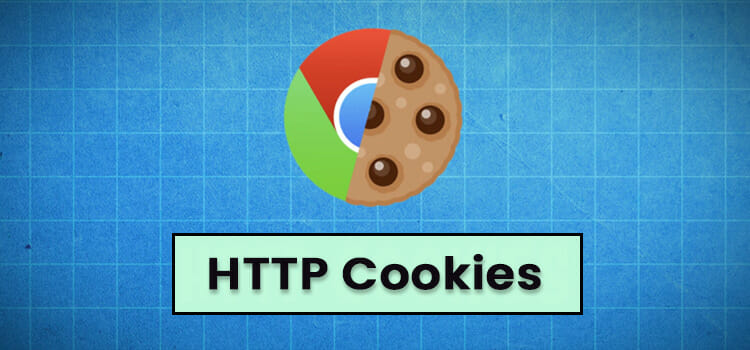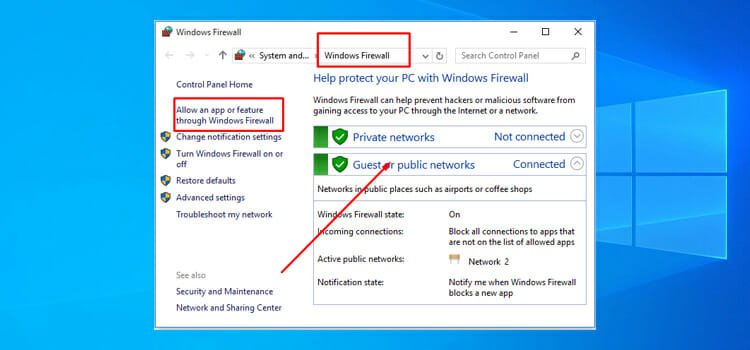How to Make DS Emulator Run Faster (Easy Guidelines with 5 Steps)
The DeSmuME emulator is still popular among gamers as it can emulate several Nintendo DS ROMS and DEMOS. The fact is, this emulator only focuses on the compatibility of games rather than the speed of the emulator. That’s the reason why you may face lag while playing games on the DS emulator.
But don’t worry we are here to guide you on making the emulator run faster. You simply need to make some changes to the emulator settings and boom – the emulator will be incredibly faster.
So, what are you waiting for? Let’s jump into the next section below and learn how to make the DS emulator run faster.

Why DS Emulator Goes Slow
The DS emulator runs the ARM code (ARM CPU and GPU) instead of emulating the x86 code. It takes a lot of memories of RAM and the processor & graphics card reach their maximum limits. As a result, the DS emulator gets slow.
However, if you can change the emulator settings as described below, it won’t take much of your RAM, CPU, or GPU, and it will be faster.
Step-By-Step Guide to Make DS Emulator Run Faster
To change the settings of your emulator, follow the steps below one by one and you’ll be amazed to see the result at the end of this section.
Step 1: Configure the Frame Skip
First, you’ll need to do is setting the frame skip accurately on your emulator. Follow the instructions below for that:
- Under “Config” put your cursor at “Frame Skip” and from the right list enable “Limit framerate”.
- Also, enable the “Auto-minimize skipping” option and select “4” as the skipping rate.
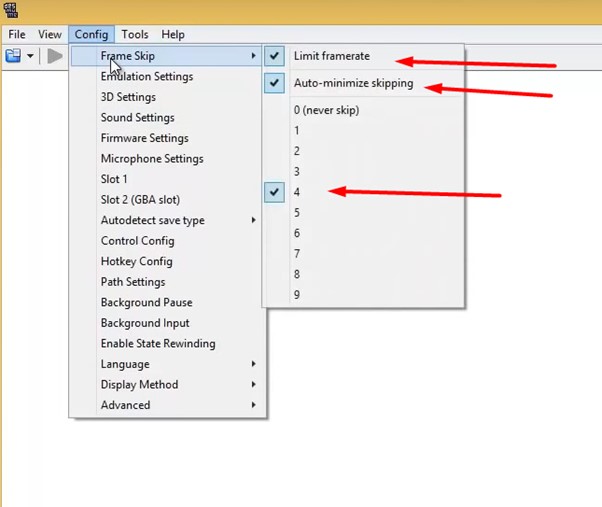
Step 2: Avoid BIOS Images
Enabling the BIOS image slows down the DeSmuME emulator that’s why it is recommended to disable the BIOS image on the “Emulation Settings”.
- Open the DeSmuME emulator and click “Config”.
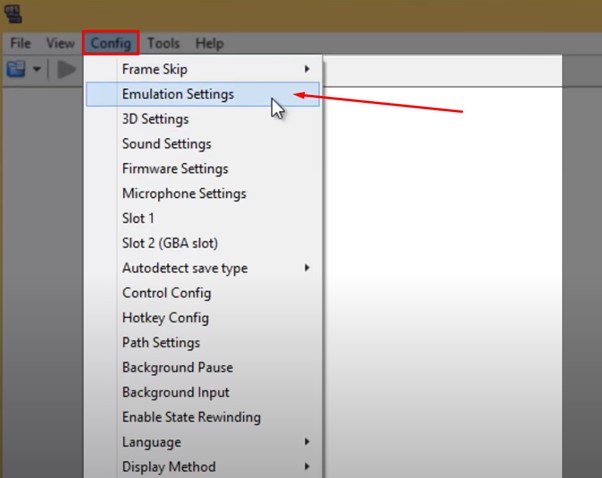
- On the Config list, select the second option named “Emulation Settings”.
- Uncheck all the options except “Use dynamic recompiler” and click “OK”.
However, if you have to use an external BIOS image, enable “Patch DelayLoop SWI” from the “Emulation Settings”.
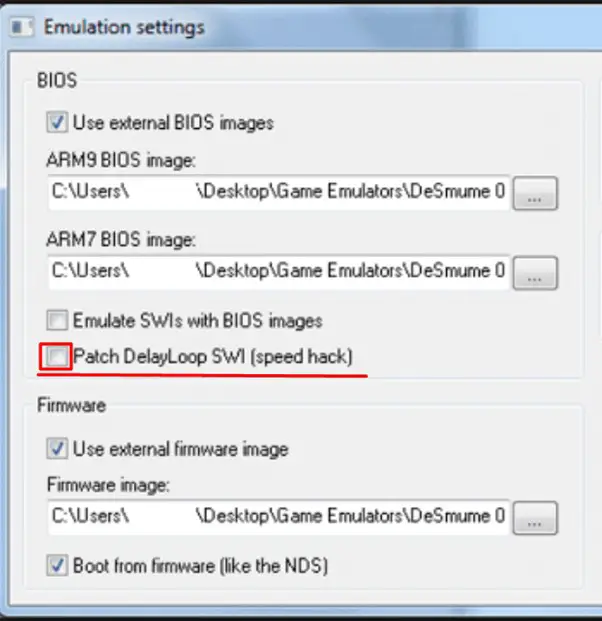
Step 3: Set Soft Rasterizer as Renderer
- Go to “Config” and select “3D Settings” this time.
- Click the dropdown list under “Renderer” and select “SoftRasterizer”.
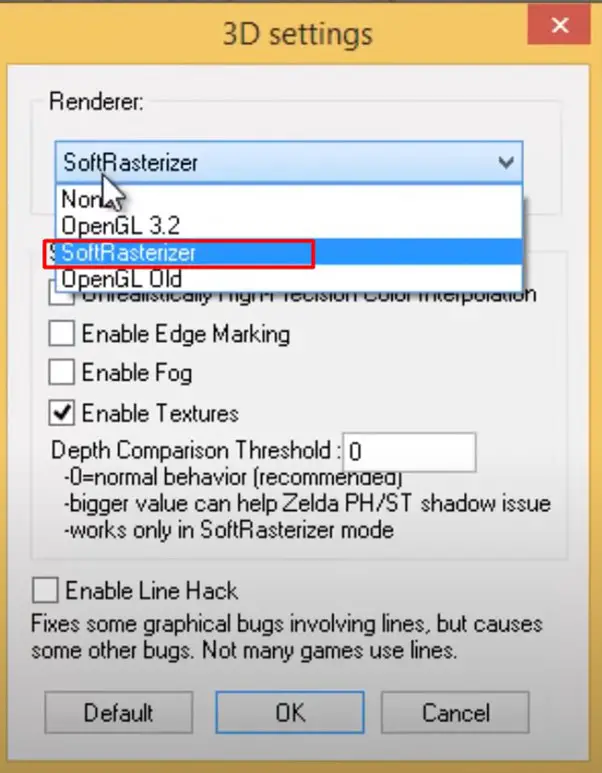
- Let the “Enable Texture” option be marked and click “OK”.
Step 4: Adjust the Sound Settings
The sound settings also lead you to a laggy emulator. Change your sound settings accordingly to make the emulator faster:
- Click “Config” and select “Sound settings”.
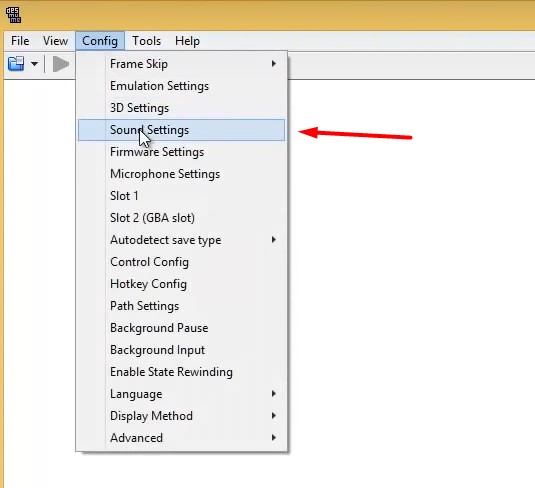
- On the sound settings, expand the dropdown list under “Sound Core” and select “Direct Sound Interface” from the list.
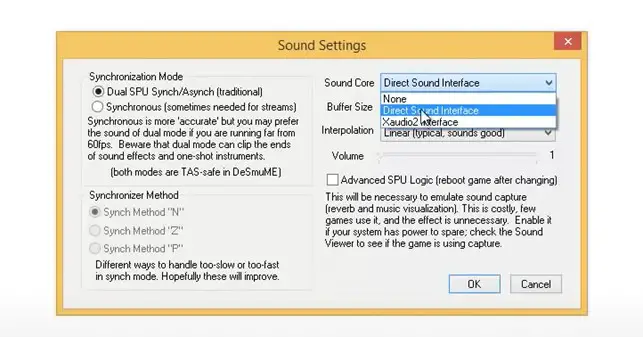
- Select the “Synchronization Mode” as “Dual SPU Synch/Asynch (traditional)” and click “OK”.
Step 5: Change the Display Method
Setting an accurate display method is important to make the DeSmuME emulator faster. Here is the instruction to follow:
Click “Config”, put your cursor on the “Display Methods” and select “DirectDraw HW” as marked.
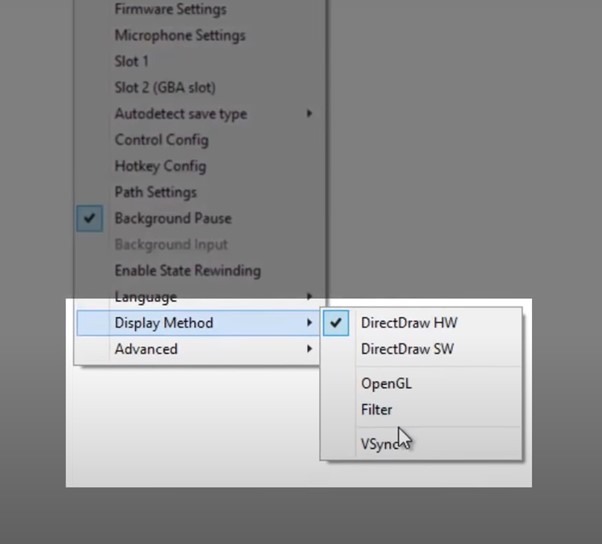
Bonus-Tip: Our Recommendation on How to Make DS Emulator Fast
To make the DeSmuME emulator run faster, we’ve used the “SuperEagle” as the “Magnification filter” and although it doesn’t make any sense for making the emulator faster, it worked perfectly for us making the DS emulator fast enough.
Just click “View” from the menu bar, expand “Magnification Filter” and select “SuperEagle” as marked in the picture below.
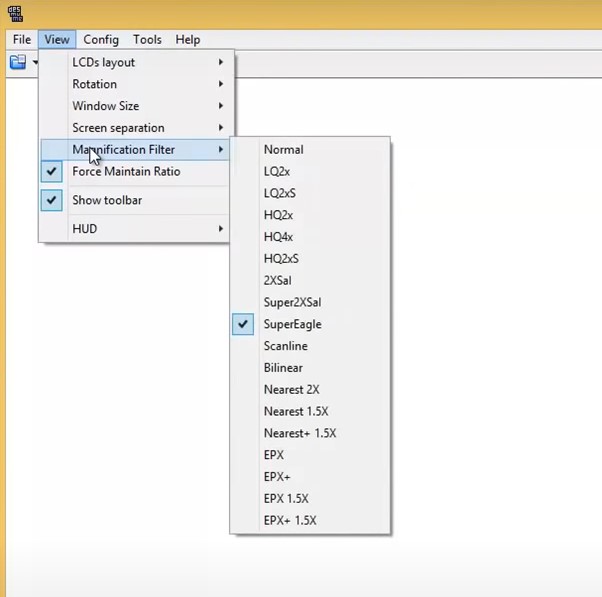
Frequently Asked Questions (FAQs)
Can I Improve the Performance of My Emulator?
Yes, you can improve the performance of your android emulator. Here are what you can do to improve the performance:
- Enable “Instant Run”.
- Install HAXM and switch to x86.
- Use Virtual Machine Acceleration.
- Disable the “Boot animation” of your emulator.
- You can try other android emulators if your one is stuck.
Is DS Emulation on PC Good?
As the DS emulator consumes too much graphics, it may not seem great on PC. But you can make it smooth on your PC by tweaking the emulator settings and making some simple changes as guided in this article. You can still run this emulator on an underperforming PC.
How Do I Fix My Freezing DS?
If your DS is freezing randomly, then your system isn’t compatible with the version of the emulator and you need to update your system. When the screen freezes, press the Power button for 10 seconds, and when the system start, go to system settings and update your operating system.
How Do I Make DS Games Better on DeSmuME?
If the quality and images of the game that you are playing on your DeSmuME emulator are poor, then you can make it much better from the Config > 3D settings. However, playing games in low quality makes the emulator faster, but if you have a higher configured PC, then you can change the 3D settings and see the magic.
Does DeSmuME Have a Speed up Button?
Yes, DeSmuME has a speed-up button and you can set the button manually. To set the speed-up button you can check Config > Hotkey Config options and there you can set hotkeys for Fast Forward, Increase Speed, and Decrease Speed. If your character is in the game moving slowly, then you can use the keys to speed up the game on your DeSmuME emulator.
Conclusion
All the step-by-step guide on how to make the DS emulator run faster has been provided in this article and we hope you already have made your DS emulator faster by implementing the given settings above. If you are still facing lag on your emulator even after applying all the steps above, don’t forget to follow the Bonus Tip as this worked for many DS emulator users. Implement all settings as instructed and enjoy the real feel of playing games with the DeSmuME emulator. Thanks for reading.
Subscribe to our newsletter
& plug into
the world of technology