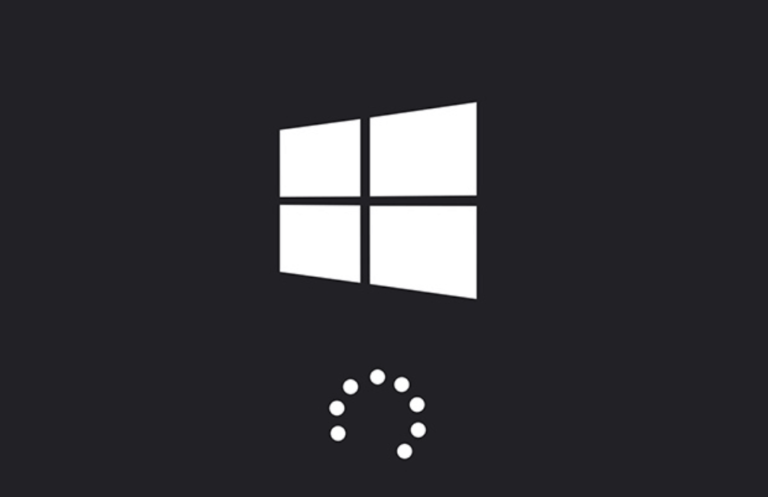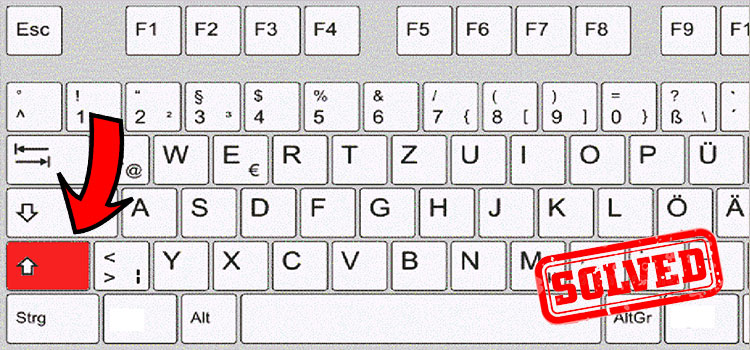How To Make a Conference Call on Avaya Phones? Follow Guidelines
Undoubtedly conference calls on the phone like Avaya is a great feature because it lets you talk with more than one person in a call. Basically, it’s a great option for the official purpose. You can also use it in your house.
So, if you are willing to do a conference call on your Avaya phone then this article can be of help. You can do it by pressing the Conference button on the Avaya phone. In this article, we have shared in detail about this and also have shared how you can add and drop a person from a call.
Let’s begin then.

How to Make a Conference Call on Avaya Phone
Making a conference call on an Avaya phone is easy. Before doing a conference call, you need to keep things in your mind. The first thing you need to check is whether your Avaya phone is in basic mode or not. If not, turn it into basic mode.
Now, locate the conference button on your phone. In general, there you can see a button with a conference logo but sometimes there is a sign of three handsets below a button.

Now, follow the process to make a conference call.
- Step 1: The first thing you need to do is do a call to one of your partners and wait till he/she answers the call.
- Step 2: Now, press the conference button on your phone and you’ll hear a dial tone. In the meantime, your previous partner will be on hold.
- Step 3: Next, call your next partner and wait until the call is answered.
- Step 4: When your second partner receives the call, press the conference button again and the system will add him/her to the conference call.
By following the steps, you can easily do a conference call on your Avaya phone.
How to Add a Person from On Hold
If another call comes on your phone and you want to add that call to the conference call, then follow the steps below.
- Step 1: Once the phone rings, press the Hold button on your Avaya phone. The conference call will be on hold.
- Step 2: Now, answer the incoming call and press the Hold button again.
- Step 3: Next, press the Conference button and the new call will join the conference call.
How to Drop a Person from Conference Call
To drop a person from the conference call, do follow the steps below.
- Step 1: First, select the active call from your phone screen.
- Step 2: Next, press Details and select the person which you want to drop.
- Step 3: Now, press Drop and he/she will drop out from the conference call.
Here is a full guideline of the Conference call feature of an Avaya phone. Do follow this guideline and enjoy this amazing feature.
Frequently Asked Questions (FAQs)
How do I make a 3-way call on my office phone?
Basically, A 3-way call or Conference call is the same thing. For doing a 3-way call on your office phone, locate the conference button first and Press it. Next, dial the number and add them one by one. First-person will be on hold while you add the second person to the call. You can add two other people to the call.
How many people can I add to an Avaya conference call?
Basically, it varies from model to model. The maximum number is 6 and the minimum is 3. Some models let you have a 3-person conference call, other models offer you more than 3 people in a conference call.
Can I merge calls on my Avaya phone?
Yes, you can. Merge calls and conference calls are the same things. To do a conference call, you’ll have to merge the number. Basically, the initial process of a conference call is known as a Merging call.
Conclusion
Conference call is a great feature for connectivity, sharing thoughts, and working purpose. We have provided a complete guideline about the conference call feature of Avaya phones. So, make a call, tap the conference button, and add people whom you want in your conference call.
Subscribe to our newsletter
& plug into
the world of technology