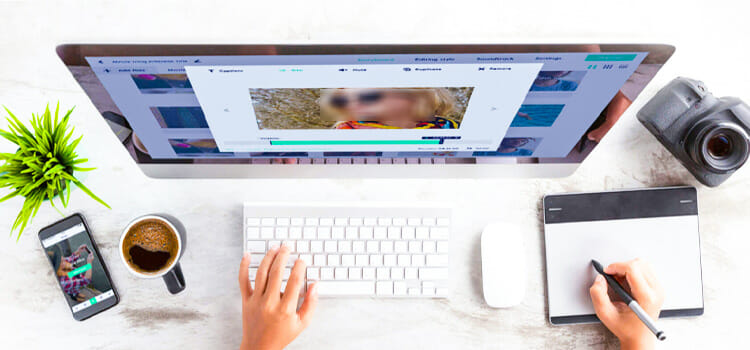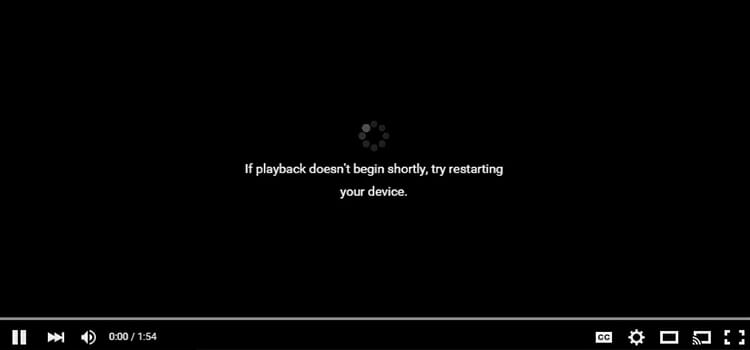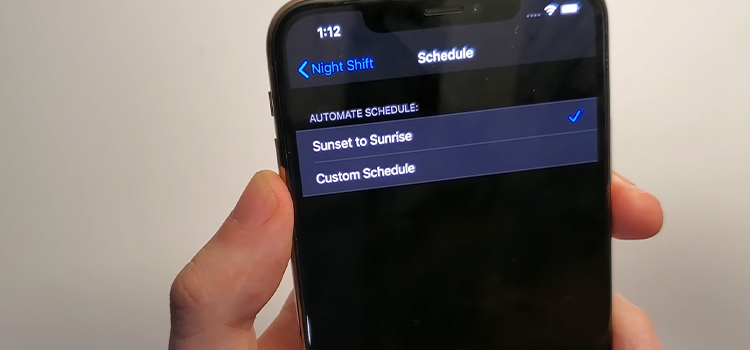How To Handle ChatGPT Cloudflare Errors | Cloudflare Error 1000
ChatGPT has proven itself as a great tool to aid you in all sorts of creative processes. It can generate content, brainstorm, and even problem-solve. However, at times, accessing ChatGPT can be difficult due to Cloudflare errors which is “Error 1000 Access Denied“
So, how to handle or fix ChatGPT Cloudflare errors, you ask? However, it is not that difficult to fix. Most of the time, clearing the browser’s cache or disabling the firewall fixes it. however, sometimes, the Cloudflare error loops and it becomes difficult to get rid of it. Read on for a detailed and comprehensive guide on how you can get out of the ChatGPT Cloudflare error loop.

What is Cloudflare Error 1000 and Why it Occur?
Like many other services, OpenAI uses Cloudflare to prevent misuse and fraudulent activities in ChatGPT. Sometimes, this causes ChatGPT to get stuck in an error loop, redirecting to the Cloudflare error message again and again. Most of the time you’ll see an error message like “ChatGPT Verify You Are Human Cloudflare”. Other times, you may see an error message with an error code like: “Error 1000: DNS points to prohibited IP”. The error simply indicated that the website is restricted for you to use because it suspects something is wrong.
This can happen for a lot of reasons like faulty DNS configuration, and network or server issues. When Cloudflare’s security measures detect something suspicious or unusual patterns from either your network or your device, it restricts the usage.
Handling Cloudflare Errors in ChatGPT
To fix the Cloudflare loop error, you can follow the measures mentioned below.
1. Clear Browser Data
Most of the time, the Cloudflare error occurs due to outdated or corrupted browser data. So, your first course of action should be clearing your browser data completely. This includes clearing data, cookies, cache, etc. Here’s how you can do it:

- Open your web browser.
- Click on the three dots on the right side of your screen.
- Choose “More Tools.”
- Click on “Clear browsing data” or use the shortcut Ctrl + Shift + Del.
- Select a time range from the drop-down menu.
- Check the boxes for browsing data, cookies, and cached files.
- Finally, click on “Clear Data” at the bottom to complete the process.
Alternatively, you can press Ctrl + Shift + Delete to bring up the clear data window.
2. Check Your Internet Connection
If your internet or Wi-Fi connection is weak, you may experience difficulties accessing a website or application. This includes encountering a ChatGPT Cloudflare loop error. It happens because a poor internet connection fails to load the page correctly and gets stuck in a loop, repeatedly loading the same page from the cache.
To resolve this issue, check your internet connection, if other websites are working or not. Then restart your modem or the router and try to access ChatGPT again. Also, try switching to a faster Wi-Fi or internet connection to see if that fixes it.
Additionally, you can also try restarting your device.
3. Check the Date and Time
This one too is very unlikely, since all modern-day devices automatically fetch the correct date and time from the internet, a wrong date or time on your device can trigger a Cloudflare error in ChatGPT. How? Well, a wrong time or date can cause miscommunication with the server, which can cause Cloudflare to suspect any mischievous activities. So, check your time and date settings and fix it if you see anything wrong.
4. Flush Your DNS Settings
Oftentimes, DNS settings act up and prevent you from accessing certain sites. So, if clearing your browser data doesn’t do the trick for you, consider clearing your DNS settings. To do so, follow the steps described below:

- Press the Windows Key and + R together to open the Run Dialog box.
- Type “cmd” and press Enter to open the command prompt.
- Enter “ipconfig/flushdns” and press Enter.
- Close the Command prompt and try accessing ChatGPT’s site again.
5. Disable Antivirus or Firewall
Sometimes, your Firewall or Antivirus Software can cause the Cloudflare loop issue when you try to access ChatGPT. To check if the issue is caused by them, you can temporarily disable your Firewall or Antivirus software. To disable your firewall, do the following:

- Click on the “Start” menu.
- Choose “Settings.”
- Tap on “Update & Security.”
- Select “Windows Security.”
- Click on the “Firewall and network protection” option and disable it.
After disabling your Firewall or Antivirus software, try accessing ChatGPT again to see if the issue is still there. If you still encounter a Cloudflare error, move on to the next solution to fix it.
6. Disable Browser Extensions
Sometimes extensions can cause conflict and prevent Cloudflare from verifying properly. As a result, it can suspect wrongdoing and cause the Cloudflare error loop. To check, disable your browser extensions one by one and check if ChatGPT is working or not. Afterward, enable all but the problematic one.
7. Update Everything
Although it is very unlikely, if your browser is too outdated, it can cause Cloudflare to suspect something is wrong. Therefore, an outdated browser too can trigger this issue. To fix it, simply, update your internet browser. Additionally, check if there’s any OS update available as well.
8. Use a Different Browser:
Sometimes, the issue might be browser-specific. Trying a different browser can help determine if the problem is with the browser you are currently using.
9. Wait and Try Again:
Temporary network issues or server overloads might be causing the error. Waiting for a few minutes and then trying again could resolve the problem.
10. Reload the Page:
Sometimes, the error might be temporary, and a simple page reload can resolve the issue. Pressing Ctrl + R (Windows/Linux) or Command + R (Mac) can help.
11. Use a VPN
If none of the fixes mentioned above works for you, it means that Cloudflare has blocked your IP for some reason. Try connecting to a VPN server and then accessing ChatGPT. A VPN will help you bypass the restriction. If it works, contact your ISP and inform them about the issue.
12. Check for Outages:
Visit the Cloudflare status page or their official social media channels to check if there are any ongoing outages or issues that might be affecting their services.
13. Report the Issue to Cloudflare
If none of the above steps resolves the problem, you can report the issue to Cloudflare through their support channels. They may be able to provide specific assistance based on the nature of the error.
14. Contact ChatGPT Support

When you have exhausted all the fixes but still the Cloudflare issue persists, you need to contact OpenAI customer support. Simply go to https://help.openai.com/ and send them a message by clicking on the message icon on the bottom right.
FAQs (Frequently Asked Questions and Answers)
Why is my IP blocked by Cloudflare?
If your IP is blocked by Cloudflare, it simply means that they deemed your IP as spammy or dangerous. Try the fixes mentioned above. You can also contact your ISP and request them to look into it.
How do I fix a banned IP address?
If your IP is permanently banned, you can either change it by contacting your ISP, or you can adjust it through VPN or proxies.
End Notes
One of the reasons that so many websites and services use Cloudflare captcha is that it works very well to keep away potential spammers from a site. OpenAI too, uses its service to keep ChatGPT safe so that you can keep on using it. But when it starts giving off Cloudflare error for no reason, try one of the fixes that we’ve discussed above to handle it.
Good luck and thanks for stopping by.
Subscribe to our newsletter
& plug into
the world of technology