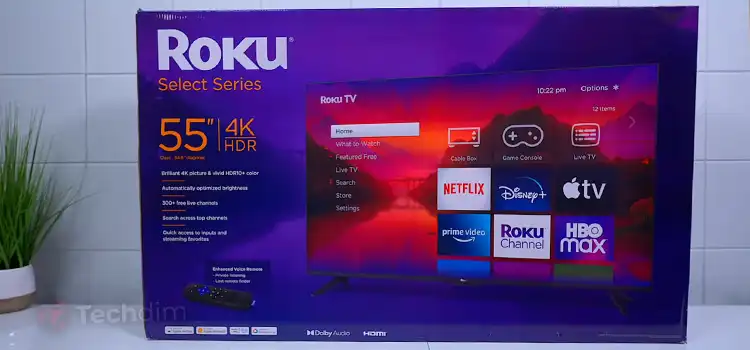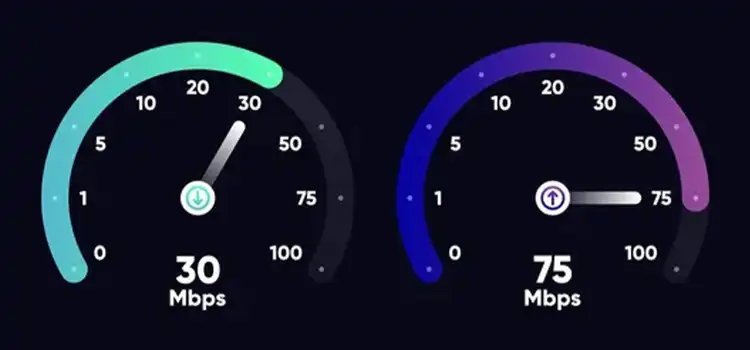How to Fix Total War Launcher Not Working
Total War is a Steam client app-based gaming series that includes some interesting War games. Though playing the Total War game is very interesting and addictive it is very annoying to encounter the Total War launcher not working issue while trying to launch the game. If you are facing the same issue when trying to play the Total War game don’t be panic, I am here to help you to sort out the issue.
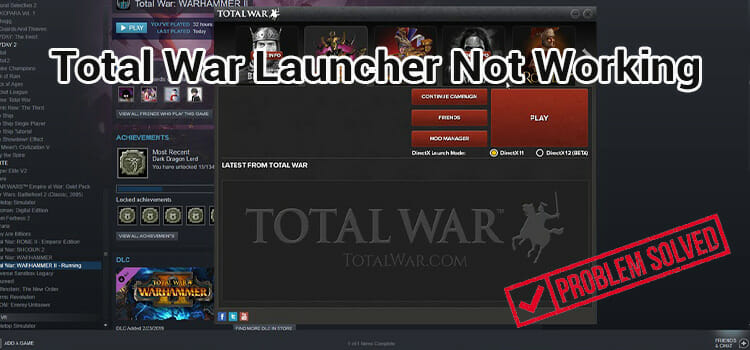
Causes of Total War Launcher Not Working
Many reasons are responsible for causing not working the issue of Total War launcher. Here are some reasons that are mainly responsible for causing the issue;
Third-party Application and Firewall
A third-party application (e.g. antivirus) and firewall could be responsible for the not working launcher issue of the Total War game. So, it is recommended to disable the third-party application and the Windows firewall before launching Total War Launcher.
Pending Updates
The not working issue could be triggered in the Total War game launcher because of any types of pending updates. In this case, you have to close or complete all the pending updates of your device to resolve the issue.
Cached Data
The cached data of the application could lead you to encounter not working issues. Especially, when your game application contains corrupted cached data. If this condition is applicable, you have to clear all the cached data to resolve the issue.
Game Mods
The installed game Mods (especially third-party game Mods) are capable of leading you to encounter the not working issue while you are trying to launch the Total War game launcher. In this case, disabling the game Mods could help you to resolve the issue.
Fix
To fix the not working issue of the Total War game, you have to follow some basic methods. Here are some methods you can follow to sort out the issue;
Disabling Third-Party Application and Firewall
Third-party application and Firewall prevents the game to launch properly. If you have any third-party application installed on your PC, you have to disable it to launch the game properly. You can also encounter the error of not allowing the game and the Steam client app through the firewall.
To disable the third-party application;
Step-1; Click on the application icon from the System tray of your device home screen. Left-click on the app icon to see the Context menu.
Step-2; From the Context menu, select disable options to disable the third-party application for a certain time.
To allow the Steam through the Windows firewall;
Step-1; Open the Run Dialog Box of your device by pressing the Windows + R key of your keyboard, type control on the Run Dialog box, and press the enter key to open the Control Panel.
Step-2; Click on the View by option and select Small icons, then select Windows Defender Firewall to open the Windows Defender Firewall.
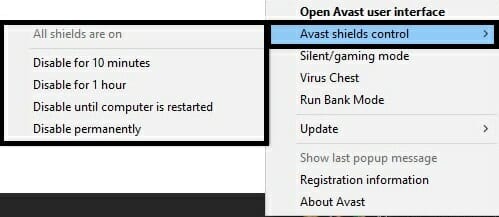
Step-3; Click on the Allow an app or feature through Windows Defender Firewall to open the Allowed Apps Window.
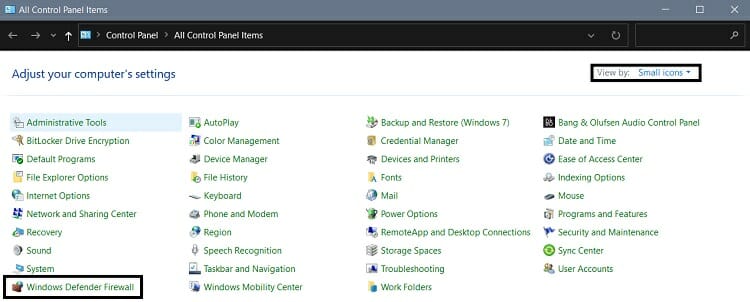
Step-4; After opening the Allowed Apps window, click on the Change settings. From here, you have to click on all Steam entities and then remove them. In the same way, you have to remove all Total War entities from the list.
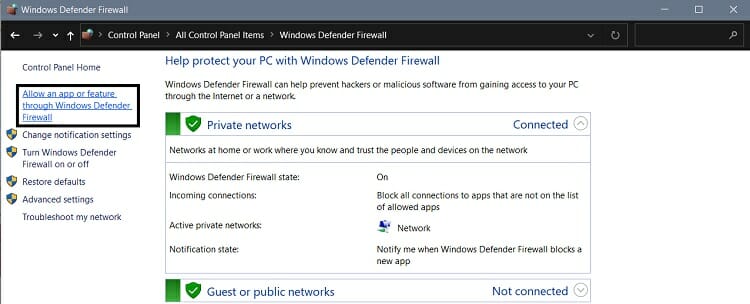
Now, try to launch the Total War to check if the problem still exists now. If the issue still exists, disable all the in-game Mods to resolve the issue.
Disabling Mods
Make sure to completely disable all the active game Mods. Any type of active game Mods could impede the launching process of the Total War games. Especially the third-party game Mods. These Mods prevent your game launcher from launching any game. In this case, you need to disable the in-game mods before launching any game in the Total War launcher.
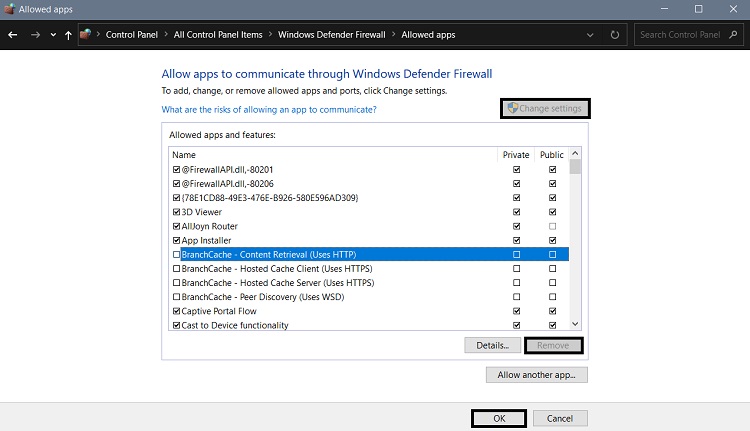
Deleting Preferences & Cached Data
Deleting the app preferences and cached data is one of the most effective methods to resolve the not working issue of the Total War game launcher. Sometimes, cached data got corrupted and impede launching the game launcher.
To delete the app cache and the preferences, you can follow these steps;
Step-1; Close the game and game launcher completely. Open the Run Dialog Box of your computer by pressing the Windows + R key of your keyboard device, type %appdata% on the Dialog Box, and press Enter.
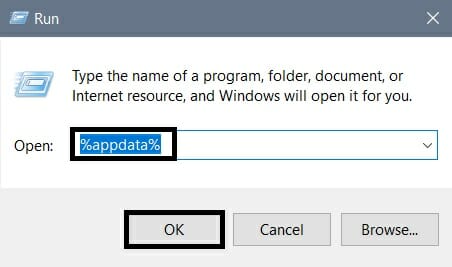
Step-2; After pressing the enter button, you will be prompted to the application data folders of your device. From the application data folder, locate The Creative Assembly folder. Once you find the folder, open it and delete the folder named Launcher.
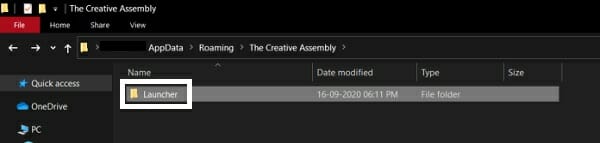
Now, try to launch the Total War to check if the problem still exists now. If the issue still exists, try to activate the beta launcher update to resolve the issue.
Activating Beta Launcher Update
You can use the latest features of the Steam client app by activating the Beta launcher update. A few users have reported that, activating the Beta launcher update had helped them to resolve the issue.
You can follow these steps to activate the Beta launcher update on the Steam client app.
Step-1; Open the Steam Client Application and go to the Game Library. Locate the Total War game, right-click on it and select Properties.
Step-2; Go to the Betas tab of the Properties screen, and activate the update or patch that named launcher_release_candidate. Now save the changes you made on the Properties screen and perform a restart of the steam client app.
Now, try to launch the Total War to check if the problem still exists now. If the issue still exists, try to run the Total War game with the admin privilege to resolve the issue.
Running Total War Game as an Admin
Total War game launcher could stop responding while the device OS is not giving the necessary permission to launch. As a result, you are encountering the not working issue while trying to launch the game. In this case, running the Total War game with the administrator privileges.
You can follow the below-described steps to run the Total War game with administrator privilege;
Step-1; Open the Steam client application and go to Library. Locate the Total War game, right-click on it and select Properties.
Step-2; Go to the Local Files tab and click on Browse. Right-click on the Total War game executable file icon and select the Properties tab from the context menu.
Step-3; Go to the Compatibility tab of the Properties window and check in the Run this program as an administrator box. Click OK the Apply to save the changes.
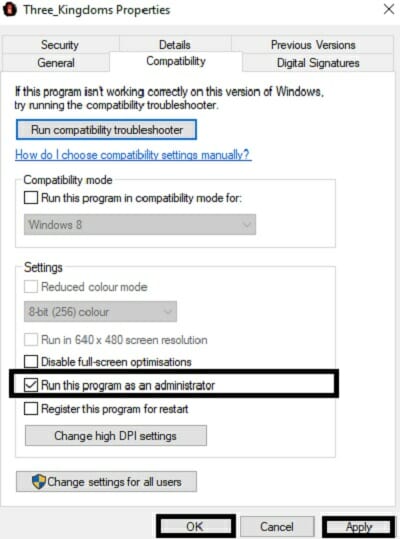
Now, try to launch the Total War to check if the problem still exists now. If the issue still exists, try to turn off the steam overlay to resolve the issue.
Turning Off the Steam Overlay
Steam services are capable to trigger the not working issue of the Total War launcher. The proper functioning of the launcher could be stopped due to Steam services.
You can follow these steps to disable the Steam overlay;
Step-1; Close all the Steam-related screens of your device and relaunch the Steam client application. Go to the Steam Game Library.
Step-2; Locate the Total War game and right-click on the game title or image to see the context menu. Select Properties to go to the Properties window of the Total War game.
Step-3; In the General tab of the Properties window, you have to check out the Enable the Steam Overlay while the in-game option to disable the Steam In-game overlay.
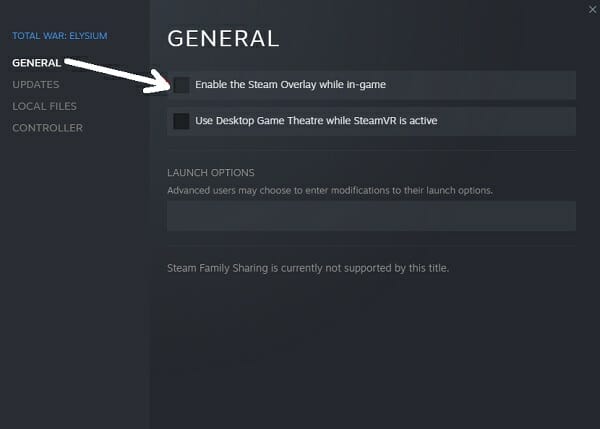
Now, try to launch the Total War to check if the problem still exists now. If the issue still exists, try to verify the game files to resolve the issue.
Verify the Game Files
If damaged or missing game files are responsible for causing the issue on your device, then verify the integrity of the game files. By verifying the integrity of the game files could resolve the issue by repairing the damaged and missing files.
To verify the integrity of game files;
Step-1; Open the Steam Client app and go to the library. Locate and right click-on the Total War game and select Properties.
Step-2; Go to the LOCAL FILES tab and click on the VERIFY INTEGRITY OF GAME FILES. Steam will automatically detect and fix corrupted game files. Once the process is completed, relaunch the game.
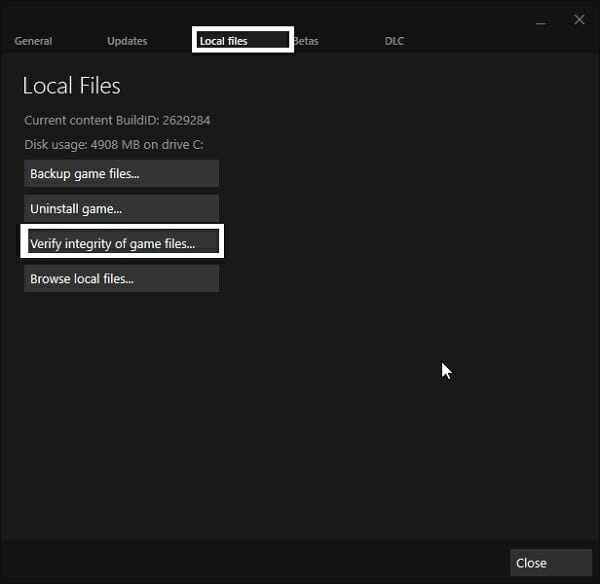
Now, try to launch the Total War to check if the issue still exists now. If the issue still exists, try some basic troubleshooting of your device to resolve the issue.
Basic Troubleshooting
Some basic troubleshooting of your device can resolve the launching of the issue of Total War game. Here are some basic troubleshooting options that could help you to resolve the issue;
A faulty and outdated system driver could impede to launch the Total War game. So, you need to check if all the system drivers of your PC are up-to-date. If not, you need to update the system drivers. You can update the driver in both automatic and manual ways. But it is always better to update the drivers automatically by using a driver updater.
You also need to check that you have an updated version of the Graphics driver because an outdated graphics driver could trigger several issues while trying to open any software on your device.
Windows OS Upgradation
Using the latest version of the Windows Operating system could help you to prevent some errors, including the not working issues of any software.
Frequently Asked Questions (FAQs)
Should I Need to Disable All the Mods to Sort Out the not Working Issue?
Though lonely the third-party Mods are responsible for the not working issue, but it is better to disable all the Mods if you want to resolve the issue effectively.
Do I Need to Keep Backups Before Clearing the Cache?
No, you don’t need to keep backups before clearing the cache. But keeping backups is essential before reinstalling or restoring the game data.
How Long Does Steam Take to Complete the Verification of Game File Integrity?
Steam will take at most 3-10 minutes to verify the integrity of game file. This process repairs the game files.
Aftermath
Hope that one of these above-described methods could help you to resolve the launcher stopped working issue of the Total War game. Always remember to disable the third-party app before starting to play games on your device. That’s all for today, happy gaming.
Subscribe to our newsletter
& plug into
the world of technology