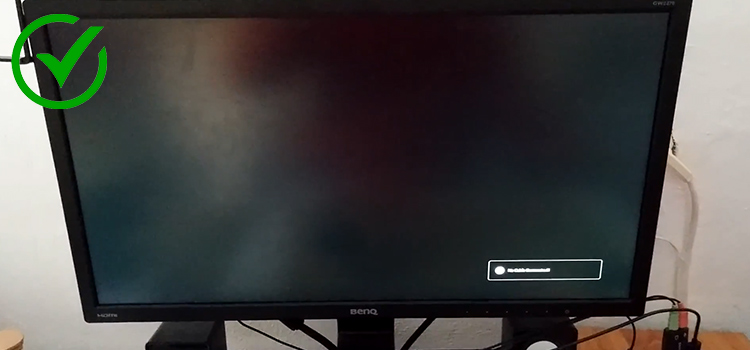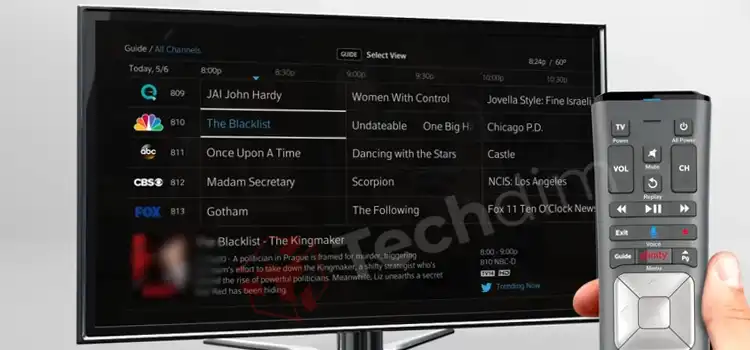How to Fix HDMI CEC Issues in HDMI Devices
HDMI CEC (Consumer Electronics Control) allows HDMI devices to communicate and share functionality over the HDMI cable. For example, using CEC you can use your TV remote to control playback on your streaming stick or Blu-ray player. When CEC is configured properly, it brings convenience by allowing interconnected devices to turn on/off and switch inputs automatically. However, HDMI CEC can sometimes be problematic and cause issues. In this guide, I’ll explain common HDMI CEC issues and provide troubleshooting steps to get CEC functioning reliably.

What is HDMI CEC?
HDMI CEC is a feature supported by HDMI to allow interconnected devices to communicate directly and control certain aspects of each other by sending signals through the HDMI cable. For example, your Blu-ray player can switch your TV’s input automatically when playback starts. Or your TV remote can control the power and volume on your soundbar. This avoids the need for multiple remotes and creates a seamless home entertainment experience.
Source: digitaltrends
Key CEC functionality includes –
- Automatic input switching (When a new device starts playback, it automatically changes the TV’s source input)
- System standby (Allowing devices to power down the TV and other equipment using standby modes)
- Volume control (Enabling CEC devices to be controlled by a single remote)
- Shared features (Allowing devices to leverage each other’s capabilities like using a smart TV platform for setup)
Properly enabled CEC provides convenience and a streamlined user experience with your home entertainment setup.
Troubleshooting Steps for HDMI CEC Issues
With HDMI CEC problems, follow these systematic troubleshooting steps –
1. Check Cable Connections
Loose HDMI connections can cause CEC communication issues between devices. Ensure cables are fully inserted into ports on both ends. Also, check cables for any damage that could interrupt connectivity.
2. Verify HDMI Cable Versions
Use cables meeting the latest HDMI specifications to enable all CEC capabilities and resolutions. For HDMI 2.1 features, you need compatible cables and ports.
3. Enable CEC System-Wide
Access settings menus on each device to enable CEC capabilities. Names for CEC vary by brand, like Anynet+ (Samsung), SimpLink (LG), and Bravia Sync (Sony). Enable CEC on all devices you want to inter-communicate.
4. Update Firmware
Check manufacturers’ websites for each device’s latest firmware and install updates. Updates sometimes address CEC issues and improve stability.
5. Power Cycle Devices
As a reset, power down and unplug all equipment for several minutes before reconnecting one by one. This clears any incorrect CEC states stopping communication.
6. Factory Reset
For persistent issues, factory reset devices to clear all stored CEC data. Remember to backup settings and data first. Then re-enable CEC.
7. Consult Manuals
Device manuals often include CEC troubleshooting guidance. They also provide specifics on that model’s CEC capabilities which vary across devices.
NOTE: Further steps to consider –
- Some device ports may have flaws interrupting CEC signals. Try different combinations of ports and cables.
- If using an AV receiver or HDMI switch, connect source devices directly to the TV to isolate issues.
- Specific device models can have CEC quirks so search online to identify them.
- If you can’t resolve problems, contact tech support teams for further assistance.
Common HDMI CEC Problems
However, HDMI CEC can sometimes be problematic and cause frustrations including –
Devices not powering on/off automatically
Your TV won’t automatically turn on your Blu-ray player when playback starts leading to needing multiple remotes.
Volume control not working
Your soundbar volume can’t be adjusted using your TV’s remote control.
Input switching issues
The TV input doesn’t automatically change when starting playback on a source device.
Audio/video problems
You experience black screens, playback interruptions, or loss of video/audio signal between CEC devices.
Unexpected behavior
Devices seem to randomly power cycle, switch inputs, or control each other in unintended ways.
Complete failure
CEC capabilities fail completely with devices unable to communicate at all.
Importance of Troubleshooting CEC
When HDMI CEC fails, it defeats its purpose of convenience and a seamless experience. That’s why it’s important to properly troubleshoot CEC problems. Successfully enabling CEC provides
Convenience – Avoiding the need for multiple remotes and manual input switching delivers convenience.
User experience – CEC offers a clean, hassle-free way to control your home theater.
Optimized system – Properly enabled CEC allows your devices to integrate and function as one ecosystem.
Wrapping It Up
HDMI CEC can greatly improve the integration and control of home entertainment systems when working properly. However, CEC issues do occur. By methodically checking connections, enabling CEC system-wide, resetting devices, and consulting manuals, you can troubleshoot the majority of CEC problems. Taking an organized approach helps restore functionality. For trickier issues, online searches, forums, and manufacturer tech support provide additional help. With persistence, your HDMI CEC connectivity can work at its full potential.
Questions and Answers
How do I enable HDMI CEC on my specific TV or device?
CEC settings access varies by model. Check your manual or search online for your specific device and how to access CEC options from menus. Names like Anynet+, SimpLink, or EasyLink identify CEC.
What are the limitations of HDMI CEC functionality?
CEC capabilities and compatibility do vary across device models. Newer HDMI 2.1 models tend to offer fuller features. Consult manuals to understand if devices support auto device power, volume pass-through, remote control pass-through, etc.
Can I use HDMI CEC with older HDMI devices?
CEC has existed since HDMI 1.2 was released in 2005. So older HDMI devices often provide basic functions like input switching but may lack more advanced features. Enable CEC to determine your actual level of functionality.
What are some alternatives if I can’t get HDMI CEC working reliably?
Infrared universal remotes can control multiple devices and switch inputs while avoiding CEC. Using an advanced automated AV receiver system also prevents dependence just on CEC. These options cost more but substitute if you can’t resolve CEC issues.
Additional Resources
- Official HDMI Licensing Administrator Website
- Device Manufacturer Websites for model-specific information
- Home Theater Enthusiast Forums with CEC troubleshooting advice
Subscribe to our newsletter
& plug into
the world of technology