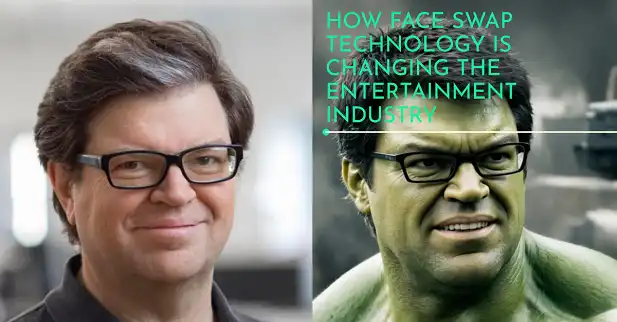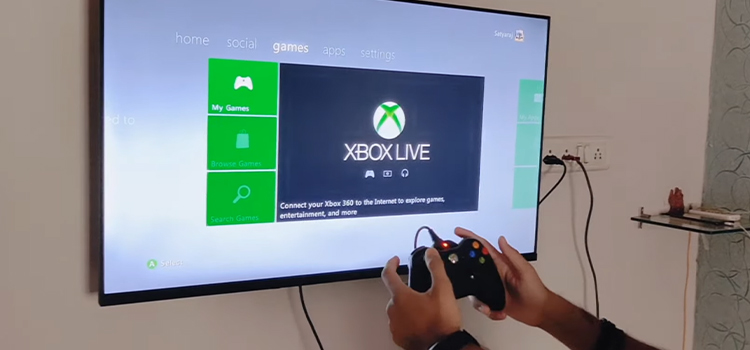How to Find out Someone’s Tumblr Theme? Install Tumblr Theme
There are various attractive themes available on Tumblr and you can get any of them easily from the Tumblr Store. However, while using Tumblr, you may have liked someone’s them yet don’t know the name of that theme.
What should you do? How can you take that theme or how can you find that one?
Don’t worry, it is easier than you think! We will show you how you can get the theme you liked earlier on Tumblr within a few steps. So, let’s quickly check this article out.
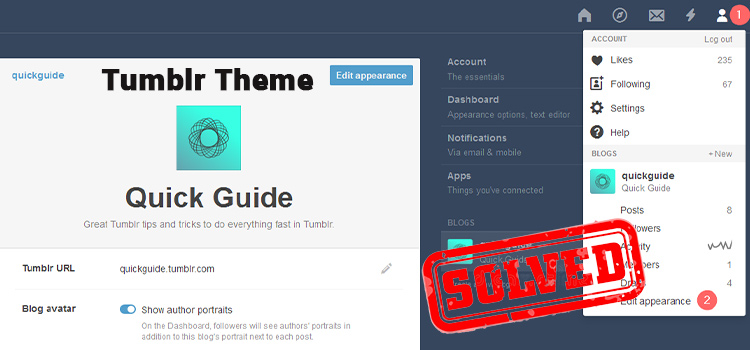
How to Find out Someone’s Tumblr Theme – Easiest Way
There are two methods to install the theme you liked on someone’s profile. If the first one doesn’t work for you, then you can try the second one.
Easy Method to Install Someone’s Theme on Tumblr
Follow the steps below to install someone else’s Tumblr theme on your account:
Step 1: Open Tumblr
Go to the Tumblr address and log in to your account. You can also use the Tumblr app to log in to your account.
Step 2: Find and Install the Theme
Now, go to the profile where you saw the theme you like. Then you will see the “Install theme” button from the upper-right corner of the window. Click on the button and you will be directed to a page where you will get the code to install the theme.
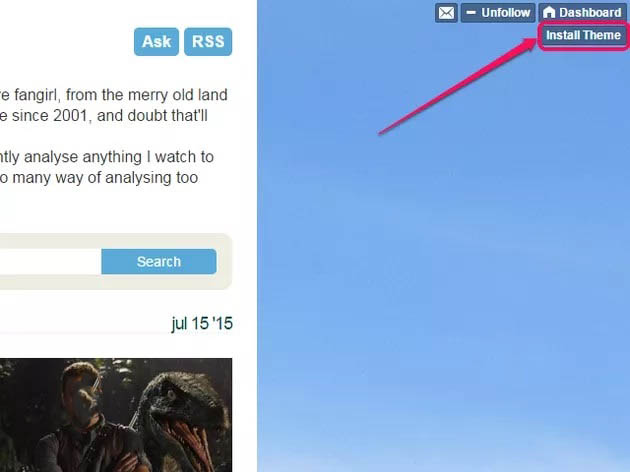
Remember, the button is not a default feature rather it has been added by the author of that account. So, hell will provide you with all the instructions on installing that theme on the following page.
Step 3: If You Can’t Find the Button
If the author of the blog didn’t provide any button, then go to the bottom of that blog and you’ll find the theme’s name. Click on the name and install it.
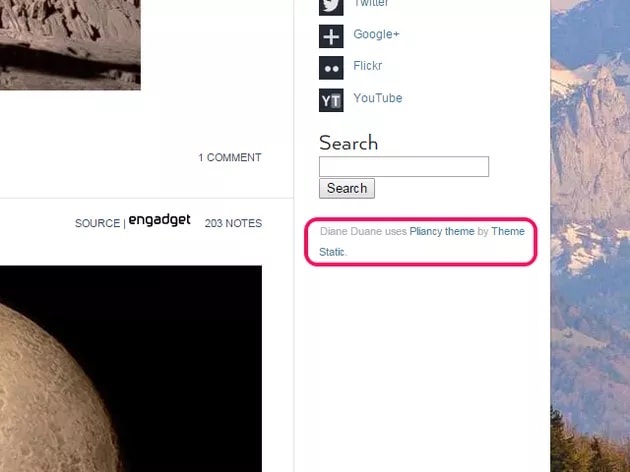
Alternative Method to Install Someone’s Tumblr Theme
If you don’t find any “Install theme” button on someone’s profile, then you need to follow the steps below to install that theme on your account.
- Go to the person’s blog where you liked the theme.
- Then, right-click on a black space on that window.
- From the list, select “View Page Source”. If it doesn’t work, then press Ctrl + U to view the source (Works for Google Chrome Browser).
- Now find the theme link and type “view-source:” before the link. For example, if the link is – http:// pliancy-theme.tumblr.com, then type “view-source:http://pliancy-theme.tumblr.com”
- Now copy the full link and paste it into your browser.
- After that, you will be taken to the theme store of Tumblr where you need to install the theme.
- Click the “Install theme” button and the theme will be installed on your account.
Frequently Asked Questions
How Do You Copy Someone’s Theme on Tumblr?
Here are the steps to copy someone’s theme on Tumblr:
- Go to tumblr.com from your browser and log in to your Tumblr account.
- Then, find the theme you want to copy by going to the Tumblr blog.
- After that, scroll down to the bottom of the blog and click the theme name in the footer.
- Finally, click the “Install Theme” button to apply the theme to your Tumblr blog.
How Do I Find My Tumblr Theme?
You can set someone’s theme on your Tumblr blog by visiting the URL, or by clicking on the blog’s dashboard and clicking the username from the top panel.
You can set any of them by visiting https://tumblr.com/themes. Click Preview to view the theme in full screen and click Install to apply the theme to your blog. Just choose the blog from the drop-down list that you want to apply the theme to and then install the theme.
How Do You Copy a Tumblr Code?
Follow the steps below to copy a Tumblr code:
- Open the link of the Code and copy all texts on that page.
- Then, go to the Customize page on your Tumblr blog and select Edit HTML.
- Now, paste the copied code there.
- Finally, exit the HTML view, and the theme will be shown on your blog.
Conclusion
After reading this article, we hope you can now copy any theme from another user’s blog theme on Tumblr. If you still can’t get them from someone’s blog, then it may be because the user has created his/her own theme. In that case, you need to ask that user for the code, and once you receive the code, you can apply that to your own blog. If you have any further questions, then don’t hesitate to ask in our comment section below. Thanks for reading.
Subscribe to our newsletter
& plug into
the world of technology