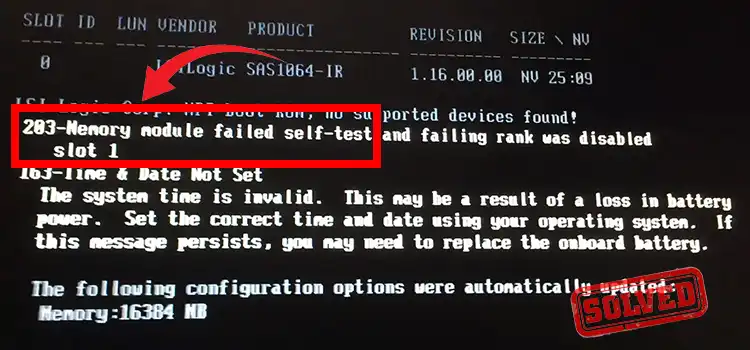How to Factory Reset a Compaq Laptop (Easy Guide)
If your HP Compaq laptop is malfunctioning, the first thing you should do is check if every component is in working order. When everything is working fine, you should do a factory reset to regain full functionality.
So, how to factory reset a Compaq laptop? You have to reboot your laptop while holding shift and enter the Troubleshooting Mode to do it.
In this article, we’ve covered how to reset a Compaq laptop running different Windows versions. Let’s begin.
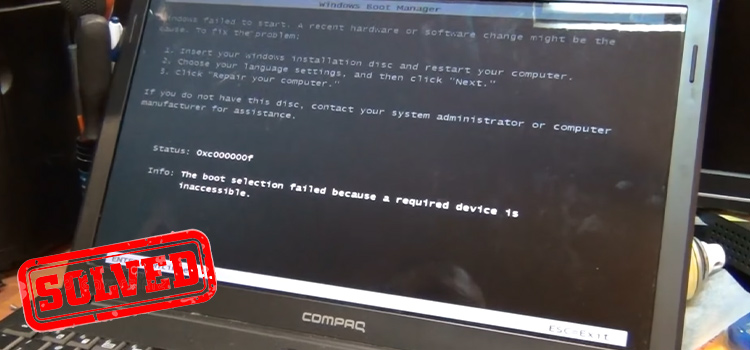
How to Factory Reset a Compaq Laptop | Step-by-Step
The process to factory reset an HP Compaq laptop is quite simple. However, the process may vary to the operating system that is installed on the laptop. Let’s start with the most popular operating system – Windows 10.
Steps to Factory Reset a Compaq Laptop for Windows 10
If you are using Windows 10 as the operating system on your Compaq laptop, then this section is just for you. For Windows 7, skip to the next section below.
Follow the steps below to factory reset your Compaq laptop in Windows 10:
Step 1: First, click on the “Window icon” from the bottom-left corner of your screen and go to Settings by clicking on the “Gear icon”.
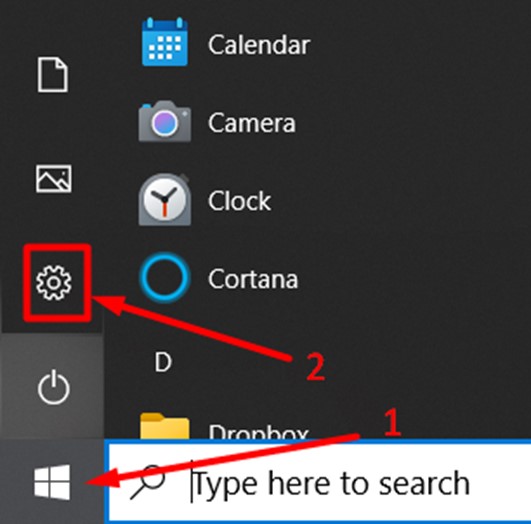
Step 2: Now click on “Update & Security” from the options and select “Recovery” from the left menu.
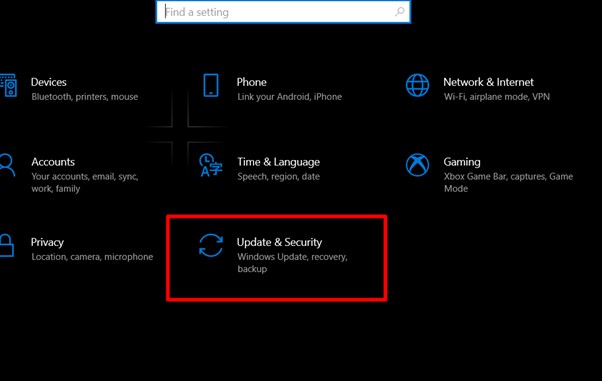
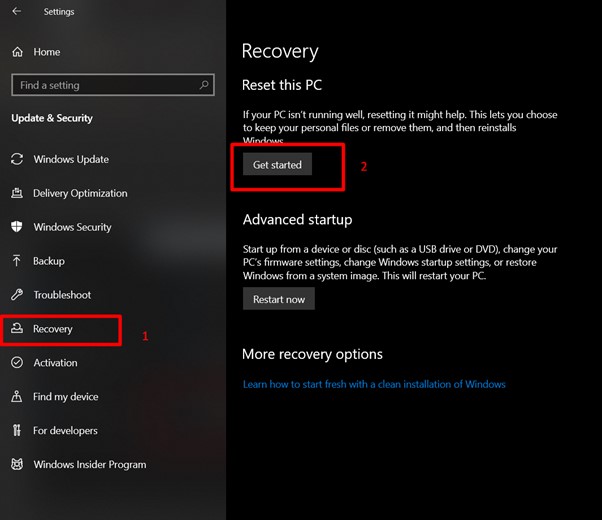
Step 3: Click “Get Started” and a window will appear on your screen with two options –
- Keep my files
- Remove everything
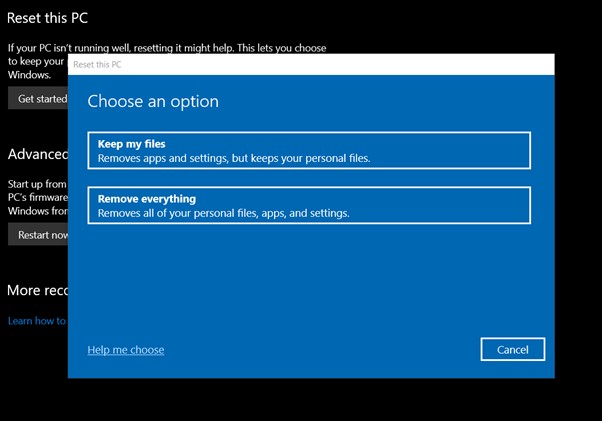
If you chose the 1st option, then your files will remain on your computer after resetting it and by choosing the 2nd option, you’ll find your computer good as new.
Step 4: If you choose to erase everything, then make sure you’ve backup up your important files. By clicking on this option, it will take you to “Additional Settings”. Click “Change settings”.
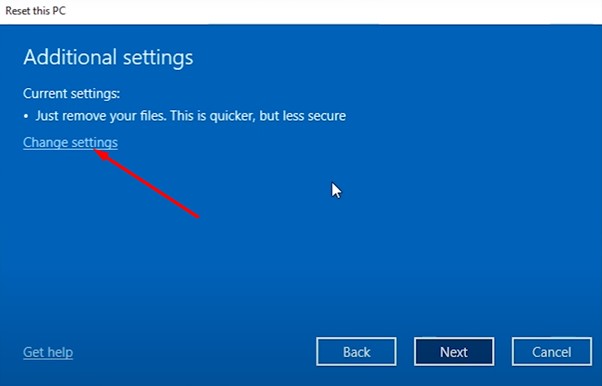
Step 5: Toggle the “Data erasure” slider right and click “Confirm”.
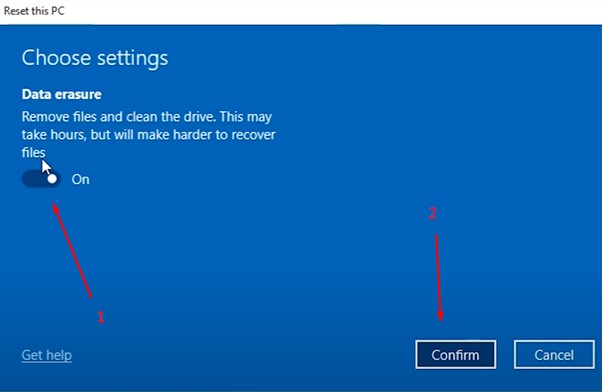
Step 6: Click “Next” and “Reset” on the following prompt. After this, your Compaq laptop will be reset and start again as a new laptop.
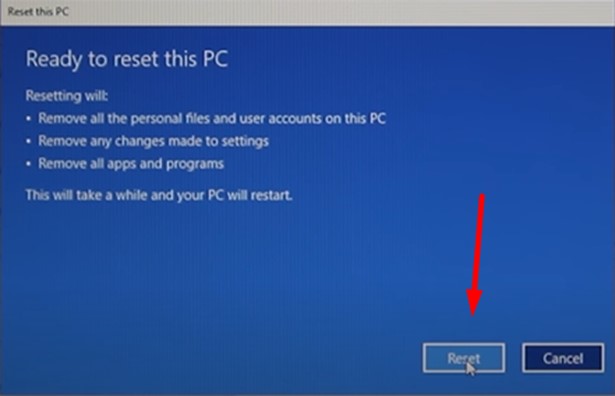
Steps to Factory Reset a Compaq Laptop for Windows 7
We assume you have Windows 7 installed on your HP Compaq laptop, so follow the steps below to factory reset your Compaq laptop.
Note: If you are using Windows XP as OS on your Compaq Laptop, then skip this section and read the next section below.
Step 1: Click “Start”, type “Recovery” on the search field, and hit Enter on your keyboard.
Step 2: Find the option from the list named “Recovery Manager” and open it.
Step 3: You will be redirected to the “HP Recovery Manager”. Select “System Recovery” on that window and click “Next”.
Step 4: On the following window, select the “Back up your files (recommended)” option and click “Next”.
Step 5: After clicking “Next” and follow further on-screen instructions, your computer will restart and take your Compaq Presario laptop to its original factory settings.
Steps to Factory Reset a Compaq Laptop for Windows XP
Many users still find Windows XP comfortable on their HP Compaq laptops. If you are one of them, then this section is just for you. Follow the steps below to reset your laptop:
Step 1: Insert the “Windows XP Setup” disk into your CD/DVD drive.
Step 2: Restart your laptop.
Step 3: A message will appear on your screen saying “Press any key to boot from the CD”. Hit any keys to continue booting.
Step 4: Hit Enter on the welcome pad of Windows XP and press F8 to continue next.
Step 5: Choose a hard drive section to erase everything and install Windows XP there.
Step 6: Follow the further on-screen prompt and your Compaq laptop will be presented to the factory setting.
Frequently Asked Questions
How Do You Hard Factory Reset a Compaq Laptop?
Here are the instructions on hard factory resetting a Compaq laptop:
- Turn off your Compaq laptop and disconnect all peripheral devices including the power cable.
- Now, turn the laptop upside down and remove the battery by sliding the lever.
- After 5 minutes, insert the battery again.
- Then, reconnect the power cable and turn the laptop on.
- When the laptop starts, enter the BIOS and press “Enter” to boot the system.
How Do I Force My Compaq Laptop to Factory Reset?
Here are the steps to follow in order to perform a “force factory reset” on your Compaq laptop.
- At first, turn on your laptop and press the F11 key repeatedly.
- Now wait a moment until the Recovery manager opens.
- Then, click on the system recovery.
- Select “Reset my PC” and click “Keep my files”.
- The system will reboot automatically and your Compaq laptop will open with the original factory settings.
How Do I Restore My Compaq Laptop to Factory Settings without a Password?
If you’ve forgotten the admin password of your Compaq laptop, follow the steps below to factory reset it without the password:
- Restart your laptop.
- Select the “Repair Your Computer” option and hit “Enter”.
- On the following prompt, navigate to System Recovery Options > System Restore. It will restore the partition and reset your laptop without the password.
Is There a Way to Factory Reset a Compaq Laptop without Turning It On?
No, there is no way to perform a factory reset on your Compaq laptop without turning it on. However, you can factory reset your laptop from the BIOS. But it needs power on the laptop. If you can’t access your operating system then turn on your laptop and perform a factory reset from BIOS. But if your laptop can’t get any power from the power source, then check the battery or motherboard of your laptop, or take it to the service center.
Can a Compaq Laptop Be Completely Wiped?
Yes, you can completely wipe all data and settings of your Compaq laptop and make it good as new as it came from the factory simply by factory resetting it. We’ve already discussed how you can factory reset your Compaq laptop in the above section. Just select “Remove Everything” instead “Keep my Files” during the process to wipe all data from your Compaq laptop.
Conclusion
The processes to factory reset your HP Compaq laptop for individual operating systems are described step-by-step in this article. So, we hope, you have found this guide helpful on resetting your Compaq laptop easily after reading this article. If you have any questions regarding this topic, please leave them in our comment section below. Thanks for reading.
Subscribe to our newsletter
& plug into
the world of technology