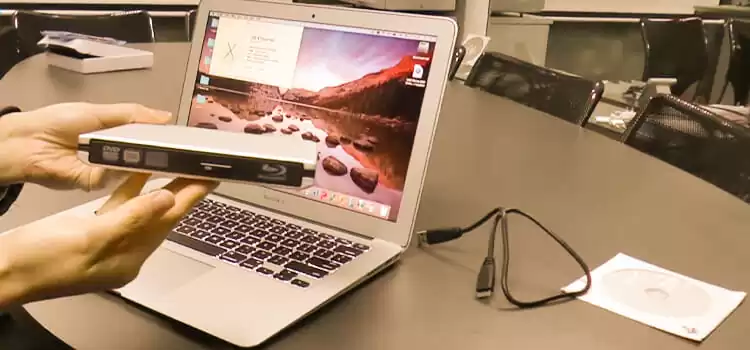How to Erase Music from A CD? 2 Methods to Follow
Are you tired of listening same songs on your CD? Erasing songs and replacing them with new and updated songs is an excellent way to make the CD up-to-date, engaging and refreshing. You can also erase the CD and use it to store other files too.
But the fact is, you cannot erase music from a regular CD, only CD RW disc allows users to re-write them. So, if you want to erase music from a re-writable CD (CD-RW), then this article is just for you.
Now, if you don’t know how to erase music from a CD-RW disk, then don’t worry; we are here to help you. All the step-by-step processes to erase and burn a CD are given in this article to guide you in erasing music and other files from your CD. Let’s learn them below.

Can You Erase Music from A CD?
Before moving directly to the erasing process, you need to know whether you can erase your burned CD or not. Because some discs allow you to erase data from the disc and some don’t.
The discs that allow users to erase and reuse them are known as CD-RW and DVD-RW. Here “RW” means “Re-Writable”. The read-only discs cannot be erased. The read-only discs are marked as CD-R or DVD-R.
If you have bought a CD-R from the market, you can burn it and store music only once. But after that, you cannot erase music from the CD. But if you have bought CD-RW, then you can burn and erase data from the disc multiple times.
How Do You Erase Music from A CD-RW Easily?
If you have burned your re-writable CD and stored some music on it, then you can erase the music from the disc by erasing the disk completely. You can do it on both platforms – On Windows OS and macOS. Methods to erase a CD on both operating systems are given below:
Method 1: Erase CD-RW on Windows
Step 1: Insert the CD into your computer. Make sure that the label side is up while putting the disc on the disc tray of your computer.
Step 2: Press the Windows Key and the E key simultaneously to open File Explorer.
Step 3: Click “This PC” from the left menu of the File Explorer.
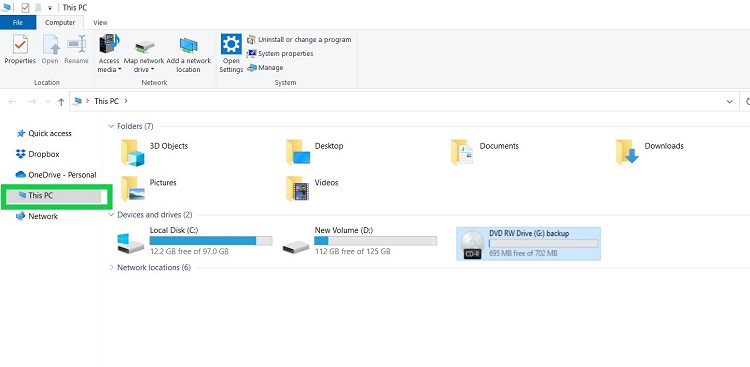
Step 4: Select the CD drive by clicking on it.
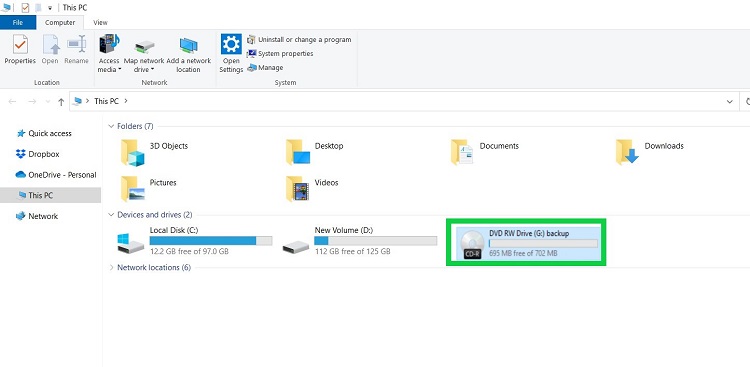
Step 5: Click the “Manage” tab from the upper-left side of the window.

Step 6: Select “Erase this disc” from the options under the Drive tools.
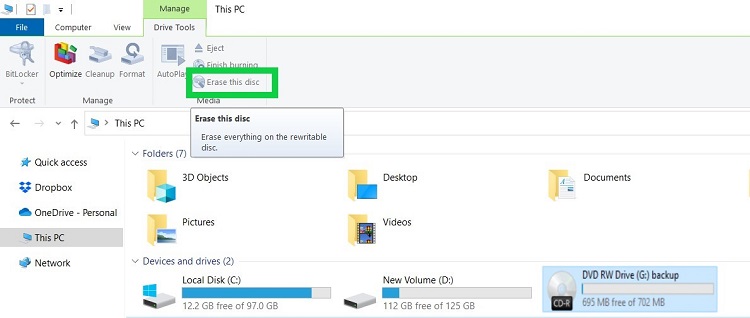
Step 7: Follow the on-screen instruction on the “Burn to Disk” window by clicking “Next”.
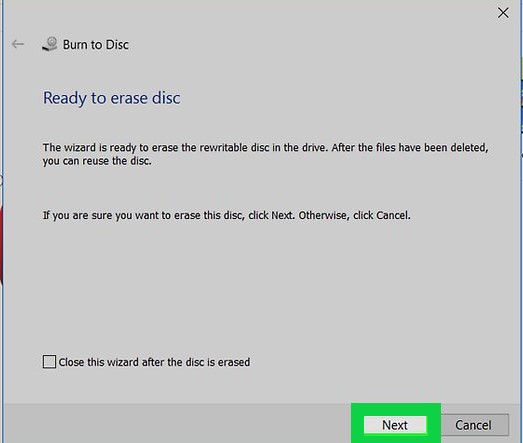
Step 8: Wait until the CD finishes erasing completely and click “Finish” when prompted.
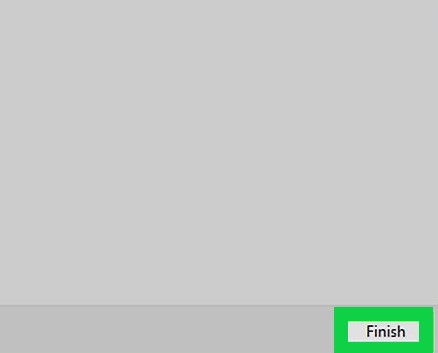
Method 2: Erase CD-RW on Mac
Step 1: Insert the CD correctly into your Mac’s external CD drive; Unless you have a pre-2012 Mac with a built-in CD drive.
Step 2: Go to the desktop and click “Go” at the upper-left side of your screen.
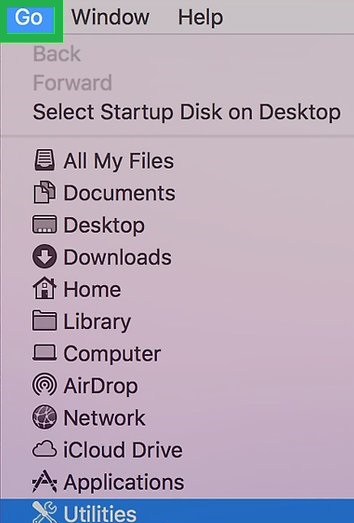
Step 3: On the dropdown menu, locate “Utilities” and click on it.
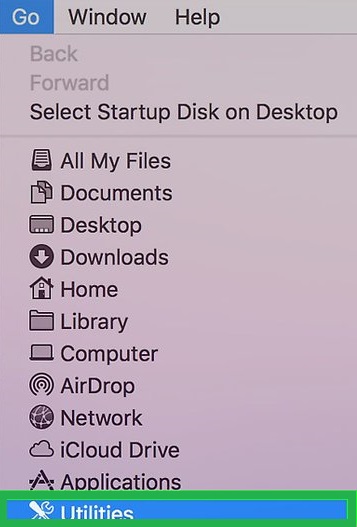
Step 4: Under the Utility folder, double-click on “Disk Utility”.
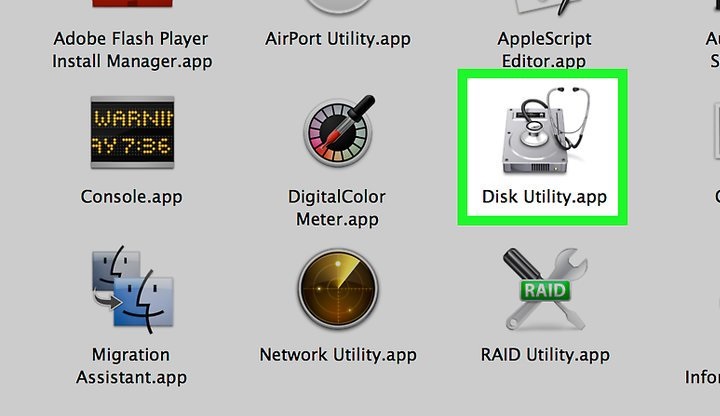
Step 5: Select your CD drive from the left side of the window and click the “Erase” tab from the top of the Disk Utility window.
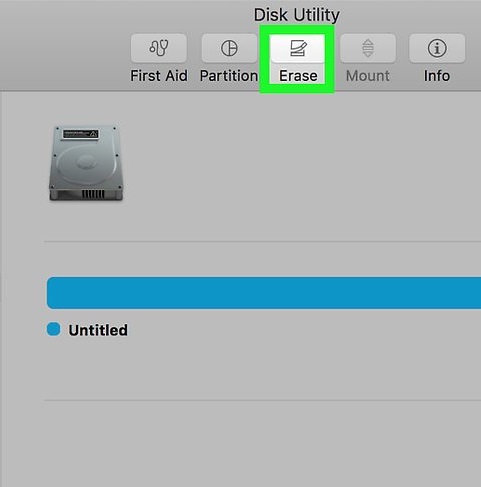
Step 6: Click “Options…” and select “Completely” to erase the CD completely.
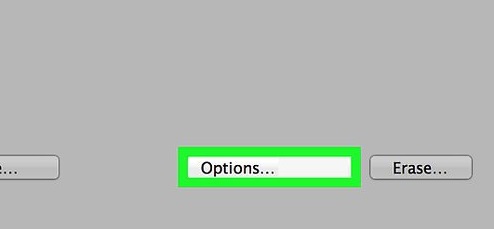
Step 7: Click “Erase” and wait until the CD is erased completely.
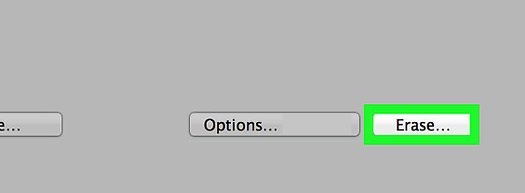
Frequently Asked Questions (FAQs)
How Do I Erase a CD from Windows Media Player?
Follow the steps below to erase a CD from Windows Media Player:
- Open Windows Media Player.
- Click the drive icon on the toolbar.
- Insert a disc into your CD or DVD burner.
- Click Erase disk and follow the on-screen instructions.
How Do I Delete Files on A CD?
You can erase a re-writable disc on Windows Media Player in the following way:
- Insert the CD-RW disc into your computer’s CD drive.
- Open File Explorer and click This PC.
- Double-click on your writeable CD drive folder.
- Select the files that you want to delete by clicking on them while pressing the CTRL key.
- Press the Delete key.
Is It Possible to Erase a CD to Reuse It?
Yes! You can erase a CD and reuse it only if the CD is re-writable.
Can I Edit a CD After Burning?
No, you cannot edit the files or data of a CD after burning it. After burning a CD, the software converts the data inside the CD into a read-only file. If you want to edit a CD-RW, then copy all the files and folder to your local hard drive and you should edit those copied files. Once the files are edited, erase the CD and burn again with the edited files. If your CD isn’t re-writable, then you can burn a blank CD with those edited files.
Conclusion
We hope you’ve found this guide helpful on how to erase music from a CD. Detailed step-by-step processes are described for both – Windows and Mac platforms in this article so that you can erase music using both operating systems. If you have music on a CD-R, then this article isn’t for you as a CD-R or a DVD-R cannot be erased. If you have any other queries regarding this topic, don’t hesitate to ask in our comment section below. Thanks for reading.
Subscribe to our newsletter
& plug into
the world of technology