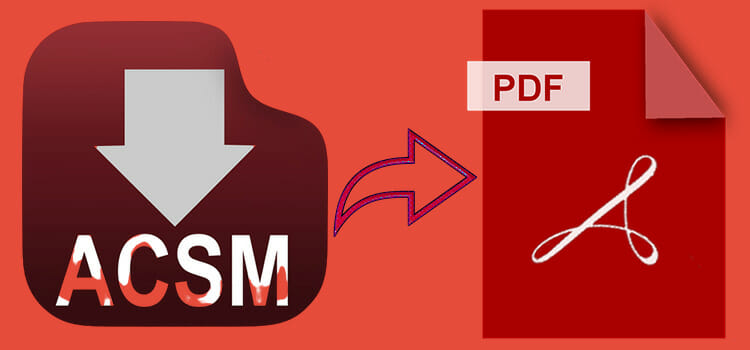How to Encrypt Zip File | For Windows, Mac, and Android
The zip file is useful for sending data online. You can compress a lot of data and then you can create it as a zip file. While sending files, sometimes we forget a few important files or it takes more time to send to another person. But zip file has made these things easier as you can compress as many files as you want and can reduce file size without changing anything.
Moreover, you can protect zip files from others. You can encrypt it and no one will be decrypt it without a password. If you do not have any idea about this, then this article can guide you and you can learn how to do it. So, without any further ado, let’s begin.
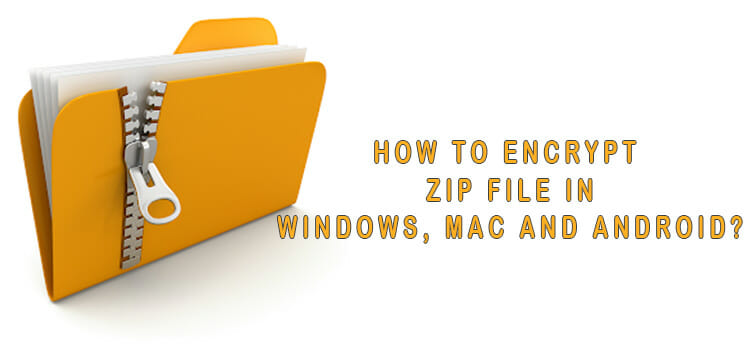
Zip Encryption in Windows
Zipping your files is nothing but archiving files and data. In Windows, you can encrypt zip files in the following methods.
1. Using 7-Zip
7-zip program is a free windows application. You can use it without paying anything. It is a popular application among users to encrypt zip files. The steps to encrypt zip files are:
Firstly, you have to select all files you want under the zip file.
Then you have to right-click on the mouse and place it on 7-zip.
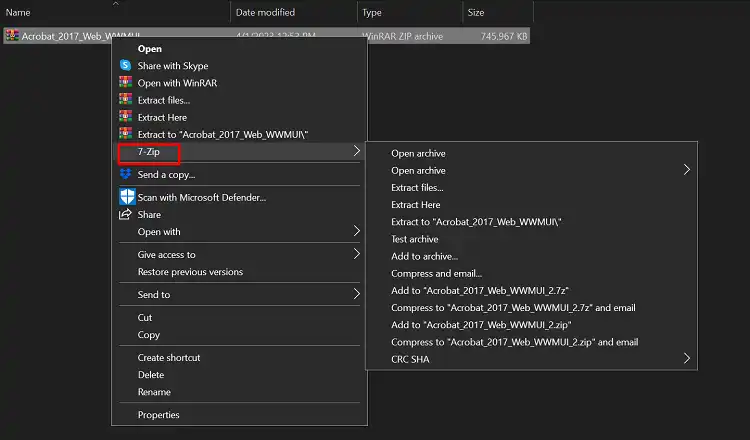
From the drop-down menu, you have click on add to archives.
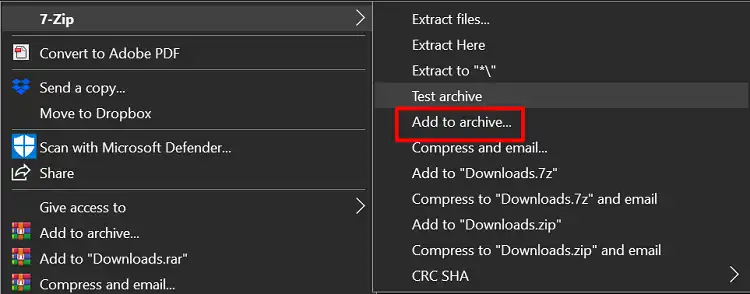
Then you have to name you to want for the zip file.
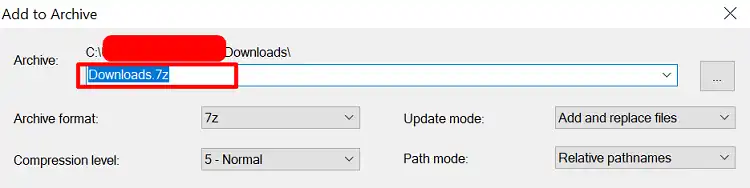
Now, at the bottom right side, you will get Password section. Type the password and fill up both password section. Lastly press OK to save the change.
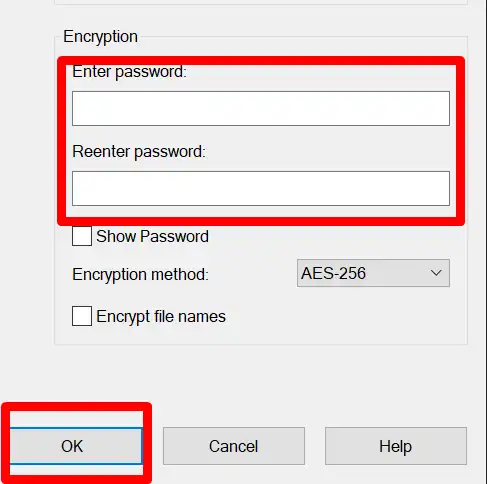
Thus your zip file is encrypted. When you want to open the zip file, you need to type the password for the file.
2. Using WinRAR
WinRAR is another application to encrypt zip files. To use this, you have to download and then install the application first. This application is also free. To encrypt a zip file, you have to follow the steps:
You have to select the zip files you want encrypted.
You have to click on the right button and select WinRAR > Add to archives.
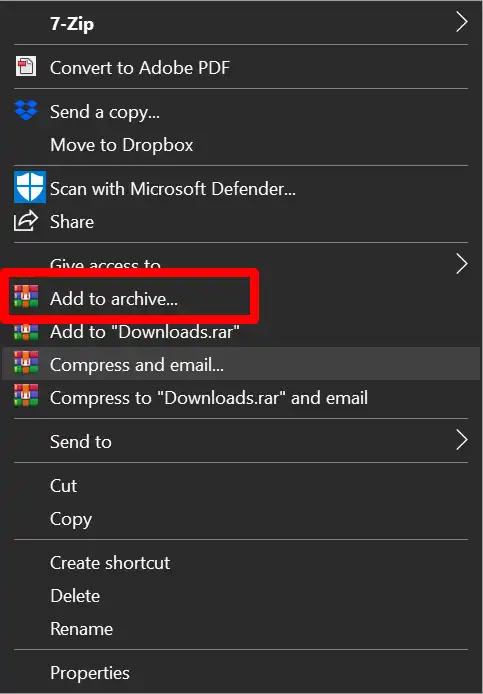
Rename the zip file you want.
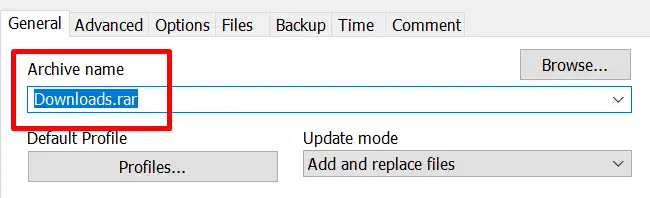
Now, at the bottom right-corner, you will get Set password… option. Click on it. On the next window, provide the password and then click on OK.
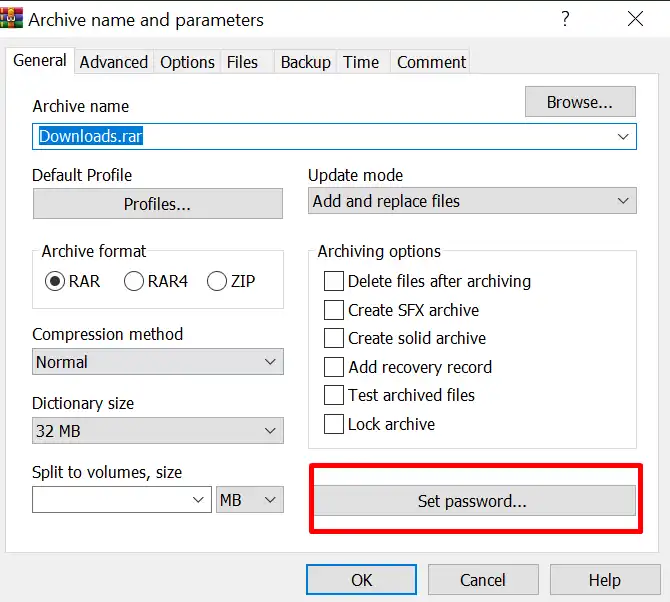
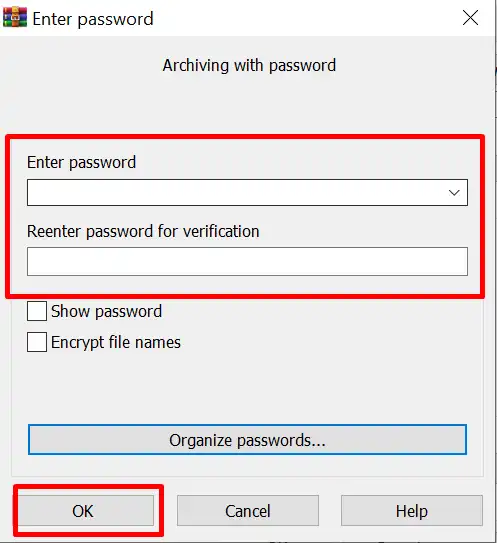
After this, your file is password protected.
2. Using WinRAR
WinRAR is another application to encrypt zip files. To use this, you have to download and then install the application first. This application is also free. To encrypt a zip file, you have to follow the steps:
- You have to select the files you want encrypted.
- You have to click on the right button and select WinRAR > Add to archives.

- Rename the zip file you want.
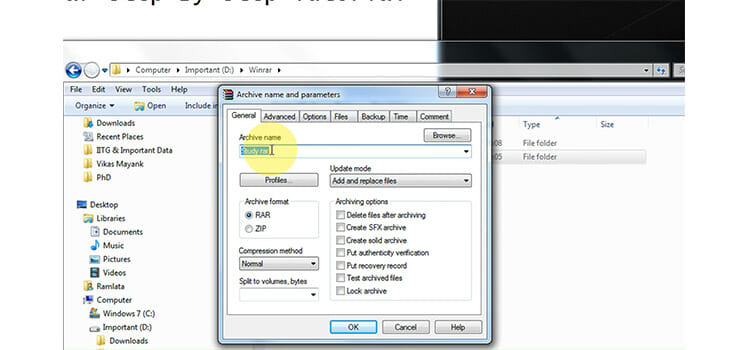
- A box will appear, in this you have to type the password and click ok.
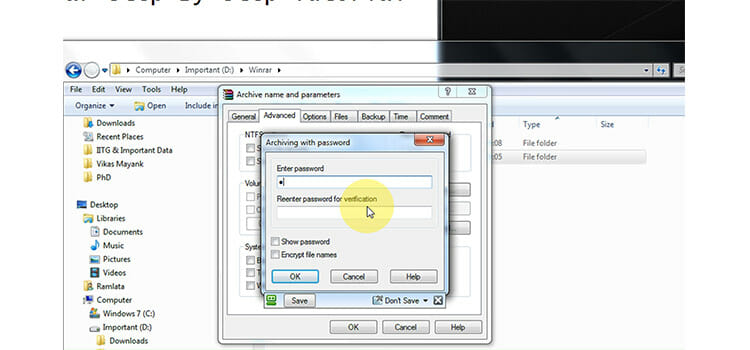
After this, your file is password protected.
Zip Encryption in Mac
In Mac, you can also create a zip file. The encryption method of the zip file in Mac is simple as well. The free iZip application can easily encrypt the zip files. For this, you have to download and install free iZip on your Mac. Then you have to follow the following steps. They are
- First you have to open the iZip and select “Create archive”.
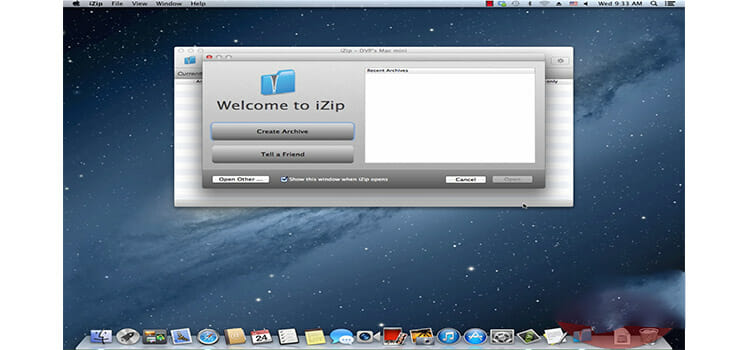
- Then you have to click on Specify Name and type the name you want for your zip file and where you have to select the new location of the file where you keep this.
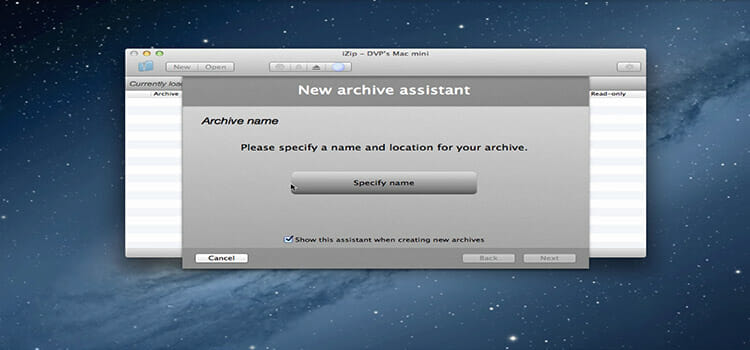
- After this, you have to select “Create”.
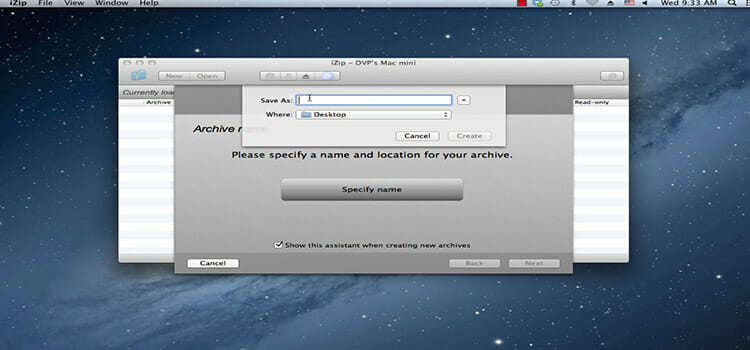
- If you want to save extra space, you have to enable Extra Compression.
- In the Enable protection box, you have to type the password and confirm this by re-entering the password and click on Next.
- Then you have to select an encryption method in the box which is appeared.
- The most secure is AES 256 bit. You can select it and click on Next.
- Then you have to press the plus sign and add the files you want in a zip.
- You have to click next and again next then you see a message archive is created.
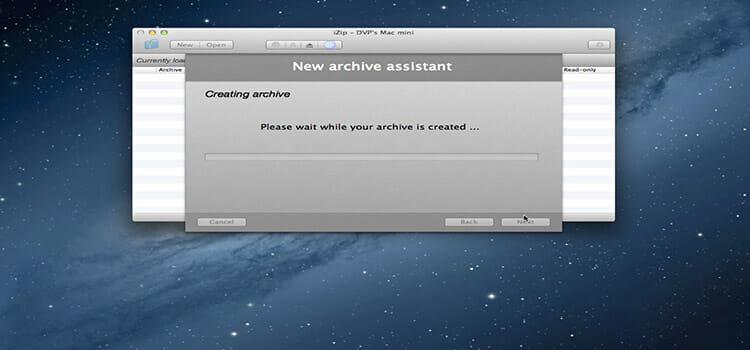
Thus your encrypted zip file in Mac is created.
Zip Encryption in Android
You need an application which is BI Archiver which is free in play store. You can easily download and install it to encrypt the zip file. It can protect your zip file by using a password. To encrypt a zip file, you have to follow the following instructions
- First, you have to select all the files you want to encrypt as a zip file. You can also select a folder, subfolder.
- Then you have to tap on zipping which is on the top of the screen.
- In the box, select zip.
- And enter the password and click tick on Protect with the password.
- Then tap OK and re-enter the password for confirming the encryption of the zip file.
That’s how you can encrypt the zip file of your Android phone. You can protect from opening to anyone. To learn about encrypting Excel files, click here.
Conclusion
Encrypting zip files are one of the easiest processes in Windows, Mac, and Android. All the applications which are explained to use encrypting here can be downloaded free. You can try them and keep safe from anyone to open your zip file. This is great for many data security purposes.
Subscribe to our newsletter
& plug into
the world of technology