How to Disable/ Turn off Split Screen in Safari
Split-screen is actually a useful feature of your electronic device. You can view two different websites at the same time which sometimes is very handy. A split-screen is a common feature of the iPhone or iPad. You can open a Safari browser in a split-screen and carry out two different activities at the same time. However, this makes screen space smaller for both the tab. What if you want to watch a video on a full screen and you just cannot get rid of other instances of the screen. This is a frequently asked question of how I can turn off or even disable split screen while using safari on an iPhone or iPad. Today’s article is all about the split-screen and a tutorial on disabling it whenever not needed.
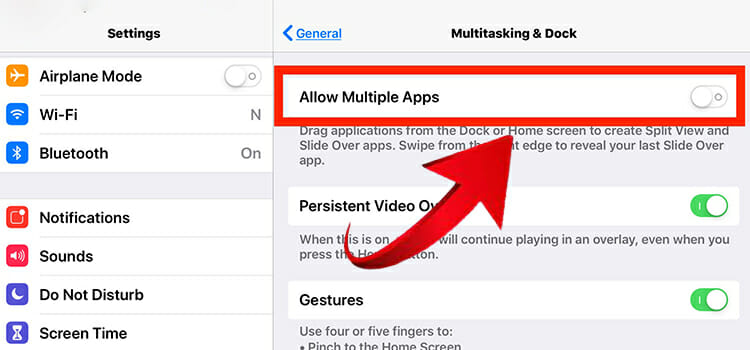
How to Turn off Split Screen in Safari from Current Tabs?
Safari is a popularly used browser on iPad and it supports split-screen and you can run multiple websites using the same safari browser multiple times. Let us assume that you are viewing two separate websites using the split-screen feature on your iPad. After some time you feel like you do not need the split-screen anymore and you want to return to the normal single-screen mode. Find out what to do in this segment.
- Go to the bottom-right corner of the screen which you want to keep intact and look for a double square-shaped icon overlapping each other (known as a tab icon).
- Press and hold the icon so that a popup option box appears. Now, select the Merge All Tabs option. That’s it, only the current tab remains and the other tab has disappeared.
Alternatively, you can click on the tab icon of the screen that you want to turn off and then tap on the ‘Close This Tab’ option. As a result, this tab closes and the other tab remains intact.
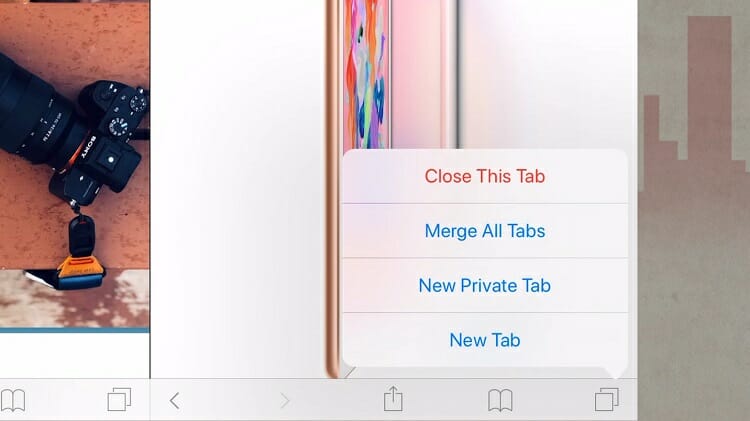
The question may come into your mind about how the screen was primarily split out. Well, multitasking and split-screen window are turned on by default on the iPad. So, the feature is always active; you are the one who chooses multiple tabs to be opened at the same time accidentally or willingly.
You could open split-screen in different ways. If you tap and hold on to a web link, the popup box will give you the option to open in split view.
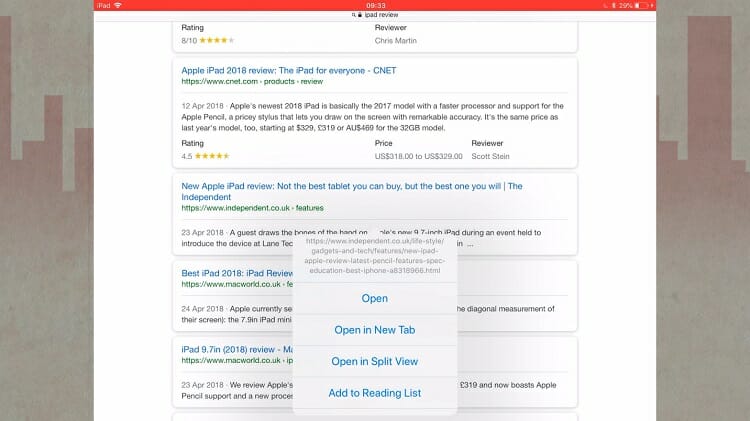
Another way is by clicking on the tab icon remaining on the top-right corner of the safari browser (home page or search page) and then choosing the ‘Open Split View’. It is just the reverse method of turning off the split-screen.
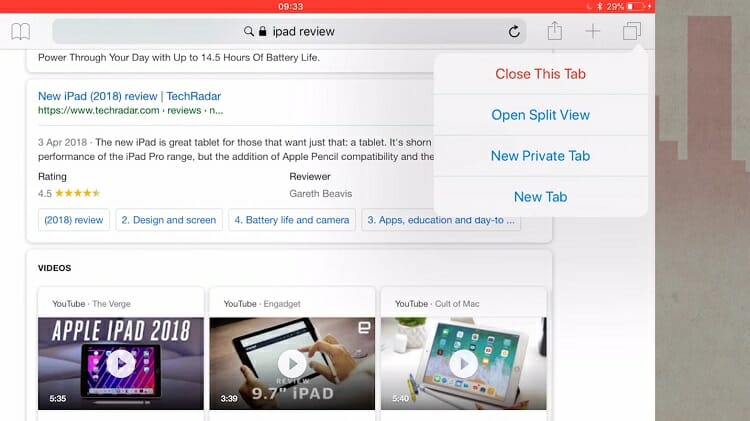
You can also drag a particular web screen or app and place it beside the current screen. You can provide the same space for both the screen or you can give an advantage to one over the other just by dragging one screen. Turning off one screen can be done similarly- just by dragging one completely over the other one towards left or right. Do not drag from the upper portion where the web address is written. This way you are also able to turn off the split screen on your iPad.
Remember, the disappeared screen can be made reappear by dragging the current screen to create space for the other screen. So, you understand how easily one can go to the split-screen mode and revert to the normal screen mode with a few clicks or a simple dragging operation.
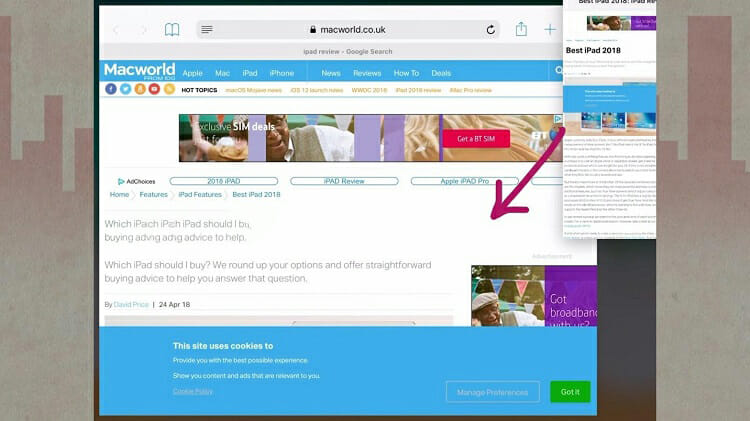
How to Disable Split Screen in Safari From the Settings?
The above-mentioned technique does not permanently disable the split-screen feature. One can go in or out of the split-screen whenever required. If you feel that you do not require a split-screen anytime soon, then you may want to disable the feature from the settings of your iPad. Don’t worry, you won’t completely lose the feature; you will be able to turn it back on from this settings menu too.
Step 1: Go to the ‘Settings’ app of your iPad.
Step 2: Navigate to the ‘Home Screen & Dock’ option and click on it.
Step 3: On the right side of the screen, you will see the option, ‘Multitasking’, tap on it to enter its menu.
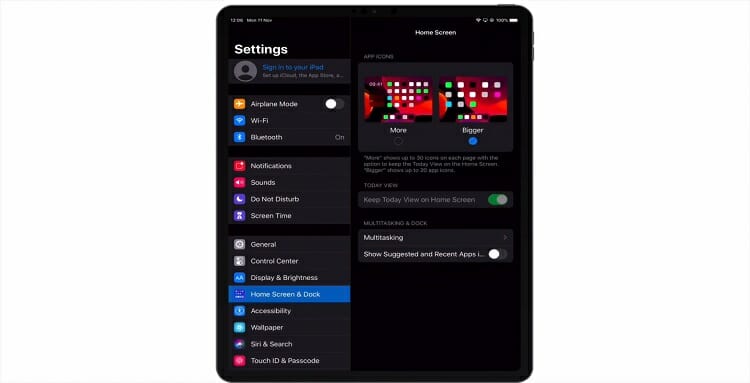
Now, toggle off (make the green button white) the ‘Allow Multiple Apps’ button.
Here we go; from now on, split-screen is disabled. And you can browse with the safari without having to share two separate screens on your iPad.
However, when you need to use split-screen again, navigate to this settings window and toggle on the multiple apps button.
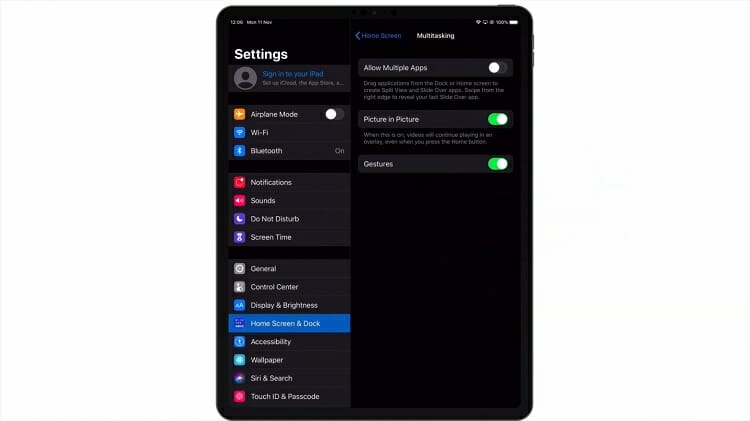
Bonus Tips
The iPhone does not have an explicit split-screen feature. Rather, when you browse on safari and make the screen horizontal, only then an opportunity is created to drag in another web screen or app screen. The space created by the iPhone is in the horizontal position is used by the other screen to be incorporated here. You can simply go back to the usual vertical position and the split window is turned off automatically.
Conclusion
After reading this article, I am sure you will be able to learn not only to disable the split screen but also to enable it. Personally, I like this cool feature and I know you do also. Remember, it is better to use a split-screen keeping the device in the horizontal position as the screen gets wider and you can view website contents more easily on the safari browser.
Subscribe to our newsletter
& plug into
the world of technology
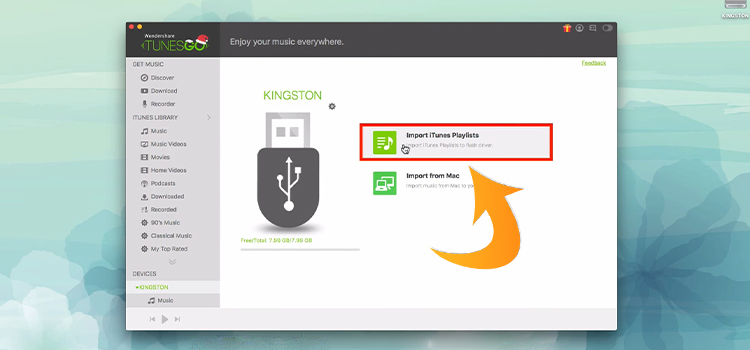

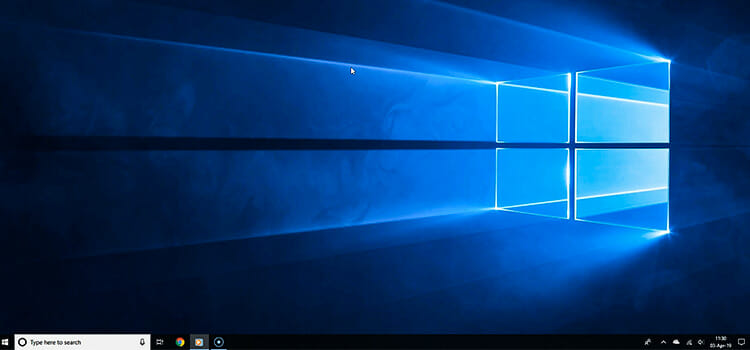

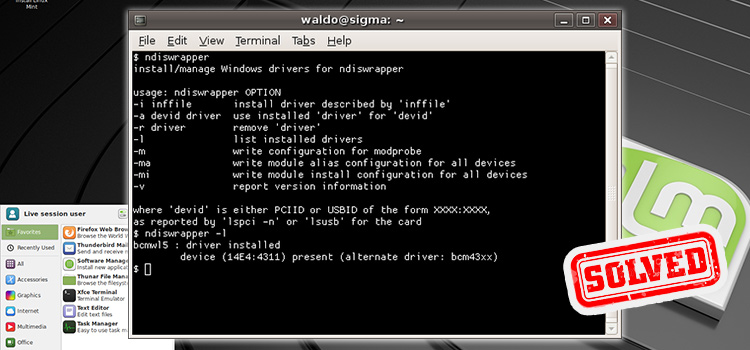

Yours was the clearest advice that I have seen but it didn’t help because I could not find any multitasking tab. I have the latest I-Pad OS, my default browser is Safari and Duck Duck Go is my search engine. . When I go to Home Screen and Dock I don’t see a the multitasking option that you portray and so cannot turn it off. Do you have any other suggestions for turning this off permanently.. I never want a split screen it often when I click on a link in mail I get it and sometimes a swipe will do this. Very frustrating.
Sorry to hear that. Are you using iPadOS 16? Then you can try to disable Stage Manager feature from getting rid of multitasking. Swipe down the notification bar, there you will find a hamburger and a rectangular box together. Or go to Setting > Home Screen & Multitasking. There you will get the option. Thank you!