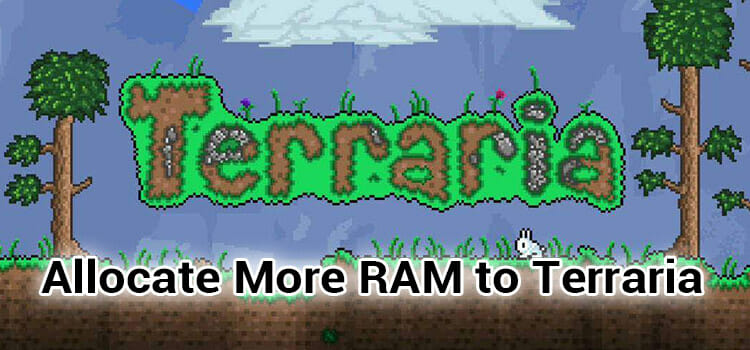How to Disable the Fn key?
On your desktop or laptop keyboard, you can find F1-F12 buttons at the top row. These buttons have multiple functionalities and go by different names like action keys, hotkeys, media keys, etc., and at the left bottom row, you can find the fn key beside the ‘ctrl’ key. You need to use the fn key sometimes and the activation key for the action keys to work. You can disable this particular key, and the action keys will work on their own, no need to press multiple buttons. The function of the fn key may seem trivial, but how to disable fn key? Disabling or enabling it according to your work requirement will give you a hassle-free working environment on your computer.
On most of the laptop keyboards, the fn key is enabled by default. When the fn key is enabled, you must press multiple buttons simultaneously to perform simple actions like refreshing your monitor. For example, you have to press the fn+F5 button to refresh your monitor. But by disabling the fn key, you can refresh your monitor just by pressing F5.
If you seem to be pressing multiple buttons, again and again, dragging your work speed down, you can disable it manually.
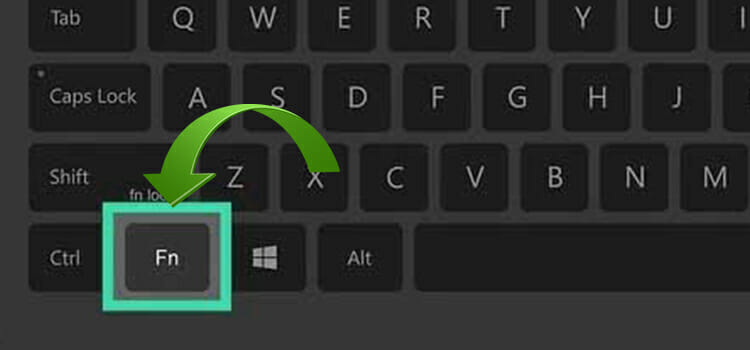
Why It’s Essential to Disable the Fn Key?
Much industrial software like MS Excel and ERP software uses these action keys for calculating or organizing data. If you have to press multiple buttons every time you use them, it’s pretty annoying, and the work speed will decrease severely; also, it will cause you frustrations.
It’s important to disable your keyboards fn key to keep up your working pace and avoid unnecessary frustrations.
Is the Process of Disabling Fn Keys the Same for All Computers?
In windows laptop and desktops the process to change the fn key are pretty similar. You have to change the functionality from your windows BIOS settings. But the options to disable the fn key are different, and it varies from brand to brand.
For Apple OS-operated laptops and desktops, the process of disabling the fn key is different altogether from the windows.
We will discuss the detailed process of disabling the fn key on windows laptops and MacBooks in the below section.
How to Disable the Fn Key on Windows
On windows operated laptops, you have to go to the BIOS settings to disable the fn key. The entering process into the BIOS settings depends on the brands. Here’s the disabling process of some of the renowned brands across the globe –
Dell: In most Dell laptops, if the fn key is not disabled, you have to press the fn+’any action key’ every time you work. Here’s how you can disable it-
- Reboot your laptop, and when the monitor turns black, long-press the F2 key. It will open up your laptop’s BIOS settings.
- On the BIOS settings page, you will find the ‘advanced settings’ tab. Navigate through your ‘arrow’ keys, select that tab, and hit ‘enter.’ If you are confused about using the ‘arrow’ keys, look at your bottom screen, and there you will find the navigation directory.
- Under ‘advanced settings, you will find an option called ‘fn lock options’ again, select through your ‘arrow’ keys and press ‘enter.’
In many models of Dell laptops, you won’t find the ‘advanced settings option. If you don’t, then find an option called ‘POST Behavior.’ You will find the ‘fn unlock’ option there.
- You will see ‘enable fn lock’ options; select and press ‘enter.’ Now you are good to go.
After entering the ‘fn unlock option’ in the other models, you will find a tick box at the top of your right screen titled ‘fn lock.’ Tick mark the box and press F10 to save the settings. Now the fn key is disabled.
Elevate your Dell laptop experience! Disable the fn key with just a few simple steps. Order now and boost your productivity!
Lenovo: In Lenovo laptops, if the fn key is not disabled, you have to press three keys for your activation key to work according to your requirement. For example, pressing the F5 button refreshes your monitor, but if the fn key is not disabled, you have to press fn+F5+Alt keys. This process can be annoying and time-consuming, so here’s how you can change it manually-
- Boot up your system, and when the Lenovo logo shows up, long-press the F2 button to go to the BIOS settings.
- Find the ‘configuration’ tab, select your ‘arrow’ keys and press’ enter.’ You’ll find the navigation directory toward the bottom of the screen.
- Under the ‘configuration’ tab, you will find the ‘hotkeys mode’ option; press ‘enter,’ and a box will appear containing the ‘enable’ and ‘disable’ options. Select ‘disable’ and hit ‘enter.’
- Press the F10 button to save the settings. Now, you have successfully disabled the fn key.
Streamline your work with a simple tweak on your Lenovo laptop! Disable the fn key and work smarter, not harder. Order now!
Hp: Most of the hp laptops have the same problem as Dell and Lenovo laptops. If you own a hp laptop, you don’t have to worry, and we got your back. You can manually disable the fn key by just following these simple steps-
- Keep pressing the Esc key while booting, or press the F10 key while the screen turns black. You will see the BIOS settings.
- Select the ‘system configuration’ tab and press ‘enter.’ You have to select using the ‘arrow’ keys.
- Under the ‘system configuration’ tab, there’s an option called ‘action key mode.’ Select and press ‘enter.’
- You will see the ‘enable’ and ‘disable’ options; select and hit ‘enter’ to confirm. Now you are all set.
Unleash the full potential of your HP laptop! Disable the fn key and work faster. Order now and enjoy a seamless experience.
Acer: For Acer users, the steps for disabling the fn key is following-
- Reboot your system, and when the screen turns black, long-press the F2 key for entering the BIOS settings.
- Go to the ‘main’ tab in BIOS settings. Select and press ‘enter.’ You might have to press the ‘space’ button instead of the ‘enter’ button. It depends on the laptops model you are using. Try pressing the other if one doesn’t work.
- Under the ‘main’ tab, you will find an option named ‘function key behavior’ select that one and hit the ‘enter’ button.
- A box will be shown on the screen containing the options’ media key’ and ‘function key’; select the ‘media key’ option and press enter.
- The system will ask for confirmation in ‘yes or no,’ select ‘yes’ and hit ‘enter.’
- After confirming, press the F10 button to save the settings. Your fn key is disabled now.
Transform your Acer laptop performance! Disable the fn key and work faster. Order now and experience a smoother computing experience.
Asus: For Asus users, it’s simpler to disable or lock the fn key. You don’t have to go to the BIOS settings, and you can do it from your ‘My Asus‘ settings. Here’re the steps –
- At first, you have to register your product and log in to My Asus.
- Go to your laptop’s search box and type My Asus; the app will appear. Click on the app and go to the ‘hardware settings.’
- Under ‘hardware settings,’ you will see an option named ‘function key lock.’ On the right side, you’ll see two options of that box named ‘locked fn key’ and ‘normal fn key.’ Select the ‘locked fn key,’ and you’re done.
Maximize your Asus laptop’s performance! Turn off the fn key and boost your efficiency. Order now and experience seamless computing.
How to Disable the Fn key On MacBooks?
The process of disabling the fn key on MacBook is quite different from disabling it on windows laptops. Here’re some simple steps to disable your fn key on MacBook –
- Click on the ‘apple logo’ on the top left corner of your MacBook.
- After clicking on the ‘apple logo, ‘system preference’ tab will open up.
- Now you have to select the ‘keyboard’ option and double click on it.
- In the ‘keyboard’ option, you will see the ‘shortcut’ tab. A single click on it, and a column containing many options will show up on your left side of the screen.
- You have to select the ‘function keys’ option from that column and single click on it. Now you can add the functionalities you want for F1-F12 buttons manually. You don’t have to press the fn key every time now.
Conclusion
Disabling the fn (function) key plays a crucial role in industrial software like ERP software. This software uses action keys for many shortcut commands. If anyone has to press multiple buttons every time they use those commands, the work progress will hamper, and the worker will get frustrated.
There are many laptop brands, and each brand comes with different settings, but the basic to disable the fn key on windows is quite similar. It can be manually disabled from the laptop’s BIOS settings.
The function of the fn key may seem trivial, but how to disable fn key? Disabling or enabling it according to your work requirement will give you a hassle-free working environment on your computer.
Subscribe to our newsletter
& plug into
the world of technology