How to Disable Compatibility Mode Steam? Step-by-Step Guide
Click on the compatibility tab from properties on the steam installation file. Uncheck the ticked boxes and Click Apply to save changes.
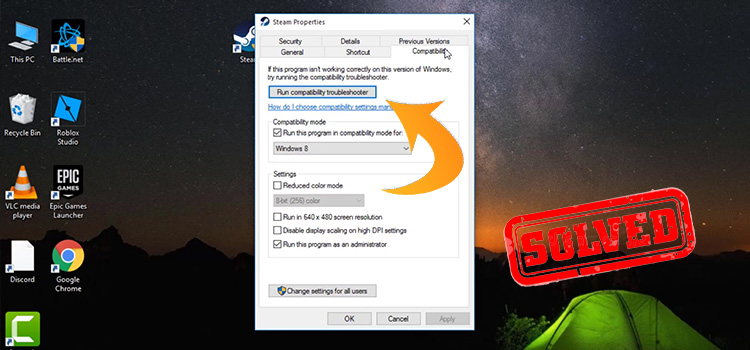
How to Disable Compatibility Mode Steam?
Compatibility mode is a feasible option by which a software either emulates an older version of the software or adjusts its properties with the operating system to allow older or incompatible software or files. It also remains compatible with the computer’s newer hardware or software.
To run a particular program not running on a current version can be run easily by switching to compatibility mode. However, Steam encounters several errors with the compatibility mode, and Steam support discourages running their program in Windows compatibility mode. Follow the steps below to disable compatibility mode in steam.
Step 1
Browse to your Steam installation file. This file is usually at C:\Program Files (x86)\Steam\) by default. If you changed it to another hard disk while installing steam, locate the file.
Step 2
Open Steam properties by Right click on Steam.exe (or bin\steamwebhelper.exe), and choosing Properties.
Step 3
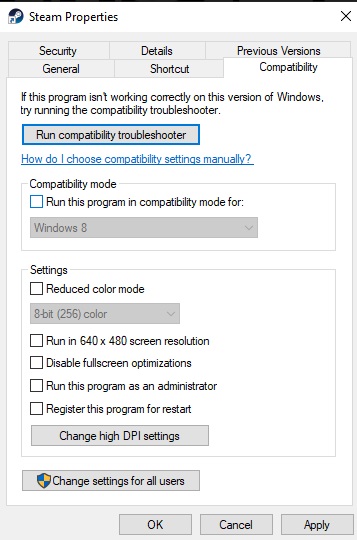
Click on the Compatibility tab. If there are any checked boxes, uncheck them one by one. Click Apply to save changes.
Step 4
Then, click the “Change settings for all users” button to apply the change for all profile users of Windows. Click Ok.
Step 5
Relaunch steam by double-clicking on Steam.exe. Check if the issue persists.
Update Windows
For older versions of Windows, Steam compatibility mode error is not unusual. Updating your windows to the latest version might be helpful for new features, performance upgrades, and patches for bugs in the previous version of Windows.
Reinstall Steam
If the problem persists, reinstalling Steam might help. First, go to settings manually or press the Windows+I shortcut key and choose Apps from the navigation pane. From the right pane, choose the Apps and Features option. Locate Steam from the installed Apps. Uninstall it from the flyout menu.
Steam Compatibility Mode Performance
Compatibility mode indeed affects the performance of any certain applications, as it forces an application to use an emulation layer. One such way is that compatibility mode may force an application to use an emulation layer, which can slow down the application. It depends on the workload running in the VM (virtual machine). While others will show a noticeable difference, some workloads may remain unaffected.
To Conclude
Steam compatibility mode can be useful for some specific applications even though it may cause performance drops and other issues. Follow the simple instructions mentioned and if you’re still unable to disable it, contact Steam support.
Subscribe to our newsletter
& plug into
the world of technology





