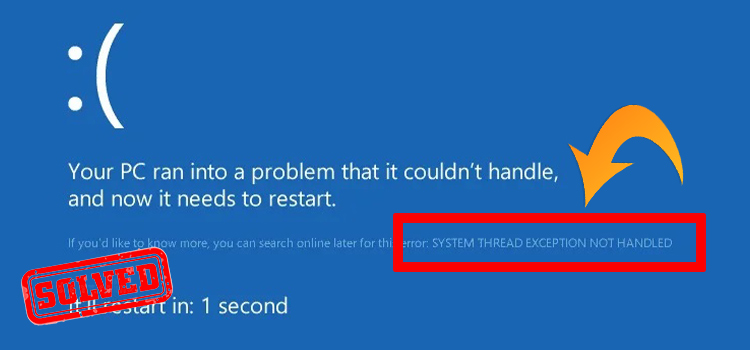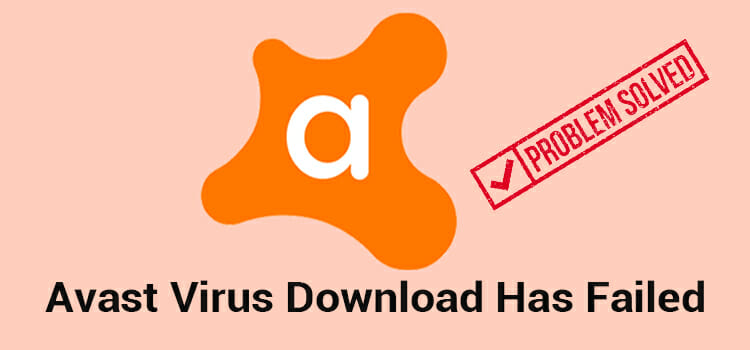How to Delete Messages on PS4 | Showing Deletion Process
As of now, the PlayStation 4 lacks the option for deleting messages individually. Instead, it allows users to get rid of entire conversations through a Leave option. So, if for some reason you want to delete messages on PS4, you will have to do it their way.
Besides, the deletion process found on the PS4 itself does not remove the messages permanently. It only deletes them from the device’s local storage while keeping a copy at the server end. Luckily, the PlayStation app lets you delete conversations once and for all.
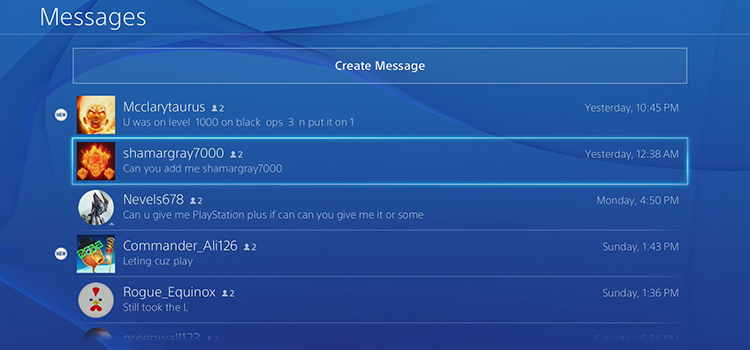
How to Delete Messages on PS4
Deleting messages on PS4 is pretty convenient until you demand a more lasting solution. However, we’ve got your back no matter the requirement.
How to Delete PS4 Messages
Here’s how you can use the Leave feature to delete messages from annoying users.
From the home screen of your PS4, scroll up to the top bar and select the Messages option.
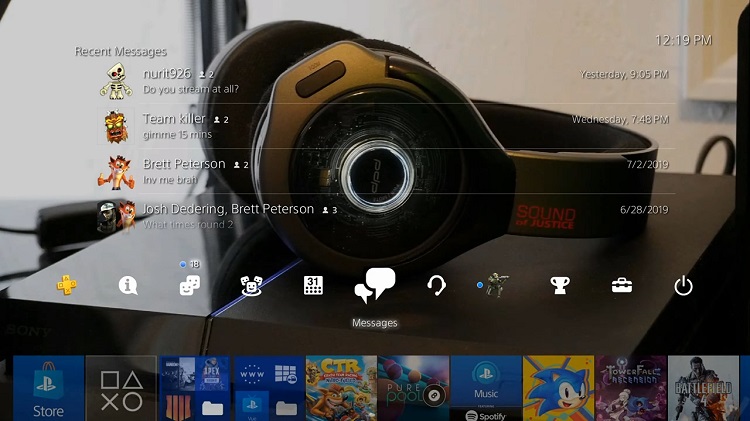
If you scroll over the conversations and hit the options button on the PS4 controller, a side panel will pop up. From there, you have to pick the option called Leave.
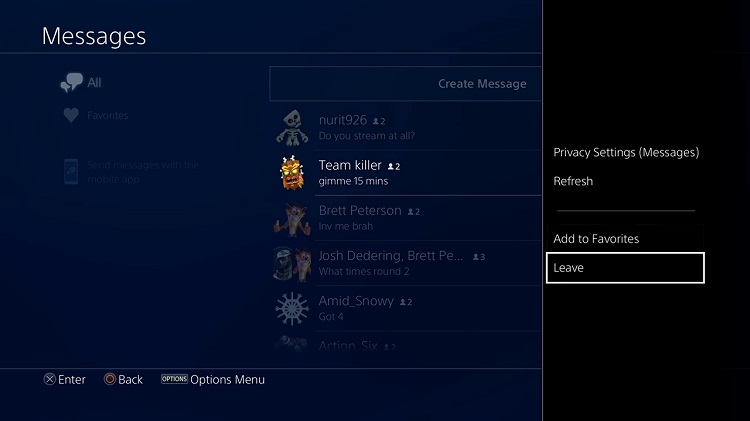
If your console is running on the latest version, pressing the Leave option will provide you with a selection menu having checkboxes. So, you can leave multiple conversations at the same time.
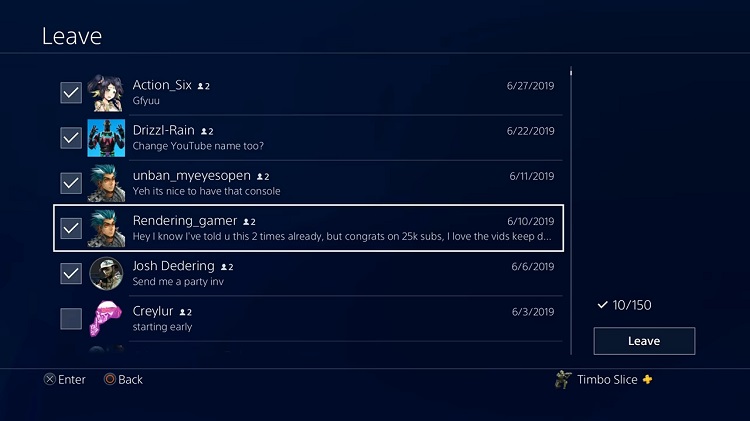
As seen in the picture, you can select up to 150 entries at a time. Once you have them selected, head to the Leave button on the bottom right corner. Upon pressing it, a pop-up will appear asking for your confirmation.
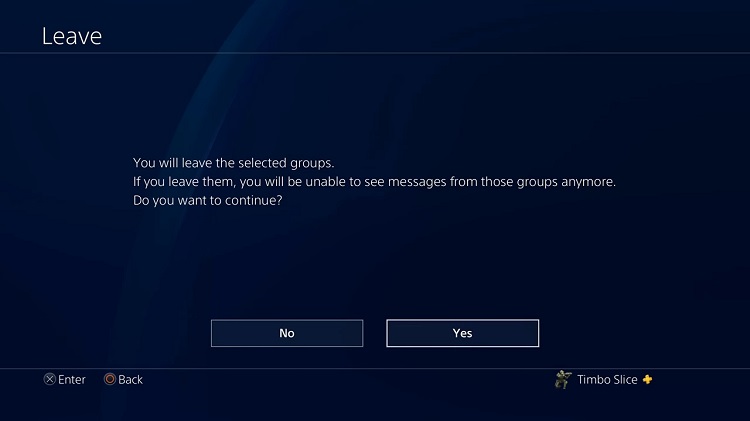
Finally, hit Yes, and it will delete all your messages from the selected groups.
After you follow this method, you will no longer be a part of those groups and won’t receive future messages either.
How Do You Permanently Delete PS4 Messages
Although the PS3 is used to store messages locally on the device, PS4 does so on the Sony server. Therefore, the messages stay on the server end despite deleting them using the above method. And whenever you start a conversation with the same person, the previously deleted messages will reappear.
However, you can permanently delete the messages using the PlayStation app from the supported devices. Luckily, the app is available in most app stores.
How to Delete Messages on PlayStation App
Once you have installed the app, launch it and sign in using your credentials. After that, follow the steps below.
From the top right corner, enter the options menu. There under the Settings tab, you will find an option called Delete Messages. After clicking on it, go through the chat list and select the conversation you wish to delete. A trash icon should appear next to it. Now, tapping on it will prompt you to confirm.
Unfortunately, the app does not yet support multiple deletions together. Thus, you will have to delete each conversation individually.
Can You See Deleted Messages on PS4
Technically, it is possible to recover unintentionally deleted messages on the PlayStation 4. All you have to do is choose an inbox folder from the bunch and select the option called Move messages out of the trash. Meanwhile, the deleted messages will get restored into the selected folder.
Another way of doing it is through the Trash option, then folders, from where you can select the message you want to recover. After that, you have to select Move to Inbox (or any other folder).
Bottom Line
If you want to delete messages on PS4 permanently, you don’t have to do it from the built-in Messages menu. Go for the proprietary app instead for quick results. Also, you may use the Privacy settings option from within the Messages menu to choose who can send you messages. Likewise, turning off message notifications can also keep interruptions away.
Subscribe to our newsletter
& plug into
the world of technology