How to Copy Xbox 360 Games Without Modding? 3 Easy Steps
As enjoying it is playing on your Xbox 360, the fear of scratching your original game CDs are even more constant. To avoid that, you can always copy your game to your system, which requires a mod. But it isn’t as easy as it sounds.
Instead, you can copy your original game to another CD to play with it and have the original one stored safely. We are going to walk you through the process of how to copy Xbox 360 games without modding in this article.
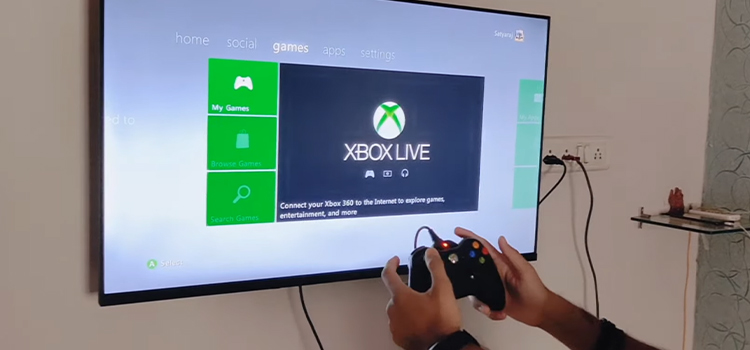
How Do I Copy Xbox 360 Games Without Modding
The process is pretty simple. If you want to copy your Xbox games to another CD, you will require a few things. Which can be bought online and even in stores.
Required Things
DVD+DL (Dual Layerd DVD).
Original game CD or downloaded ISO of the game.
An ISO burner program.
DVD writer drive.
Step 1: Create an ISO File
When you have everything ready, create an ISO file of your game CD. To create an ISO file, you will need an ISO burner program which you will find online. And it is free! Download it and put your Xbox game in your DVD writer. Create and store the ISO of the game.
Step 2: Write/Burn the ISO Onto a DVD
Using the same burning program, you will burn your game DVD. You will also need DVD-DL which is a dual-layer DVD that has 8.5GB storage. Put the empty DVD in the DVD writer and start burning at a low speed. The preferable speed should be lower than 4X. The lower it is the more chance of it turning out great. Faster burning speed might skip files and will disrupt your gameplay.
Step 3: Take Out Your DVD and Enjoy
After the DVD is done writing, you can go ahead and start playing it right away. You can do this many times as you want if you have an original game.
Alternative
Alternatively, you can use any kind of storage device like an SSD or USB stick to copy your games and save game data, to use in a different console or use in your console later. Here’s how you do it:
- From Xbox Home, go to Settings, select System from there.
- Select Storage.
- Select the storage device where your data is located, it can be:
- Hard Drive: Your console’s in-built storage
- Cloud Saved Games: Xbox Live server storage
- USB Storage Device: USB stick or SSD, etc.
Now you can copy, move or delete any data you want. This includes game, game save data, profile data, avatar, etc.
Frequently Asked Questions (FAQs)
Can Xbox 360 play copy games?
Yes, it can. But you will need to flash your Xbox 360 DVD drive by removing it with a trusted tool along with its firmware. After that, you will be able to play copied games.
Can you copy Xbox 360 games to the Hard Drive?
Yes. You can copy Xbox 360 games to the Xbox hard drive. This allows your game to load faster. But you will still need the disc to play the game.
How do I copy Xbox 360 games to USB?
To copy Xbox 360 games to a USB flash drive, you will need to connect and format the flash drive from the Xbox console. Make sure you have a storage of 2TB and formatted to the FAT (File Allocation Table)32 system. Then proceed to format it on the console by pressing the Guide button. Go to settings and System Settings from there. Select Storage>USB Storage Device>Configure Now/Customize. Do your desired storage customization and then finish the setup. Now you can copy games to your USB device anytime you want. But remember, you won’t be able to view Xbox files on your computer.
How do I copy a saved game on Xbox 360?
To copy your saved games on Xbox 360 and transfer them to another Xbox device with a USB flash drive or even another Memory unit. Just go to Xbox Home and then to Settings and select System. Then select the Storage you want to copy. Select the Game you want to copy onto the device. And select Copy from the menu. Your games will be copied.
Conclusion
Copying your Xbox 360 games by creating a new CD is far easier than modding your device. If you own an original game, you can copy it as many times as you want. But to play a copied game that you do not own, you will need to flash your Xbox DVD drive. Which is easy to do, but be cautious not to mess up the process.
Subscribe to our newsletter
& plug into
the world of technology





