How to Connect Two TVs Together to Display the Same Picture | What I Followed
In the fast-paced digital age, where entertainment is at our fingertips, the desire to share and amplify our viewing experience is more significant than ever. Connecting two TVs together to display the same picture might seem like a technological maze, but it’s a challenge that can be conquered with the right knowledge and equipment.
How to connect two TVs together to display the same picture? The answer is not as complicated as it might sound. To achieve this synchrony, you’ll need a few essential tools and a systematic approach.
Unlock the full potential of your home entertainment setup and presentations by following our comprehensive guide below. We’ll walk you through the necessary steps and offer invaluable tips and troubleshooting advice. Say goodbye to the hassle and hello to a seamless dual TV experience. Let’s get started!

Hardware and Equipment to Connect Two TVs Together to Display the Same Picture
Before going to the brief discussion of dual TV connectivity, it’s very hard to gather the right hardware and equipment. Let’s get started. List of Required Hardware:
- Choosing Your Televisions
Before anything else, ensure that both of your TVs are compatible and have the same resolution. This is crucial for a seamless viewing experience.
- HDMI Cables
You’ll need high-quality HDMI cables to connect the TVs. Opt for the latest versions to ensure the best picture and audio quality.

- HDMI Splitter
Invest in a reliable HDMI splitter. It’s the heart of this setup, allowing you to split the signal from your source device to two TVs.
- Source Device
Your source device, such as a Blu-ray player or gaming console, should have an HDMI output port. Make sure it’s in good working condition.
- TV Compatibility
TV compatibility is the foundation of a successful connection. Let’s go in-depth into what it takes to make your TVs work seamlessly together.
Method of Setting Up the TVs
- Choosing the Right Location
Decide where you want to place your TVs. Consider factors like the viewing angle, cable length, and how they fit into your room’s layout.
- Connecting Power Sources
Plug both TVs into power sources. Ensure they’re close enough to electrical outlets or use extension cords.
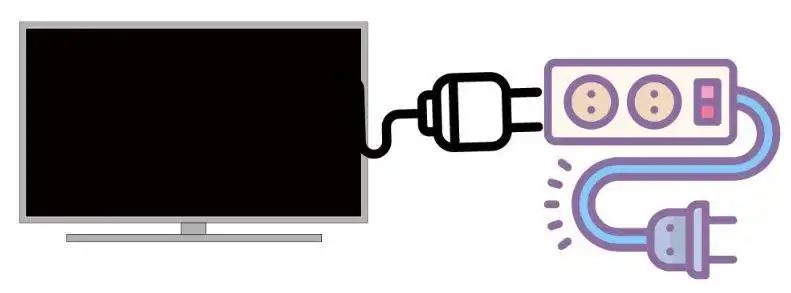
- Connecting HDMI Cables
Connect one end of your HDMI cables to the HDMI splitter’s output ports and the other end to the HDMI input ports on your TVs.

- Powering On the TVs
Turn on your TVs and ensure they’re set to the correct HDMI input source.
Configuring the Source Device
- Selecting the Source Device
Choose the source device you want to display on both TVs and turn it on.
- Source Device Setup
Access your source device’s settings menu to configure it for multiple displays. Ensure the resolution and aspect ratio are compatible with both TVs.
- Audio Settings
Don’t forget to configure audio settings, as some source devices may not automatically route audio to both TVs.
- Ensuring Source Device Compatibility
Check that your source device supports dual displays through HDMI.
Connecting Two TVs for Shared Viewing: A Step-by-Step Guide
Connecting two TVs to display the same picture might seem like a tech conundrum, but it’s more accessible than you think. Here’s a straightforward guide to make it happen:
- Connecting HDMI Splitter
Start by connecting your source device, be it a gaming console, Blu-ray player, or cable box, to the input port of the HDMI splitter. Then, connect the output ports of the splitter to the HDMI inputs on the two TVs where you want to see the same content. Double-check that all cables are snugly in place to avoid potential hiccups.
- Powering the HDMI Splitter
To ensure your HDMI splitter functions correctly, power it up. Most splitters come with a power adapter or a USB cable for power. Once connected, check for the indicator light, a small but important detail. It should be on, indicating that your splitter is ready to work its magic.
- Testing the Splitter Connection
With the connections in place, power up your source device and select the desired content. Both TVs should now display the same picture in perfect harmony. If you encounter any issues, fear not; recheck your connections, make sure the source device is set to the correct output, and consult the splitter’s manual for troubleshooting guidance.
Now, with your HDMI splitter properly configured, you can enjoy a shared viewing experience on two screens. Whether it’s for a thrilling movie night or a dynamic presentation, this setup will elevate your entertainment and productivity game. Double the screens, double the fun!
Configuring the HDMI Splitter
To achieve the magic of dual TV connectivity, configuring an HDMI splitter is your first step. Let’s break it down, starting with:
- Connecting HDMI Splitter and Input and Output Ports
Begin by linking your source device, whether it’s a gaming console, cable box, or laptop, to the input port of the HDMI splitter. Then, connect the HDMI splitter’s output ports to the two TVs where you want to display the content. Double-check those cable connections – a loose one can cause a lot of frustration.
- Powering the HDMI Splitter
Power up the HDMI splitter using the included power adapter or any compatible power source. Look for the indicator light to ensure it’s active. Without power, the splitter won’t do its magic.
- Testing the Splitter Connection
Once everything is connected, it’s the moment of truth. Turn on your source device, and voila! Both TVs should display the same content. If not, don’t panic. Revisit your connections and consult the HDMI splitter’s manual for troubleshooting tips.
So, whether you’re hosting a movie night or giving a presentation, follow these steps to connect two TVs together effortlessly. Double the screens, double the fun!
Pros and Cons of Connecting Two TVs Together to Display the Same Picture
This setup can have its advantages and drawbacks, so let’s dive into the pros and cons to help you decide if it’s the right choice for you.
Pros of connecting two TVs together:
- Enhanced viewing experience.
- Ideal for social gatherings and presentations.
- Customization for diverse content.
Cons of connecting two TVs together:
- Costly setup.
- Space requirements.
- Cable management challenges.
- Compatibility and resolution issues.
- Increased power consumption.
- Complex technical troubleshooting when issues arise.
Connecting two TVs together to display the same picture has its merits, particularly when it comes to enhancing your viewing experience during social gatherings or presentations. However, it also comes with costs, space considerations, and potential technical challenges that you need to weigh against the benefits.
Alternative Ways to Connect Multiple Displays
These days, having multiple displays can greatly enhance your productivity, gaming experience, and overall visual enjoyment. There are alternative ways to connect multiple displays that cater to various needs and situations. Let’s explore these solutions:
- DisplayPort Daisy Chaining: If you have DisplayPort-enabled monitors, daisy chaining connects them in a series, streamlining your setup and offering a clean and professional look.
- USB Display Adapters: Ideal for laptops and devices with limited display outputs, USB display adapters enable you to connect extra displays via USB ports, expanding your workspace.
- Wireless Display Solutions: Cut the cords with technologies like Miracast or Wi-Fi, which enable wireless streaming to multiple displays simultaneously. Perfect for eliminating cable clutter.
- Virtual Desktops: Operating systems often provide features for creating virtual desktops, allowing you to manage multiple desktops on a single screen, enhancing productivity.
- Docking Stations: Versatile solutions for laptops, and docking stations let you connect multiple displays and peripherals with one connection, making them great for business and creative users.
With these alternative ways to connect multiple displays, you can elevate your visual experiences and make the most out of your tech setup, whatever your needs may be.
Additional Tips and Considerations
As we embark on this journey of connecting two TVs, let’s discuss some additional tips and considerations to ensure a seamless experience. From cable quality to syncing your audio, we’ll leave no stone unturned. Get ready for a double dose of visual delight!
Cable Management
- Keep your setup clean by managing and concealing cables effectively.
Wall Mounting TVs
- Explore the option of wall mounting for an elegant and space-saving setup.
Upgrading Your Setup
- Learn about advanced options and technologies to enhance your dual TV setup.
Using Wireless Solutions
- Consider wireless HDMI options for even more flexibility.
Avoiding Copyright Issues
- Understand potential copyright issues when displaying content on two TVs.
Frequently Asked Questions (FAQs)
Can I connect any two TVs together?
Yes, but it’s crucial to ensure they have the same resolution and compatibility with your source device.
What’s the role of the HDMI splitter?
The HDMI splitter divides the signal from your source device and sends it to both TVs, enabling them to display the same content simultaneously.
Do I need a specific type of HDMI cable?
High-quality HDMI cables are recommended to maintain the best picture and audio quality.
How do I configure my source device for dual displays?
Access the source device’s settings menu, adjust the resolution, and ensure it’s set to output to both TVs.
Can I use this setup for gaming?
Absolutely! It’s an excellent way to enhance your gaming experience by having a larger display or for local multiplayer games.
What do I do if one TV has no sound?
Check the audio settings on your source device and ensure it’s set to output audio to both TVs.
Is it possible to connect more than two TVs?
Yes, it’s possible by using a larger HDMI splitter. However, it may require a more advanced setup.
What if my source device only has one HDMI output?
You can use an HDMI switcher in conjunction with an HDMI splitter to achieve the same result.
Are there wireless solutions for dual TV setups?
Yes, there are wireless HDMI transmitters that eliminate the need for long cables.
How can I avoid copyright issues when using this setup for public viewing?
Make sure you have the appropriate licenses and permissions to display copyrighted content in public spaces.
Conclusion
Connecting two TVs together to display the same picture can transform your home entertainment and presentation capabilities. With the right equipment and setup, you’ll enjoy an immersive and captivating experience. So, follow these steps, and let your imagination run wild as you explore the world of dual TV displays. It’s time to enjoy the visual symphony of dual TV connectivity – because when it comes to entertainment, two is better than one!
- Hardware and Equipment to Connect Two TVs Together to Display the Same Picture
- Method of Setting Up the TVs
- Configuring the Source Device
- Connecting Two TVs for Shared Viewing: A Step-by-Step Guide
- Configuring the HDMI Splitter
- Pros and Cons of Connecting Two TVs Together to Display the Same Picture
- Alternative Ways to Connect Multiple Displays
- Additional Tips and Considerations
- Frequently Asked Questions (FAQs)
- Conclusion
Subscribe to our newsletter
& plug into
the world of technology

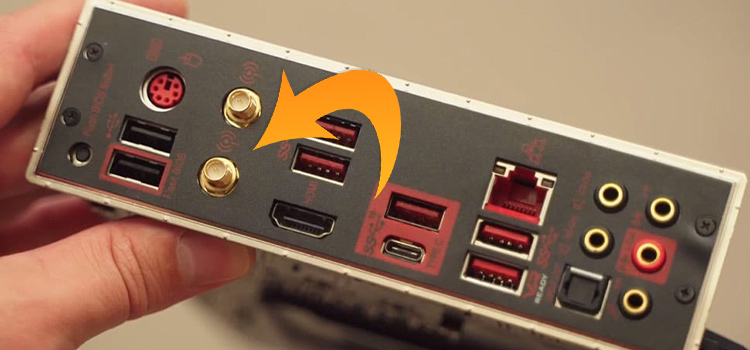




I have HDMI 1, 2, 3 arc, ?? same on both tvs. trying to input from lead singer karaoke microphone with 3 rca outputs?
Much of todays electronics are baffling.
Thanks for your information, kind of impossible when the instructions are not understood. sorry just venting.
To connect two TVs, use an RCA to HDMI converter for the microphone’s RCA output. Then, use an HDMI splitter to send the signal to both TVs. Plug the splitter into the HDMI ports on each TV.