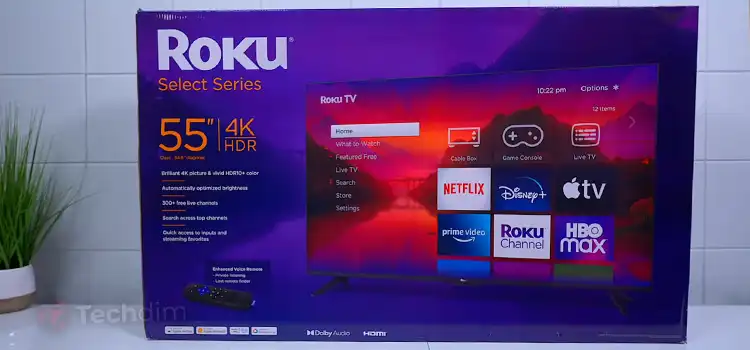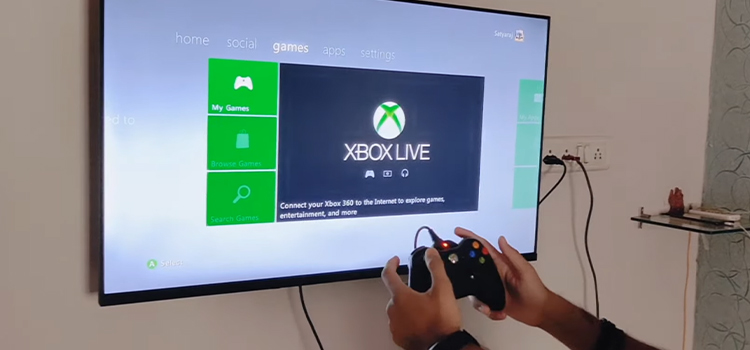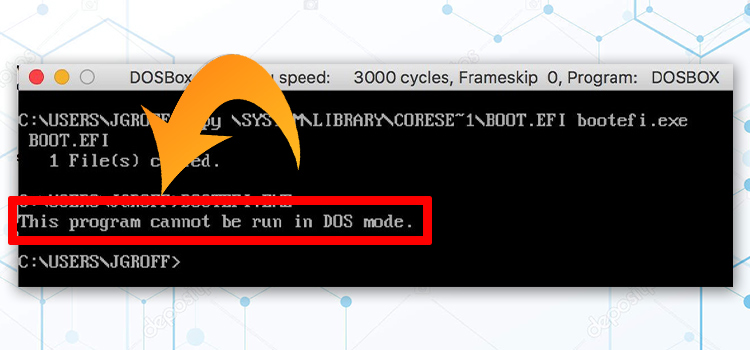How to Connect External Speakers to TV with HDMI?
When it comes to enhancing your TV viewing experience, connecting external speakers can make a significant difference in audio quality. HDMI (High-Definition Multimedia Interface) is a versatile and popular choice for connecting external speakers to your TV.
It’s simple really. Just connect one end of the HDMI cable to the TV and the other end to your speaker. Then you’ll need to select HDMI as your choice of output.
In this article, I’ll walk you through the steps of connecting external speakers to your TV via HDMI and explore the advantages of using HDMI for speakers.

Step-by-Step Guide: Connecting External Speakers to Your TV Using HDMI
Note: Make sure your TV and speakers support HDMI ARC (Audio Return Channel) for this setup.
Step 1: Gather Your Equipment
- HDMI Cable
- External Speakers with HDMI Input or ARC Support
- TV with HDMI ARC Port
Step 2: Connect HDMI Cable to TV
Locate the HDMI ARC port on your TV. It’s usually labeled as “HDMI ARC” or “Audio Return Channel.”
Connect one end of the HDMI cable to the HDMI ARC port on your TV.
Step 3: Connect HDMI Cable to Speakers
Connect the other end of the HDMI cable to the HDMI input on your external speakers (typically labeled as “HDMI In”).
Step 4: Configure TV Settings
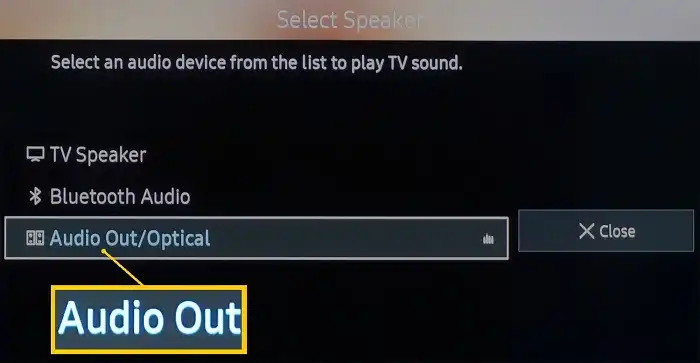
Turn on your TV and access the settings menu.
Navigate to the audio settings.
Select “HDMI ARC” or “External Speakers” as the audio output source. Sometimes it can be found under the Select Speaker menu as shown in the picture.
Step 5: Configure Speaker Settings
If your speakers have settings, ensure they are set to receive audio from the HDMI input you are connected to.
Step 6: Test the Setup
Play some audio or video on your TV to verify that the sound is coming from the external speakers.
Adjust the volume on both the TV and the external speakers to achieve the desired audio level.
Advantages of Using HDMI for Speakers
Before we delve into the setup process, let’s discuss why using HDMI for speakers is a smart choice:
High-Quality Audio: HDMI supports high-definition audio formats, delivering superior sound quality compared to other connection methods like 3.5mm audio cables or Bluetooth.
Synchronized Audio and Video: HDMI transmits both audio and video signals in a single cable, ensuring that sound and visuals are perfectly synchronized, resulting in a more immersive viewing experience.
Single Cable Convenience: HDMI simplifies your setup by reducing cable clutter. With just one HDMI cable, you can transmit audio from your TV to external speakers, eliminating the need for multiple audio cables.
Advanced Audio Formats: HDMI can handle advanced audio formats like Dolby Atmos and DTS:X, providing a cinematic audio experience if your speakers and content support these formats.
Troubleshooting Time: Regarding Issues Connecting External Speakers to TV
1. No Sound from External Speakers
Check HDMI Connection: Ensure that both ends of the HDMI cable are securely plugged into the TV’s HDMI ARC port and the HDMI input on your external speakers.
Verify TV Settings: Revisit your TV’s audio settings and make sure that “HDMI ARC” or “External Speakers” is selected as the audio output source.
Speaker Volume: Confirm that the volume on your external speakers is turned up and not muted.
Test with Different Content: Sometimes, the issue might be with the content you’re playing. Try different videos or sources to see if the problem persists.
2. Sound Delay (Audio Out of Sync)
TV Settings: In your TV’s audio settings, look for any audio delay or synchronization settings and adjust them to match the audio with the video.
Speaker Settings: If your external speakers have audio delay settings, adjust them to sync the audio with the video.
3. No HDMI ARC Port on TV
If your TV doesn’t have an HDMI ARC port, consider using an alternative audio connection method, such as optical (TOSLINK) or a 3.5mm audio cable, if your TV and speakers support these options.
4. Poor Audio Quality:
Check HDMI Cable: Ensure you’re using a high-quality HDMI cable, as lower-quality cables may lead to audio issues. Try a different HDMI cable if available.
Speaker Compatibility: Make sure your external speakers are compatible with the audio format your TV is sending via HDMI (e.g., Dolby Atmos, DTS:X). Some older speakers may not support newer audio formats.
5. No Audio from Specific Apps or Devices
Some apps or devices may have audio output settings that need to be configured separately. Check the audio settings within the specific app or device.
6. HDMI Handshake Issues:
Sometimes, HDMI handshake issues can occur. Power off both the TV and the external speakers, unplug the HDMI cable, wait a few seconds, and then reconnect the cable and power everything back on.
7. Firmware Updates
Check if there are firmware updates available for your TV and external speakers. Sometimes, updating the firmware can resolve compatibility issues.
8. TV and Speaker Compatibility
Ensure that your TV and external speakers are compatible with each other in terms of HDMI version and audio formats.
9. External Device Settings
If you’re using an external device (e.g., a Blu-ray player, or game console), check its audio settings to ensure it’s sending audio through HDMI to the TV.
10. Professional Help
If you’ve exhausted all troubleshooting steps and the issue persists, consider seeking assistance from the manufacturer’s customer support or a professional technician.
FAQ: Frequently Asked Questions
What if my TV doesn’t have an HDMI ARC port?
If your TV lacks HDMI ARC, you can still use other audio connection methods like optical cables, 3.5mm audio cables, or Bluetooth, depending on the available options on your TV and speakers.
Can I use HDMI for both video and audio?
Yes, HDMI carries both audio and video signals in a single cable, ensuring synchronized audio and video playback.
Do I need special HDMI cables for audio?
No, standard HDMI cables work for audio as well. However, ensure that your HDMI cable is in good condition and supports the necessary HDMI version for your audio needs.
Final Words
Connecting external speakers to your TV using HDMI offers numerous advantages, including high-quality audio and a simplified setup. By following these steps and considering the FAQs, you can enjoy a more immersive and enjoyable audio experience while watching your favorite shows and movies.
Subscribe to our newsletter
& plug into
the world of technology