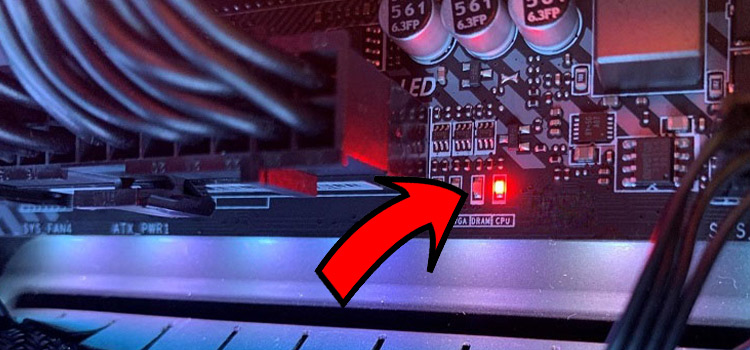How to Check HDMI Cable Version? 3 Methods to Identify
HDMI cable is essential when you are willing to connect two multimedia devices; in that case, you will need to know which version of HDMI cable you currently have or you will need to buy. Basically, the resolution and the refresh rate depend on the HDMI cable, and using the wrong cable won’t provide the desired output.
Now, you may ask how you will know the HDMI cable version to get the accurate output. Unfortunately, the HDMI cable doesn’t come with any label on it which can mention the version of it. But there are a few ways that you can use to check the HDMI cable version. For example, you can check out the video resolution and refresh rate, which will help you find the version.
To know in-depth, go through the entire article and find out how you can check the HDMI cable version.

Methods to Check the HDMI Cable Version
There you will find different versions of HDMI cables. And just by seeing, it’s hard to differentiate or identify the version because they look the same. You will need to check out them by using different ways. Let’s find out the ways that you can use to check which version of HDMI cable you are using.
- You can identify the performance certification label that comes with the HDMI cable box or sometimes it is printed on the cable.
- Check data rate specification.
- Check the resolution and refresh rate.
In the next segment of the article, we discussed briefly on this. That will make the checking procedure easier for you.
How Do I Check the HDMI Cable Version Easily
In the previous segment, we discussed the ways that you can use to check the HDMI cable version. Here we have briefly discussed them. So, follow the ways and find out how you will check the HDMI cable version.
Method 1: Check the HDMI Cable Version by Checking the Performance Certification
Some HDMI cables come with a performance certification label on the HDMI cable box. You can check your HDMI cable box and look for the certification label. To make things more convenient and easier, we have provided pictures of different Performance Certification labels. Also, if there you can find any QR code on the label then you have either High-Speed HDMI or Ultra High-Speed HDMI cable.
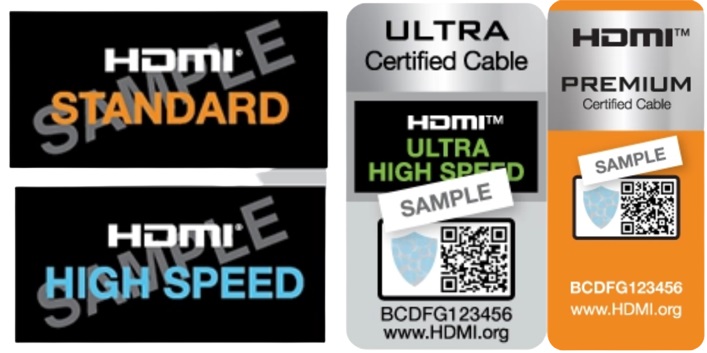
Now, if you find an HDMI STANDARD label then the HDMI cable is for HDMI 1.0 and 1.2 versions or you can say the cable version is 1.0 or 1.2.
If the label is HDMI HIGH SPEED then the version is 1.3 or 1.4.
If the label is HDMI PREMIUM HIGH SPEED then the version is 2.0, 2.0a, or 2.0b.
If the label is HDMI ULTRA HIGH SPEED then the version is 2.1.
Method 2: Check the HDMI Cable Version by Checking the Data Rate
If you don’t find the certification label on the box then you can check the data rate. The HDMI cable version can be identified by checking the data rate. Here a table is provided that can be used to identify the HDMI standard certification.
| HDMI Performance Certification | Data Rate |
| HDMI STANDARD | 4.95 Gb/s |
| HDMI HIGH SPEED | 10.2 Gb/s |
| HDMI PREMIUM HIGH SPEED | 18 Gb/s |
| HDMI ULTRA HIGH SPEED | 48 Gb/s |
So, check the Data Rate on the Box and determine the HDMI Performance Certification and then you can know the version of your HDMI cable.
Method 3: Check the HDMI Cable Version by Checking the Resolution and Refresh Rate
If you have lost the cable then the last option you will have is to check the resolution and refresh rate of your monitor. A table is provided below with the HDMI version and their resolution and refresh rate limit.
| HDMI CABLE VERSION | Resolution | Refresh Rate |
| 1.0 and 1.1 | 720p | 60 Hz |
| 1080p | 60 Hz | |
| 1.2 | 720p | 120 Hz |
| 1440p | 30 Hz | |
| 1.3 and 1.4 | 1080p | 120 Hz |
| 1440p | 60 Hz | |
| 4K | 30 Hz | |
| 2.0 | 1080p | 240 Hz |
| 1440p | 120 Hz | |
| 4K | 60 Hz | |
| 5K | 30 Hz | |
| 2.0a | Same as 2.0a | |
| 2.0b | Supports Hybrid Log-Gamma HDR video | |
| 2.1 | 4K | 120 Hz |
| 8K | 60 Hz |
Connect the HDMI cable to your monitor and check how much resolution and refresh rate you are getting. Then you can check the table that we have provided here and match the resolution and refresh rate. By this, you can easily check the version of your HDMI cable.
FAQs (Frequently Asked Questions)
Do HDMI 1.4 and 2.0 look different?
No, they don’t look different. Visually, you won’t be able to differentiate which one is HDMI 1.4 and which one is 2.0.
How do I test a 2.1 HDMI cable?
Look for the performance certification label on the HDMI cable box. If you find an ULTRA HIGH-SPEED HDMI label then the cable is tested and certified as a 2.1 HDMI cable. Or you can look for the QR code there.
How can I differentiate HDMI 1.4 and 2.1?
You can differentiate them very easily. You can check the data rate or the resolution. The easiest way is, when you will see any video by using the cables, you will see the color differences. HDMI 1.4 delivers 8.0-bit colors whereas 2.1 delivers 12.0-bit.
Can I use HDMI 1.4 on 2.1 port?
Yes, you can use HDMI 1.4 on the 2.1 port.
Conclusion
Lastly, it’s very easy to check or identify the HDMI cable version. Follow the ways that we have mentioned above. Sometimes the HDMI cable comes with a printed certification label on the cable or on the connector. If you don’t find the label on the box then you should look closely at the cable you have.
That’s all for today. If you have any further queries, feel free to comment below. Gracias!
Subscribe to our newsletter
& plug into
the world of technology