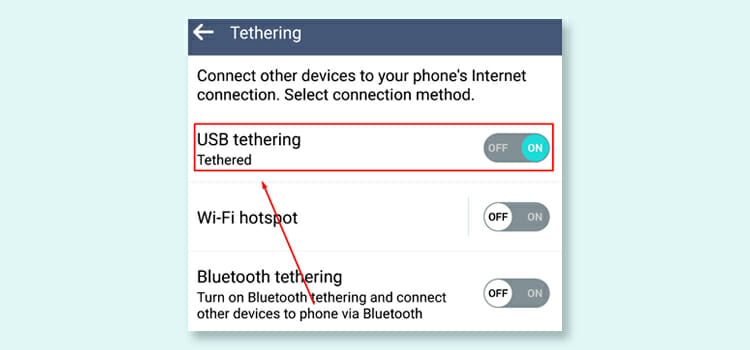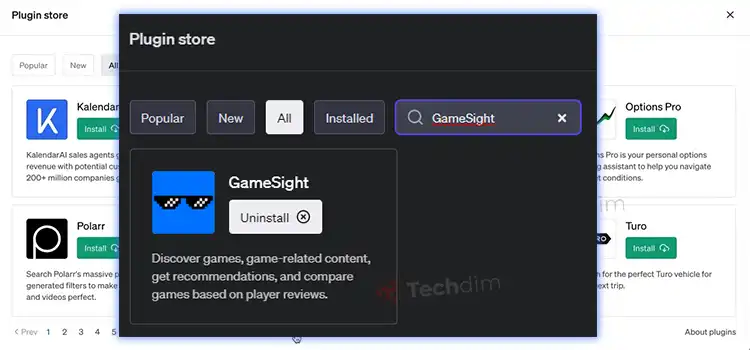How to Change the Date Created on a File in Windows 10
Each file, which is generated or changed by Windows 10, has file attributes attached to it that tell you the time of the creation of the file. If you send a task late or try to cover the tracks that don’t matter. There will be the information if you don’t change it. So, how to change the date created on a file? Read the whole article to know more.
If you want to change the attributes of your file, there are some methods available. You can follow them to change the data created on a file windows 10.
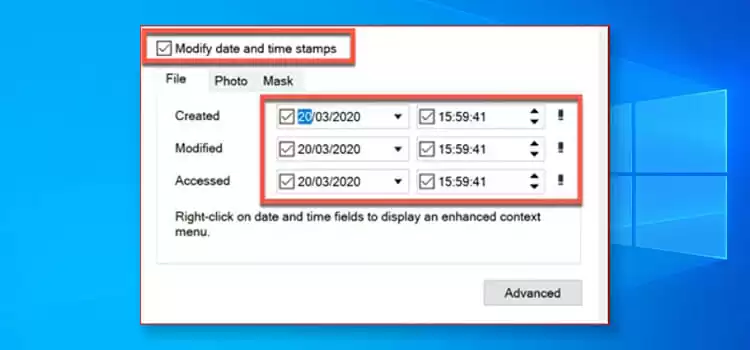
Change the Date Created on a File Using Windows File Explorer
You should start thinking about using the Windows File Explorer Properties menu if you want to modify the last changed date or other attributes of files on Windows 10.
You can access certain files in File Explorer and update them, but you can’t modify the last dates you saved, changed, or updated. However, it removes other personal details, such as the document’s author’s name, media file ratings, and sets a read-only or secret file.
You will need to use the Attribute Changer application to modify other file attributes, such as your previously changed date, creative date, and other important file information.
Step 1: For removing certain attributes of a file, first, you have to go to the Windows File Explorer. You can simply search for it in the search engine or Cortana.
Step 2: Then, you have to locate the particular file. You have to right-click on the file and select Properties from the menu.

Step 3: Once, you are in the Properties window, you have to click on the Details tab at the top of the window and click on the Remove Properties and Personal Information link below.
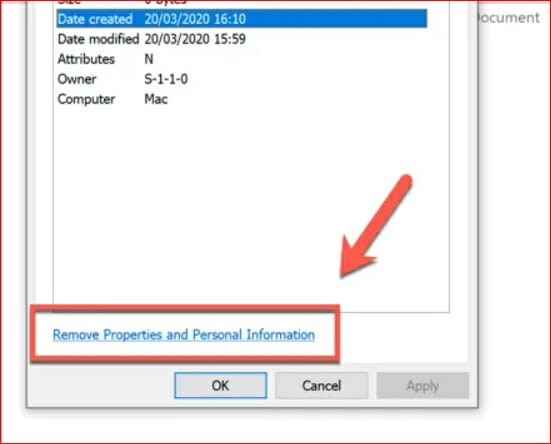
Step 4: You cannot delete or modify the creation date of your file or other attributes of your vital file. If the file contains any personal information, you have to make a copy of it without the information. For this, you have to click on the Create a copy with all possible properties removed option.
Step 5: Now, you have to click on OK for saving the changes and run the program. Your file is copied in the same directory as the original file, without the attributes you want to remove.
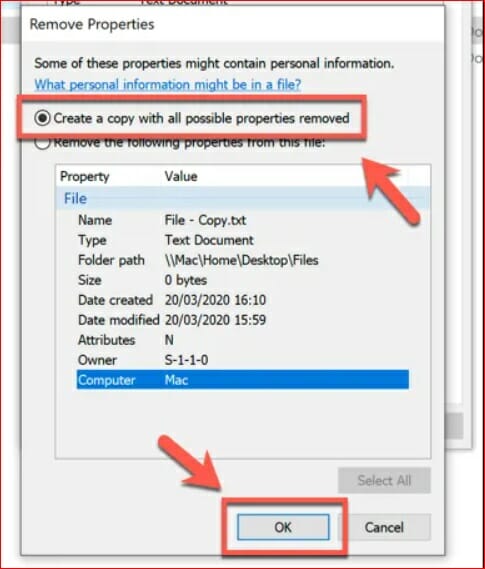
Step 6: For removing any information from a present file, you have to click on the Remove the following properties from this option. Then, you have to click on the properties which will be removed. Click on OK to remove the data.

Step 7: You may also use File Explorer to modify or to set the attributes of other files, such as secret or read-only files. For this, you have to go to the Properties panel, click on the General tab at the top.
Step 8: Finally, you have to click Hidden or you can click on Read Only option for enabling or disabling the setting. Then, simply click on OK to save.
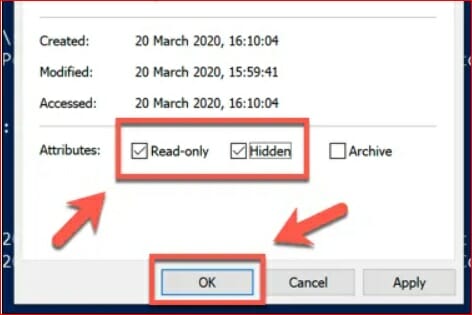
Change the Date Created on a File Using the Powershell
The Windows PowerShell’s attribute command enables you to access and modify Windows 10 file attributes. This is provided as standard, so no further software is needed for use.
This is a very complex but rather restricted system. If you want to modify file attributes more easily, use the following Attribute Changer application.
Step 1: First, you have to open a PowerShell panel on your device. For this, you have to right-click on the start menu at the left most corner and click on PowerShell (Admin) from the menu to open the PowerShell window.

Step 2: Then, once you are there, you have to use the cd and ls commands for moving the contents from files and folders.
Step 3: When you get the particular folder, you can type Get-ItemProperty -Path file | Format-list -Property * -Force for listing the compatible attributes by replacing the file with the path of the file.
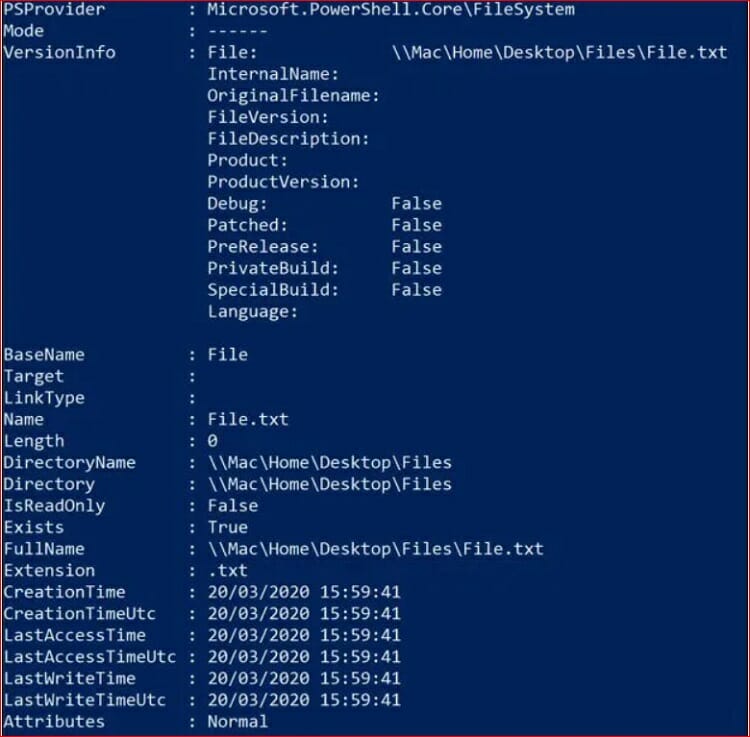
Step 4: To modify file attributes like read-only, you have to use the command Set-ItemProperty. You have to type the Set-ItemProperty -Path file -Name IsReadOnly -Value True, and replace the file with the name of your file.

If you modify successfully, PowerShell will not return a response; you can, however, check if it is successful by typing the command Get-ItemProperty -Path file | Format-List -Property *-Force again or by viewing File Explorer file features.
Change the Date Created on a File Using Attribute Changer
The Changer Attribute is one of the best ways to modify Windows file attributes. In addition to secret attributes, you can change file access and file-created dates, and other choices in Attribute Changer.
Step 1: First, you have to download the Attribute Changer on your device. Then, you have to install it.
Step 2: Now, you have to open the Windows File Explorer on your computer and find the particular file. Now right-click on it and select the Change Attributes from the menu.

Step 3: An advanced properties box is open to your file—this is the software for changing the attributes. For enabling or disabling different device attributes such as a secret file or read-only access on the tab of the file properties.

Step 4: If you need to modify the last updated date or the created data of the file, click to allow the checkbox of Modify date and time stamps. This allows you to modify the time stamps produced, edited, and accessed by using the options.
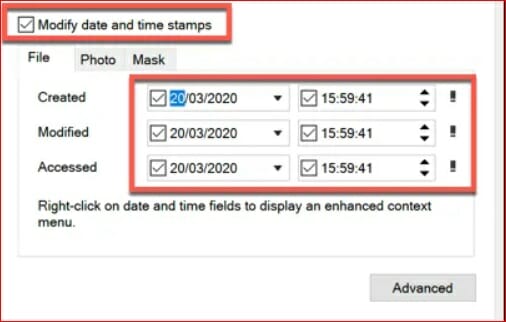
Step 5: You have to click the buttons OK or Apply once your changes have been made. You will be asked by Attribute Changer to confirm changes, so click the OK button in the Processing Confirmation panel.

Change the Creation Date on a Document
The date of creation on Word document formats is difficult to modify. A new document can be opened, but you can see the actual date in the new document. The requirement to change file timestamps is uncommon and is not often taken into account by the regular user of Microsoft Word, but with technological expertise, this change is possible.
Access the File Data
The trick to changing the file timestamp is to use the file and not the document itself. You can not alter the date of creation of files in the Word method. The data is saved by your machine in the file itself to organize and label the file. You have the option to sort by creation date when you recover files on your hard drive or another external storage device. This is the function instead of the settings of the text or the document that you alter. You have to open the particular folder where the file is saved without the Word document opening. Here you can see the date of creation. You have to right-click to enter the options menu and choose Change Attributes. This generates a file properties window in which you can adjust the creation date of your file and other custom configurations.
Change the File Creation Date
You have to click on the File Properties and make sure the box next to Modify File Date and Time Stamps is checked to alter the formation date on the settings of the Word documents. The date of the last accessed of the file may also be modified. Make the changes you want and choose Save. You can always turn to the settings further to make more adjustments, if necessary. Try to change the date and time on the clock settings of your device if these adjustments do not work. Copy, paste and save a file with the artificial date and time into a new Word document.
Time Stamp Cautions
You can only change the timestamps if you own the document and are allowed to make changes. Changing timelines push ethical limitations in an official government or workplace and have possible legal implications. In certain cases, it is considered fraudulent to alter the creation dates and timelines or to manipulate any official document. If you own the folder and you only want an organizational date and time, make adjustments to sort the file. If the stamp and date are incorrect because of the computer’s defective clock settings, the date may be changed.
Frequently Asked Questions
How to change the date created on a file Mac?
Launch Terminal and type touch- M. Now, drag the file from the finder and drop it into the terminal and press Enter. Next, provide a space after the time and again drag it to the Terminal and lastly press Enter.
How to change the date created on a file Linux?
For this, you will need to use touch command to do so. And type any of following command.
touch newfile #will change modification time to current date and time
touch -r oldfile newfile # sets the modification time of newfile to that of oldfile.
Conclusion
There are several options in windows 10 for changing the file attributes and hopefully, you get used to better Windows file management. To make sorting and managing your files easier, you can start by shifting to the replacement of Windows Explorer. Now you know how to change the date created on a file in Windows 10.
- Change the Date Created on a File Using Windows File Explorer
- Change the Date Created on a File Using the Powershell
- Change the Date Created on a File Using Attribute Changer
- Change the Creation Date on a Document
- Access the File Data
- Change the File Creation Date
- Time Stamp Cautions
- Frequently Asked Questions
- Conclusion
Subscribe to our newsletter
& plug into
the world of technology