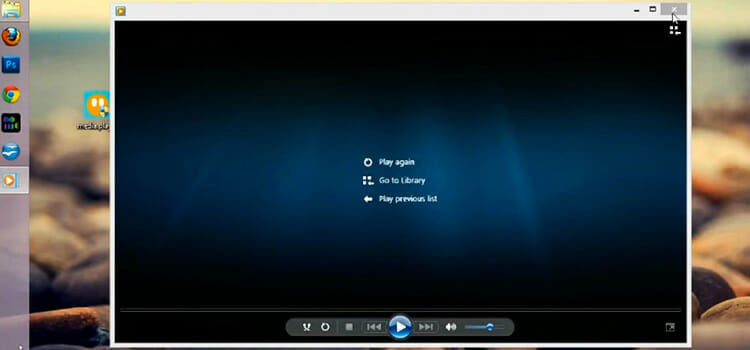How To Change Aspect Ratio On Sylvania Tv Without Remote | 2 Easy Methods
Sylvania was one of the leading brands for TVs back in the 1980s. And it’s carrying that legacy till now though the ownership has changed now. But the quality is the same. The Sylvania TVs come with so many features and aspect ratio is one of them. The Sylvania TV allows its users to use several screen modes.
Watching TV without a perfect aspect ratio is very annoying. Are you facing the same issue with your Sylvania TV and willing to change it? You want to change the aspect ratio but the remote is not working or you’ve lost it. Misfortune never comes alone; it always brings another one with the.
Although there is nothing to worry about as we’re here to help you to change the aspect ratio on your Sylvania TV without the remote. Be with us till the end, and change the aspect ratio quite easily.
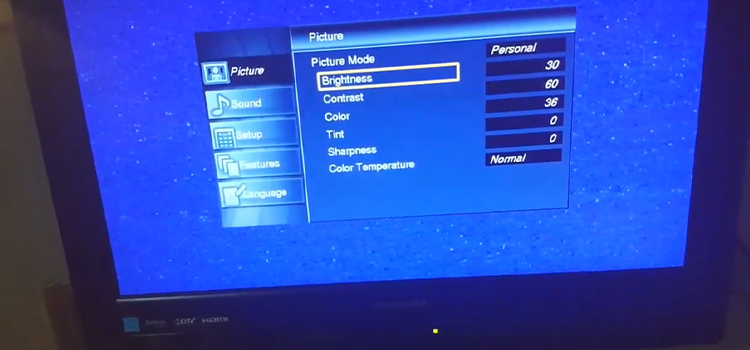
Methods of ‘How to Change Aspect Ratio On Sylvania Tv Without Remote’
Using a TV or resetting a TV without a remote is so frustrating but if needed then you can use the functional buttons on the TV to do your necessary things. You can use your TV’s functional buttons to change your TV’s aspect ratio.
The first method you can follow is, using the menu button. And if you want to get back to the previous aspect ratio, you’ll need to reset the TV settings. There are several models of Sylvania TV out there and for this reason, we’ve mentioned here the common method that will work on every model of Sylvania TV. Let’s see the methods now.
Method 1: Use the Functional Buttons of Your Sylvania TV
A control panel is provided with each and every TV to operate it without any remote. If your remote stopped working then you can use the control panel buttons to change the aspect ratio on your Sylvania TV. Here are the steps that you will need to follow –
- Step 1: Locate the Menu Button on your Sylvania TV control panel, and press it.
- Step 2: Next, navigate to the Display/View mode option by pressing the Channel Up and Channel Down buttons.
- Step 3: Now press the Menu button again to go into the Display/Screen mode and select the aspect ratio you want.
Method 2: Reset the Settings of Your Sylvania TV
To reset the settings of your Sylvania TV, follow the procedure below.
- Step 1: Locate the Start/Stop/On button on the Sylvania Control panel, you can find it on the bottom-right side of the TV.
- Step 2: Now, press and hold the Start for 10 seconds.
- Step 3: Next, leave your TV idle for 30 minutes.
Your TV settings will reset and the aspect ratio will get back to the default state.
Bonus Tip: How do I change the aspect ratio on my Sylvania Tv With Remote
To change the aspect ratio of your Sylvania TV, follow the process below.
- Locate the Screen Mode button on the TV remote, you can find it at the right portion of the remote.
- Press the Screen mode button and choose the appropriate aspect ratio for your TV. If your remote doesn’t have the Screen mode button, you can change it from the menu, and follow method 1 to do the rest.
Frequently Asked Questions (FAQs)
How do I use Sylvania TV without a remote?
You can use the front panel of the TV to use your Sylvania TV. There you can find your necessary buttons and you can use them like your remote, you’ll just need to move whenever you want to change the channel or control the volume.
Is there an app for the Sylvania TV remote?
Fortunately, yes. You can find it on google, play store, and apple store quite easily. You’ll just need to download the remote app, install it on your phone, and use your phone as a remote for your Sylvania TV.
How do I fix the Overscan on my Sylvania TV?
To fix the Overscan on your Sylvania TV, navigate into the settings and then go to the Display section. Find out the Resolution option and reset it. Set the correct value and save the changes.
Conclusion
Lastly, changing the aspect ratio of the TV without a remote isn’t a big deal. Just use the control panel of your TV to change the aspect ratio. Also, you can use your smartphone as a remote. You can download the Sylvania TV remote app then you can use your phone to control your TV. Fix the aspect ratio and improve your visual experience.
Subscribe to our newsletter
& plug into
the world of technology