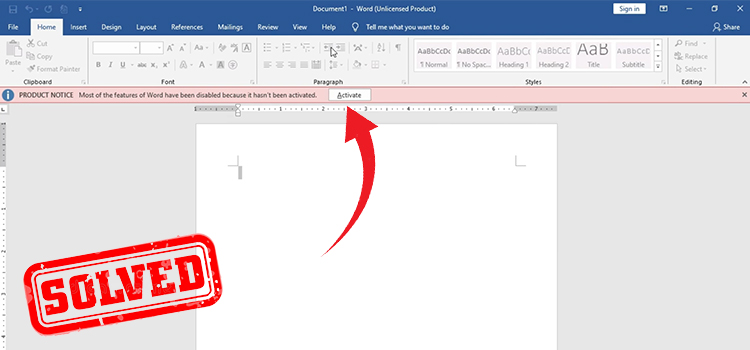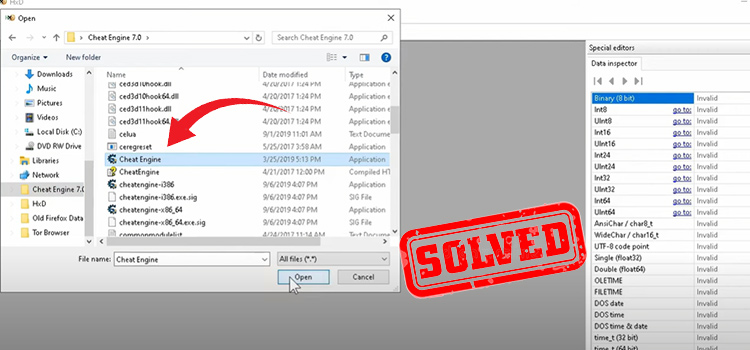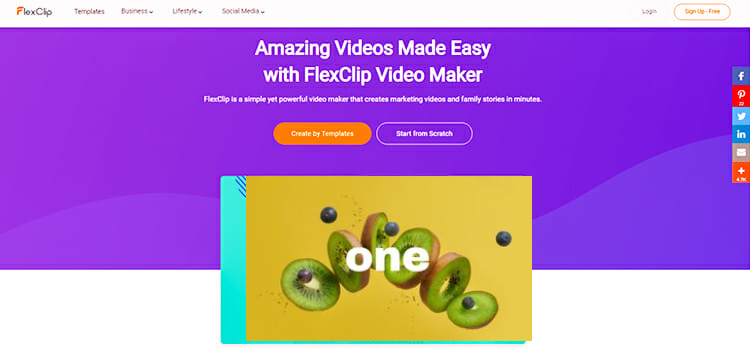How To Cancel Oculus Subscription? | 3 Simple Methods
Let’s assume you are switching from Oculus to another VR (Virtual Reality) set and now you are willing to cancel the subscription. Or you are going on vacation and want to put the Oculus subscription on hold. For the first instance, you will need to contact Oculus Customer Service and for the other one, you can do it by yourself.
To find out more about how you can cancel your Oculus subscription, go through this article and grab the information. So, without any further ado, let’s have a walk till the end.
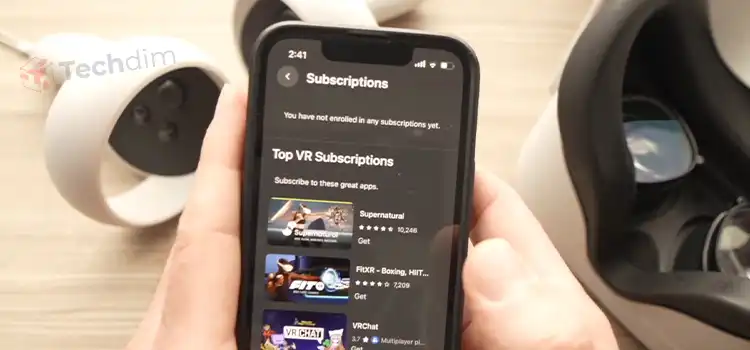
Ways to Cancel Oculus Subscription
There are several ways that can be used to cancel the Oculus subscription. You can do it from the Oculus mobile app, from the Oculus or Meta Quest website, and from the VR settings. You may seem confused when you search for the Oculus website and find Meta there. Oculus is a part of Facebook or Meta and the authority has merged Oculus and Meta Quest together and now it is named Meta Quest.
Method 1: Cancel Oculus Subscription from Oculus Mobile App/ Meta Quest App
Oculus mobile app and Meta Quest app are the same. So there is nothing to confuse about them. Follow the steps below to cancel your Oculus subscription.
- Step 1: Launch Meta Quest on your phone.
- Step 2: Now, tap on Menu.
- Step 3: There you will find the Settings option, tap on it.
- Step 4: Next, look for the Subscription option and tap on it.
- Step 5: There you will find the Cancel Subscription option.
After that, you will prompt Oculus customer service and they will ask for your Account information and reason for cancellation. Provide the information to them and then they will process the subscription cancellation.
Method 2: Cancel Oculus Subscription from the Meta Quest Store
Another option is, you can log in to your Oculus account on the web browser and cancel your subscription from there. Here are the steps that you will need to do so.
- Step 1: Login into your Oculus account in Meta Quest Store.
- Step 2: Now, click on the profile and look for the Subscription option on the left pane.
- Step 3: Now, navigate into Subscription and there you will find the cancel subscription option.
Method 3: Cancel Oculus Subscription from Oculus or Meta Quest VR
To do so, follow the steps below.
- Step 1: Turn on your Headset and put it on.
- Step 2: From the Toolbar, select Settings.
- Step 3: On the left pane, you will find the Account option. Now, navigate to that option.
- Step 4: Now, select Subscription from the left pane.
There you will get the cancel subscription option.
Things You Need to Do to Hold Oculus Subscription
If you are willing to suspend your account for a limited time then you can do that from the Subscription option. From the account page, you will be able to choose the time frame for suspending the Oculus subscription. There, you will get three options,
- Suspend for 1 month.
- Suspend for 3 months.
- Suspend for 6 months.
Now, choose a suitable time frame from there. And another thing you need to remember is, if you have failed to reactivate the subscription after the suspension period, the account will be canceled permanently.
Frequently Asked Questions And Answers
How do I cancel my Oculus Fitxr subscription?
There is no need to cancel the Oculus FitXR subscription because the FitXR is free to use.
How do I cancel my Oculus VZfit?
Go to the Subscription option and there you will find VZfit. Tap or click on it and there you will get the Cancel Subscription option.
Are Oculus games a recurring charge?
Yes, the games in oculus have a recurring charge because the developers are selling recurring subscriptions.
Conclusion
Lastly, it’s very easy to cancel the Oculus subscription. Follow the ways that we have mentioned above and cancel your subscriptions in a couple of minutes. We have also provided an alternative way that will help you to suspend your account for a limited time frame. That’s all for now, for any further queries, do comment in the comment box.
Subscribe to our newsletter
& plug into
the world of technology