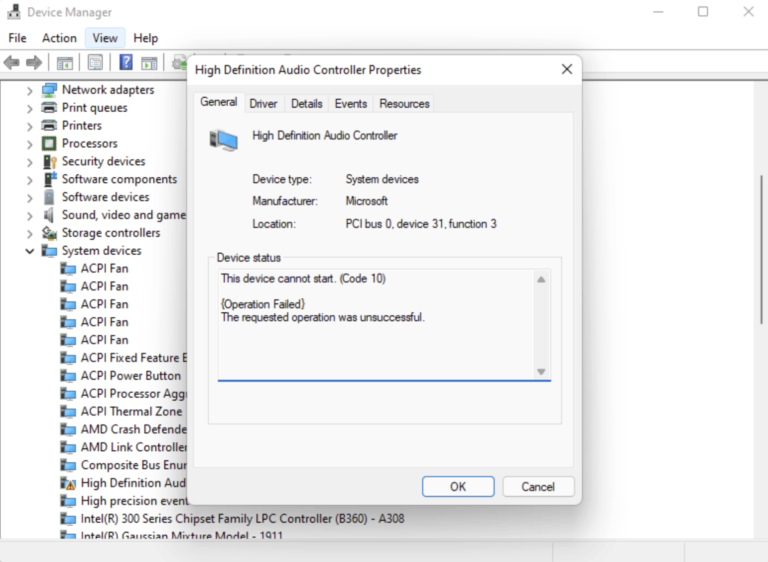How to Add More RAM to Steam Games? | 3 Easy Methods
Modern games have become so advanced that they have started requiring more resources. Therefore, those who don’t have a high-end PC think of adding more RAM to play such games. So if you’re one of them, you’ve come to the exact place.
The thing is the RAM allocation limit is set by the developers. That’s why you don’t have to do much more to add RAM. You can end unnecessary tasks, use launch options, and set high priority. Now, we’ll guide you on how you can add more RAM in these ways with step-by-step directions.
So, skipping any delay, let’s get into them.
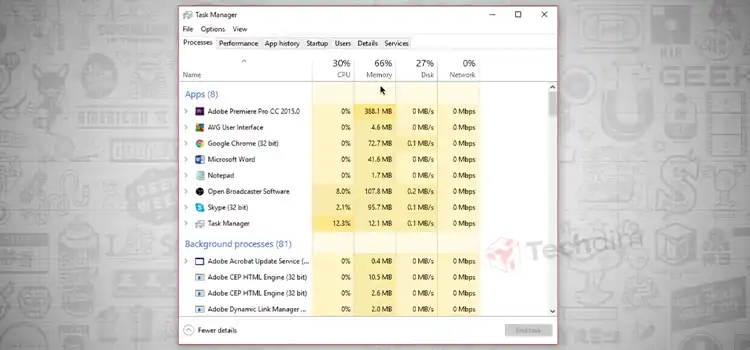
How Do I Allocate More RAM to Steam Games?
As you’ve got a basic idea about the procedures, now it’s time to know them in detail and apply them one by one. So, get started!
Way 1: End Unnecessary Background Tasks
If your PC is old enough that it can’t provide the expected performance, you should end the unnecessary tasks from the Task Manager. To do so –
Step 1: First, press Ctrl + Shift + Esc keys altogether to open the Task Manager.
Step 2: In the Processes tab, identify the tasks that you don’t need that time and take lots of space.
Step 3: Now, simply click on the tasks and select End Task from the bottom-right corner.
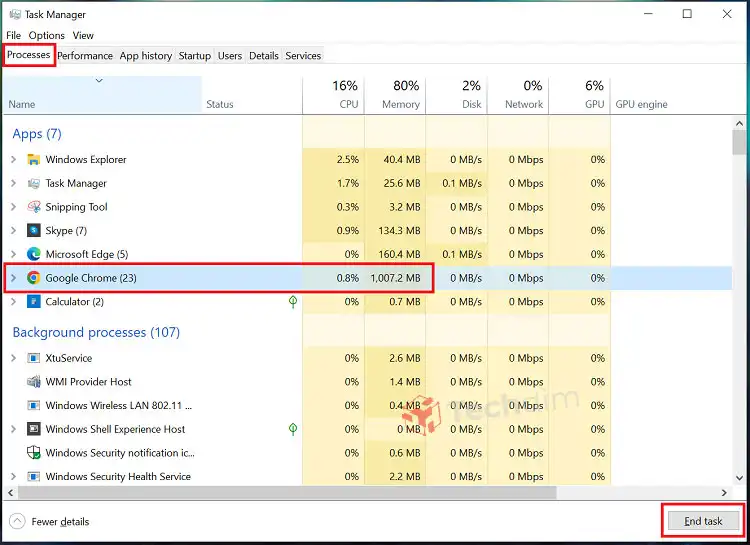
As simple as that!
Way 2: Use Launch Options on Steam
In this case, launch options offer to set limits for the games. They ensure that the games will run according to the specified parameters.
Step 1: First, launch the Steam app and get into the LIBRARY tab.
Step 2: Then right-click on your preferred game and click on Properties.
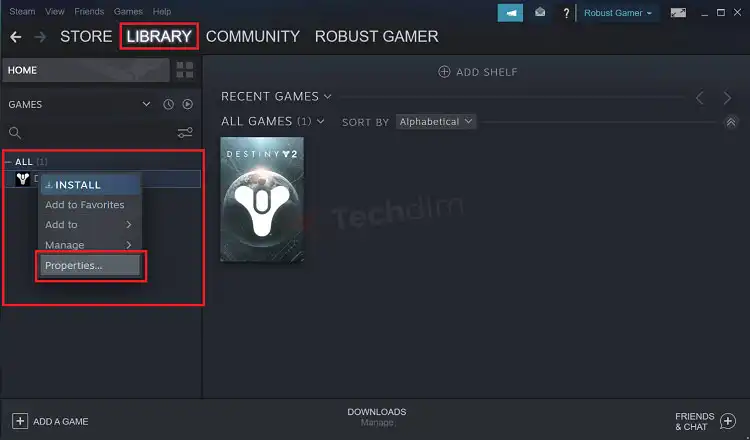
Step 3: In the GENERAL section, under LAUNCH OPTIONS, execute the following commands by typing in the box –
-high (it’s the overall settings)
-dx11 (by this, you’re insisting the game operate in DirectX11)
-refresh*** (*** is your preferred refresh rate)
-maxMem=**** (**** is your preferred RAM space in MB that you’re allowing the game to use)
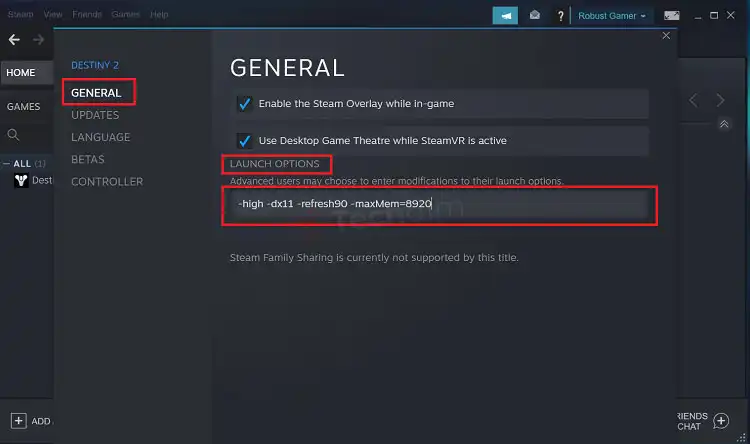
NOTE: Here, your main priority is the maxMem, but still, the other settings are required to balance the whole setup.
That’s it!
Way 3: Set High Priority In Task Manager
Doing so will ensure that your game will get the maximum priority including additional RAM. All you’ve to do is –
Step 1: Open the Steam game that you want to prior. Next, minimize it. You can press the Windows key to do this.
Step 2: Then launch Task Manager by pressing Ctrl + Shift + Esc keys.
Step 3: In the Details tab, right-click on the game, get into Set priority, and choose High.
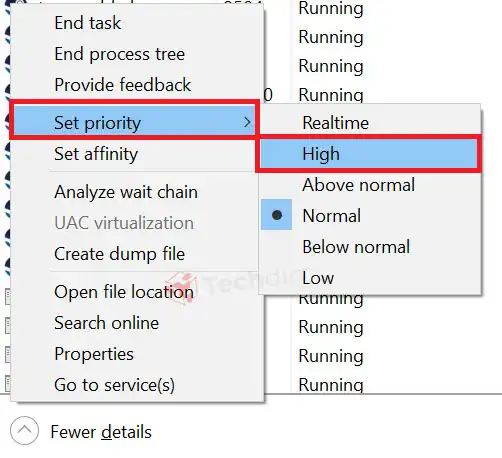
These are the main procedures to configure more RAM for your Steam games by providing a specific amount of RAM.
Bonus Points
If you’re using any antivirus, disabling it will be a wise decision. As you know, in the background, it searches each and every running process and application for malware. To do so, it occupies a large space of your memory. Therefore, if you disable the antivirus, it won’t run in the background and take extra space. It’ll support you while adding more RAM to the Steam game.
If you feel that even doing this doesn’t help you much with your gaming, it’ll be wise to upgrade your RAM.
Frequently Asked Questions (FAQs)
How can I free up RAM on Steam?
You can do so by making use of the ClearMem app. You just need to hold the Steam game shortcut and drag it into the ClearMem. Then the app will automatically get activated and free up RAM on Steam. It’ll also open the Steam game automatically and provide the required RAM from the system.
How much RAM do I need for Steam games?
Basically, 8GB RAM is a must requirement to play Steam games without having so many background tasks. But if you insist to play games while having some running tasks in the background, you’ll need at least 16GB RAM. And if you’re fond of playing heavy games, you should go for higher storage RAM such as 64GB, 128GB, etc.
Conclusion
As you’ve read this far, hopefully, you’ve understood the ways of adding extra RAM to the Steam games. Now you can force your system to provide the exact amount of RAM you prefer to add to your games. Just make sure to follow the steps accordingly.
Subscribe to our newsletter
& plug into
the world of technology