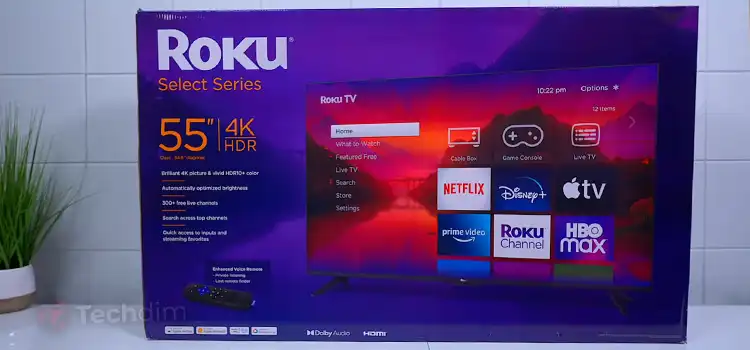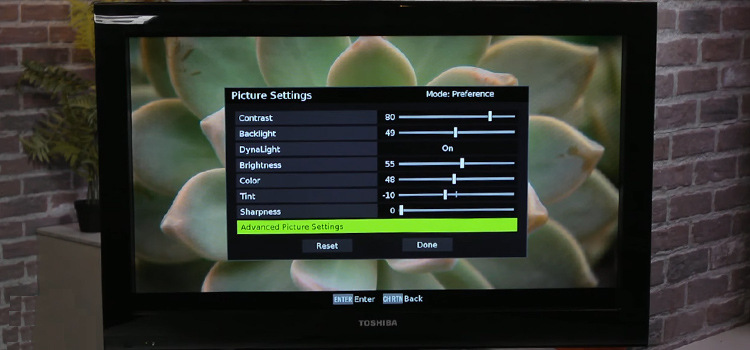How to Add a Signature to PDF
Filling out and signing documents online is made simple with Adobe Acrobat online services. Once you’ve uploaded a PDF and signed in, you can finish filling out the form by utilizing the tools which allow you to add sign fields, checkmarks, and other features. If you want to include your signature, then you can do so with the signing options.

Methods of Adding Sign to Pdf
Method: 1
To sign a PDF form, you can type, draw, or insert an image of your handwritten signature or initials.
Step 1: First, in Reader or Acrobat, load the Pdf file or page and hit Fill & Sign. You will find it on the right pane of the window.
Step 2: Then, select whether you want to add your signature or just initials by clicking the Sign symbol inside the Fill & Sign menu.
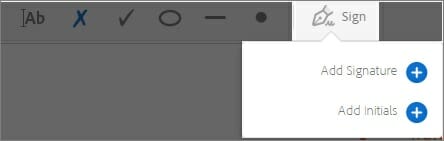
You will get a list of options to pick from when you have previously added signs or initials to your document.
Step 3: It is simple to add a signature or name to a PDF once you’ve done so. Just choose that from Sign selections and thereafter click at the location inside the PDF in which you try to add your autograph.
Step 4: When you have given your sign, you will also see the sign or names panel on the right. The Signature box is depicted in the following image.
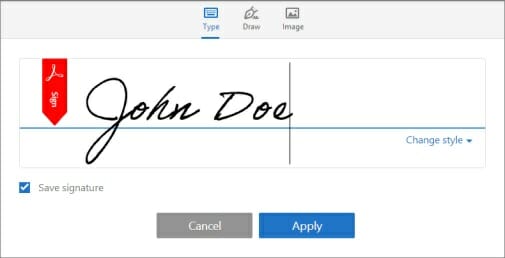
You have the option of typing, drawing, or importing a signature image. Names and initials that have been added are stored for further use.
- Type: Fill in the blanks with your name. You can select between a limited number of trademark styles; hit on Change Style to get an alternative style choice.
- Name: Fill in the blanks with your name.
- Picture: Choose a picture of your signature from your computer’s hard drive.
- Save Signature: If this button is checked and you are logged in Acrobat Reader or Pdf, the newly inserted sign is stored safely in Adobe Experience Cloud and can be used again later.
Step 5: After clicking Apply, locate the location in the PDF in which you need to insert the signature and click there.
Step 6: You can even use the arrow buttons to alter a sign or initial that has been placed in a section that has been highlighted by clicking. Customize or delete fields by choosing from the area toolbar’s settings.
It’s critical to grasp the distinction between electronic and digital signatures to avoid confusion. Electronic signatures are considered to be the digital form of your handwritten autograph and are discussed in the following sections. It’s nothing more than a digital representation of your autograph overlaid on a PDF file. While a digital signature is highly secure, it confirms that the file has been seen and accepted by someone who has access to a personal signing key. It’s quite safe, but it is still extremely complicated.
Digital autographs are the internet counterpart of a certified signature, and they can be used to sign documents. When it comes to authenticating your identification, a trustworthy third party, such as an SSL Certificate, functions as the process server.
Given that the majority of individuals who provide you a file to sign intend you to use an electronic sign, you have to concentrate on that technique. For Windows users, you are surely experienced with a PDF opener, which is a software download and install that lets the user access PDF files (a file format with the.pdf extension) and view the contents of them. At the moment, Adobe Acrobat Reader is now the most widely used solution.
Method: 2
Step 1: Open your PDF file with Adobe Acrobat Reader if it is not already open. Open a document by selecting File > Open from the File section. choose the PDF file that you need to sign, and then click on it
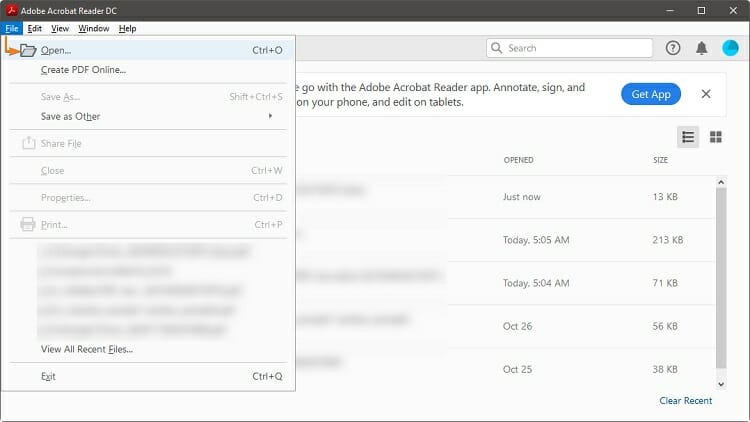
Step 2: Using the Tools pane on your right, select Fill & Sign as your action. Alternatively, press SHIFT+F4 on your keyboard to bring up the Tools pane.
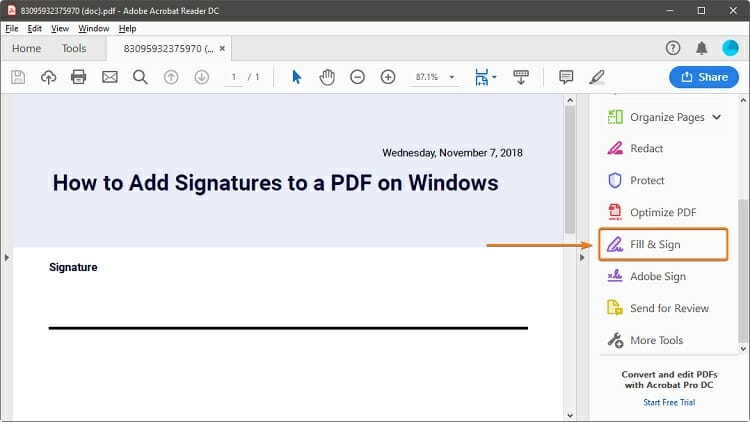
Step 3: At the edge of your page a toolbar will display various options. Hit Sign, and afterward pick Add Signature from the drop-down menu.

Step 4: A popup window will appear, presenting you with 3 choices: Type, Draw, and Image. Once you’ve finished, press the Apply.
You can enter your username in a handwritten format using the type function. You have complete freedom to customize the signature look.
Draw enables you to create a signature by drawing it with your cursor, touchpad, or even a pen when you’re using a touchpad instead of typing it in.
The image lets you upload an image viewer of your name to use as a signature.
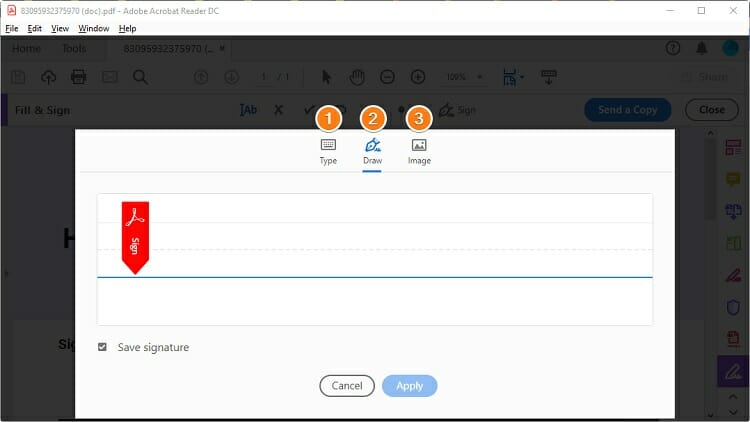
Step 5: Drag & drop the signature into your Pdf format to adjust and place it.
Sign PDF on Mac
No matter if you are a company owner or perhaps an individual, you may have received an invitation to accept a Pdf file. Not wanting to become such a person that prints out the file, signs it on the sheet, scans it again, and then sends it by email is something you should avoid. Ignoring the fact that this strategy is effective, it is lengthy and ineffective. If you’re using Mac, it’s a perfect method to name a PDF document digitally.
Sign PDF on Android
Nowadays, you get the ability to maintain your business running in the grip of your hand thanks to advancements in technology. You may easily complete computer duties such as signing any PDF document from the comfort of your portable devices of choice, such as an Android smartphone or even an iPhone.
There are a variety of programs available for your smartphone that will allow you easily sign any Pdf file, however, Adobe Acrobat Reader maintains the most straightforward to do this and is completely easier to program. When you activate Adobe Acrobat Reader on your Smartphone, you will be able to sign a Pdf file using the application on your mobile.
Step 1: Launch the Adobe Acrobat Reader application. If this is your initial time opening the Adobe Acrobat Reader program, you will be prompted to sign in with your Adobe account. One can select to let go by pressing the close (x) symbol on the upper right side of the window.
Step 2: To modify a PDF document, open the app and tap the + icon, followed by Edit PDF. You can still click on the Files panel and click On This Device, which will allow you to browse all of the Pdf documents stored on the computer and modify any PDF file that you need to modify.
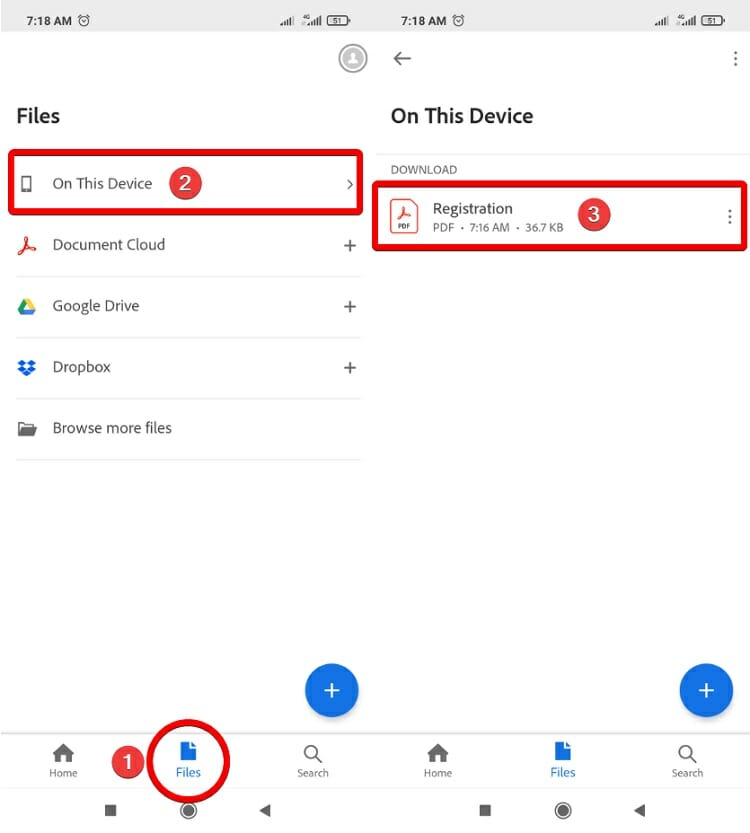
Step 3: Then, after you’ve opened the PDF file, choose Fill & Sign by tapping the pencil symbol.
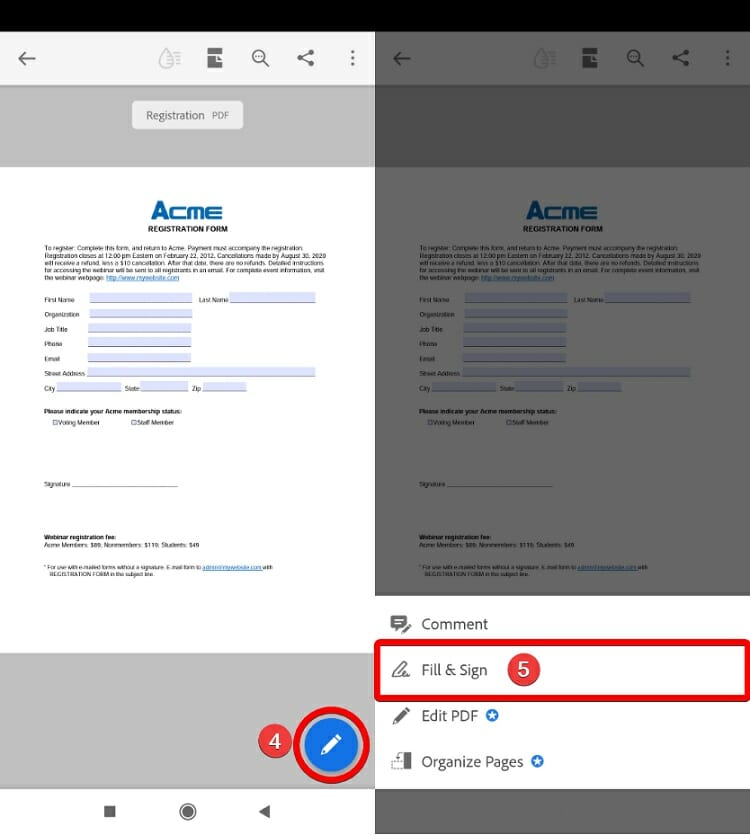
Step 4: In the signing tools, pick Create Signature from the drop-down menu on the right-hand side to begin drawing your signature.
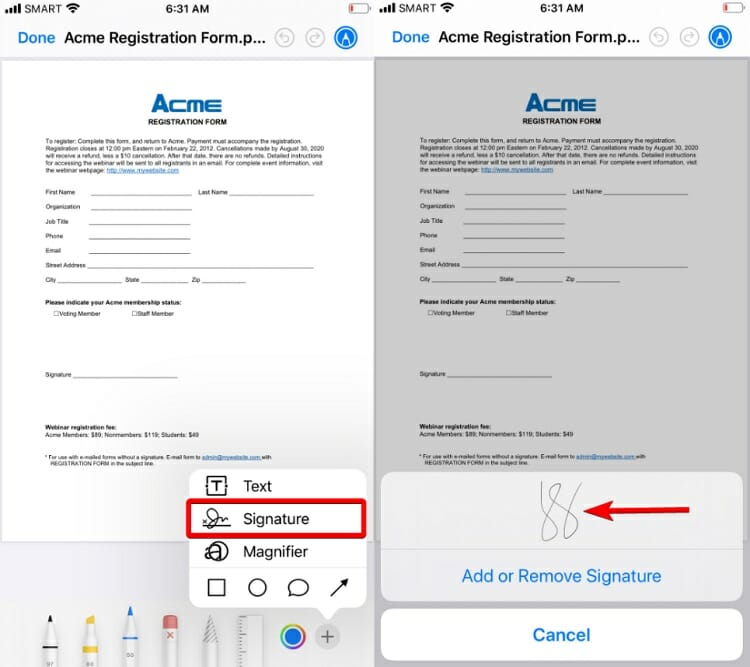
Step 5: Once you’ve done that, hit the Signature symbol once more to pick the autograph you’ve produced, and then click anywhere within the Pdf file where you’d like a signature to show.
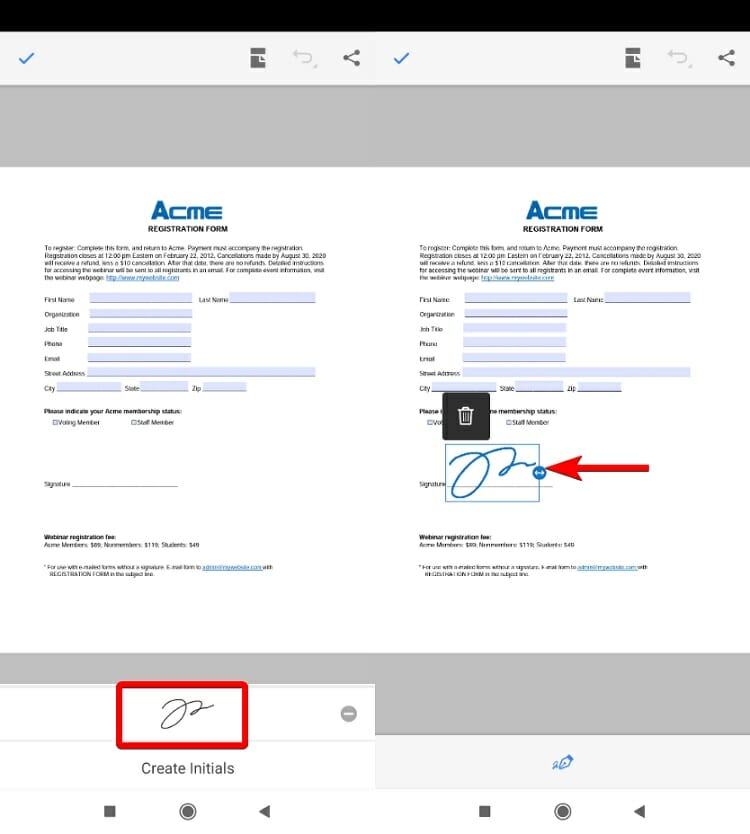
Sign PDF on IOS
If you have an iPhone or iPad, you can take advantage of a built-in function known as Markup. If you have Markup installed, you may simply add a name to a Pdf file right from the Email service itself. Here’s how it’s done:
Step 1: Inside the Mail app, choose the PDF document that has been attached.
Step 2: To leave a splash on a display, click the Markup button on the upper right side.
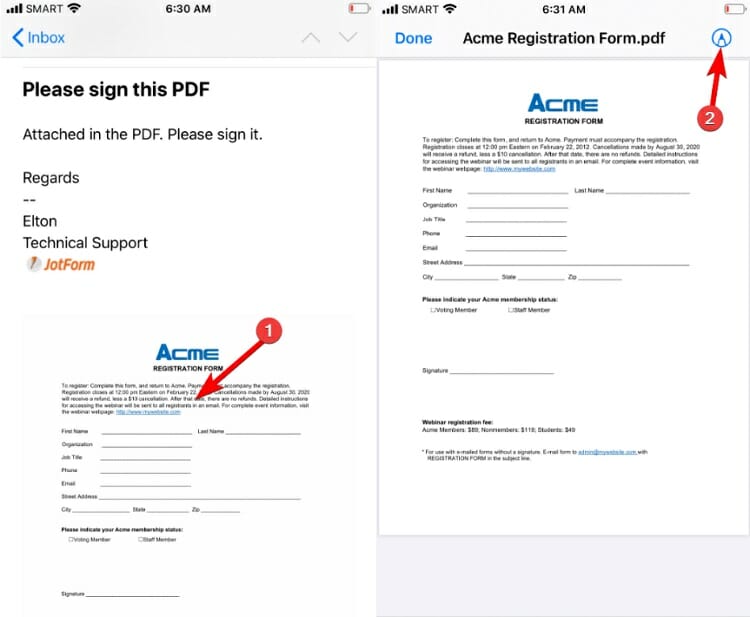
Step 3: Simply pick Signature from the drop-down menu after pressing the + button to add the signature you like.
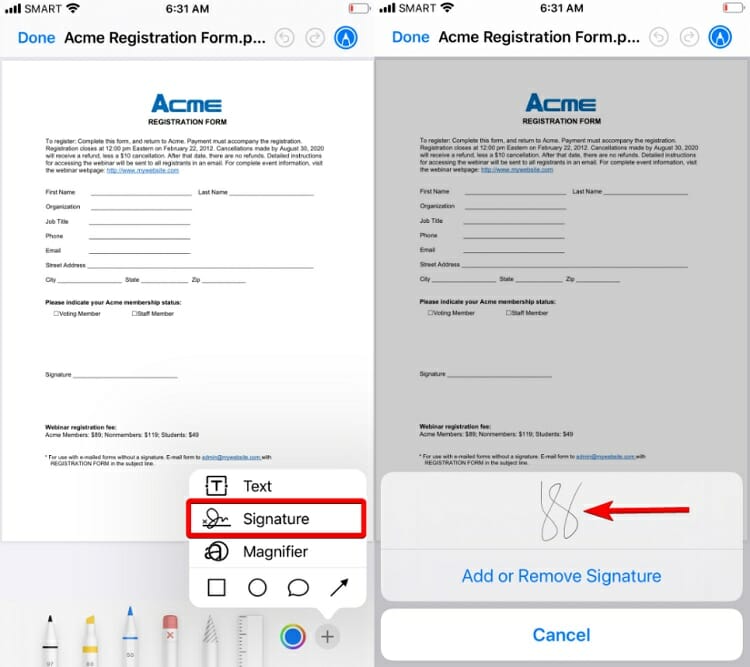
Conclusion
Any web page can be used to fill out paperwork and sign a PDF using Acrobat Fill & Sign. Your PDF files are safe to sign and fill out because of Adobe’s dedication to privacy.
Subscribe to our newsletter
& plug into
the world of technology