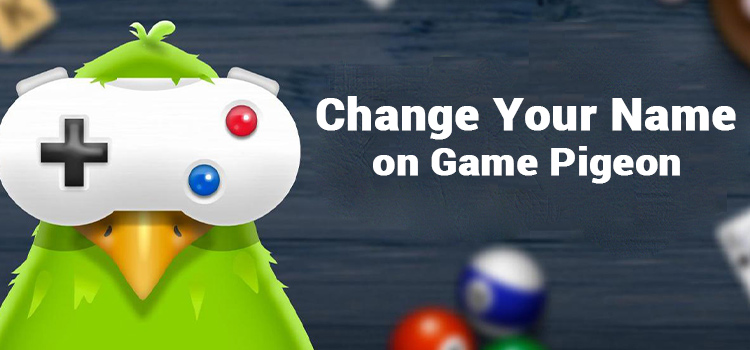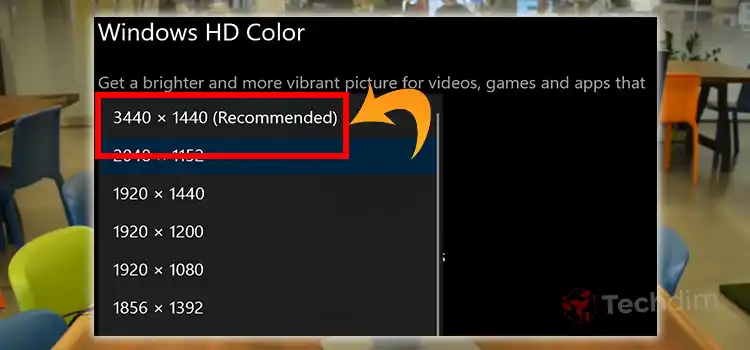How Do I Use HDMI Input On TiVo Video Recorder? Just 3 Steps Away
With so many devices and cables, it’s no wonder we often find ourselves in a technological tangle. Navigating the maze of HDMI inputs and outputs, especially on a TiVo, can also seem tricky as there are so many different options.
You can simply connect the two ends of the HDMI cable to the HDMI inputs on your TiVo and TV. However, simply connecting them might not be enough to make sure your TiVo and TV work together properly. At this phase, most TiVo users google how to use HDMI input on TiVo.
Now, if you’re in the same situation, then you’re not alone. We are here to get you back. This article will guide you on connecting your TiVo via HDMI and setting the HDMI input on your TiVo through a step-by-step process. So, grab your HDMI cable and jump in!

How to Use HDMI Connection on TiVo
Setting up an HDMI connection on TiVo is a cinch once you’ve got the basics.
- First, you have to establish the HDMI connection and
- Second, you have to choose the HDMI Input from Settings.
Follow the steps below to set up the HDMI connection to your TiVo:
Step 1: Gather Your Equipment
This isn’t a treasure hunt, so all you need is –
- your TiVo device,
- an HDMI cable,
- Power cord,
- Coaxial RF cable,
- The secondary device you want to connect (Television),
- And of course, the remote control.
Step 2: Connect the Cables
- First, ensure all your devices are turned off.
- Next, attach the Coaxial RF cable from the wall to the CABLE IN port on the rear of the TiVo.
NOTE: If this cable is currently linked to your TV or cable box, unplug it from there and plug it into the TiVo Premiere.
- Take one end of the HDMI cable and plug it into your TiVo device. The other end? That goes into your TV or another device. Think of it as a technological handshake.
- After this, connect the Coaxial RF cable coming from the wall to the CABLE IN jack on the back of the Premiere.
- Now, Connect the power cord to the TiVo and the other end to the wall outlet.

Step 3: Select the HDMI Input
Finally, Power on your devices and select the appropriate HDMI input on your TV. By default, it will automatically select the HDMI input unless you have connected another device via other inputs. If you are having trouble selecting the correct HDMI input, check the steps below –
- Press the Input button on the TiVo remote.
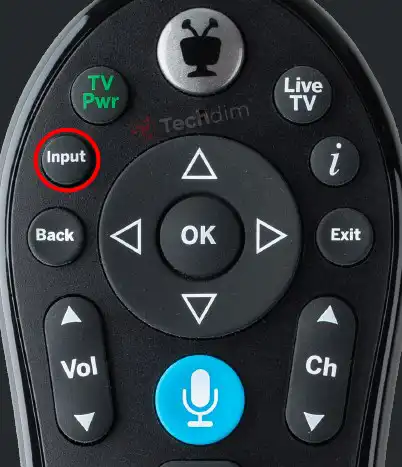
- Press the input button again to go to the next input menu.
- Now press the “Next” button to select the appropriate HDMI input.
Voilà! You’re connected.
Other Related Questions
Does TiVo Have HDMI Input?
Yes; TiVo primarily has an HDMI output to connect to your TV. It ensures your recorded shows and movies are showcased in the best quality.
Which HDMI Is the Input?
The HDMI cable transmits both audio and video signals. Each end of the cable can function as both input and output. However, you may find the HDMI port for some devices in the input section and in some devices in the output section. It is just a matter of finding the right port.
Wrapping It Up
So, that’s how you connect your TiVo to your TV using HDMI. Hopefully, you are now ready to start enjoying your favorite shows and movies in high quality. Thank you for tuning in to today’s tech lesson. Got more queries? Drop them in the comments below. Until then, happy viewing, and remember: always pass the popcorn!
Subscribe to our newsletter
& plug into
the world of technology