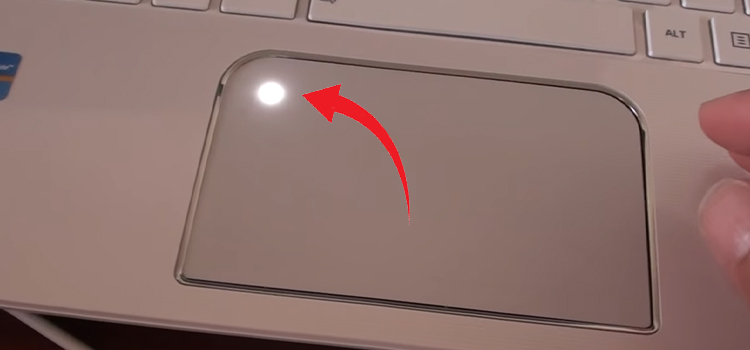How Do I Turn On Touch Screen On Planar Monitor (Just 3 Steps)
There is nothing like having a long-lasting, high-efficiency, high-quality monitor. And if there is a touchscreen, it’s the cherry on top! And a Planar monitor is just that.
Made to last for its durability, flexible connectivity options, and high-quality image output, a Planar monitor is anyone’s dream. And if you got one and wondering how I turn on the touch screen on the planar monitor, we are here to help you with that.
Simply connect and turn on the power button and your monitor will turn on along with the touch screen. If the touch screen is not active, you might need to go into the OSD menu. How do you do that? Let’s look through it together!

How to Turn On The Touch Screen On Planar Monitor | Including OSD Menu Steps?
The process of turning on your Planar monitor is fairly easy. Here is how you do it in 1,2,3.
Step 1: Connect Your Monitor
Connect your monitor to a working power source. Make sure it is also connected to the output device you are going to work with.
Step 2: Press The Power Button
When everything is in order, press the power button in front of the monitor.
Step 3: Your Monitor Will Be Turned On
Your screen will turn on and the touch screen will function. If the touch screen isn’t working, you’ll have to follow these additional steps.
Planar Monitor On-screen Display (OSD) Menu Access And Touch Screen Activation
- Start by pressing the ‘Menu’ key on your monitor.
- Navigate using the arrow keys and move to the ‘Touch’ menu.
- Enter the Touch menu and select ‘Enable Touch’ from the options.
- Press Enter again to activate it.
Your touch screen will now be active.
Note: Sometimes the monitor screen isn’t calibrated. And if it isn’t, the touch screen won’t work. Follow the same method of accessing the OSD Menu to calibrate your screen and then proceed to activate the touch screen. And even if it still doesn’t work, a restart will fix it.
FAQs (Frequently Asked Questions and Answers)
How do you unlock a planar monitor?
To unlock your Planar monitor, press and hold the 1 and arrow up key for 3 seconds. This will unlock your monitor.
How do I enable a touchscreen on my second monitor Windows 11?
Enabling your second monitor touchscreen on Windows 11 is a bit tricky. This is how you do it.
- Go to your control panel and select Large Icons. This will enable Tablet PC Settings.
- Press the Tablet PC settings and start the Setup.
- You will get a prompt window of ‘Digitizer to Monitor Mapping Tool’ next, click Yes.
- Your monitor screens will go white and you will get to choose your primary and secondary screen by tapping the screen. Tap on the center on your Primary screen and you are done.
Conclusion
Planar monitor touchscreen is fairly easy to activate and operate. If nothing seems to activate it, chances are the monitor is faulty. You have to contact customer care for professional help. Do not attempt to fix it or take it to a technician in the warranty period, unless you want to blow up some hard-earned greens.
Subscribe to our newsletter
& plug into
the world of technology