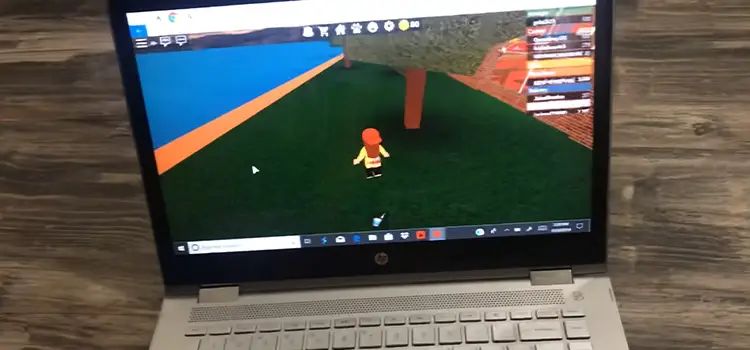[Fix] Headphone Jack Only Plays One Side (100% working)
Headphones are becoming an essential part of one’s life nowadays. Whether you are outside in a busy area trying to get your mind off the chaos or inside your own house wanting to listen to some relaxing music, headphones save the day. Hence, it can feel annoying when one side of the headphones stops working suddenly.
Unbalanced audio settings, dirty headphone jack, outdated drivers, damaged headphone wires, etc. are the common reasons that cause headphones only to play on one side. To know more about the issues, keep digging further.

Reasons and Solutions for Headphone Jack Only Plays One Side Issue
The problem with the headphone jack playing only on one side can be caused either due to minor device issues or by the headphones themselves. So, you must find the source of the problem first.
Before going to the solutions check with a different pair of headphones to predict whether the problem lies in the device or the headphones themselves.
If the new working pair exhibits the same issues as the first ones, then the problem may lie within the device that your headphones are plugged in. If they work just fine, then you can be certain about the first ones being damaged. Here are the causes –
1. Headphone Jack Only Plays One Side – Device Issues
Here are some easy and quick fixes for the common device issues that can cause the headphones to play only on one side.
a) Check the Connections
The first thing you need to do is to check the connections of your headphones. Unplug the headphones and then plug them in again. Make sure that the ports are properly inserted in the headphone jacks and then check if it solved the problem.
b) Restart the Device
The first thing you can try is to restart the device into which the headphones are plugged. If the headphone issues are created due to unnecessary cache files and background tasks, this can be an effective solution.
As you restart the device, it starts a new working cycle by refreshing all cache files and unnecessary logs. Especially after software or driver updates, a restart will help free up memory occupied by caches.
c) Clean the Headphone Jacks
Sometimes dust and debris from the environment can accumulate in the headphone jacks which can cause an interruption in the connection. This can cause distress in the audio output. There are a few ways to clean the dirt from headphone jacks:
- Take a cotton swab. Avoid the ones with fluffy buds, otherwise, you might end up with cotton stuck in the headphone jack. Push the cotton swab gently inside the jack. Once it touches the end, spin it and clean all the sides of the jack.
- You can also use a can of compressed air to clean the headphone jacks. Blow about three to four sprays to the jack using the nozzle. By this, the accumulated debris will come out from the jack.

d) Check the Stereo Balance
A common reason why headphones play only on one side is unbalanced stereo settings. Windows gives its users the liberty to adjust the level of audio output on the left or right side of the sound system. Nowadays, some smartphones have this feature too.
The stereo adjustment sliders need to be exactly in the center to produce the same sound on both sides of the headphones. If somehow this balance becomes unequal, one of the sides will produce louder audio than the other. If the slider is panned to one side, the other side of the headphones will not give any audio output.
How to Fix the Stereo Balance
Here is a step-by-step guide to fixing unbalanced stereo settings for Windows OS.
- Go to “Settings”.

- Click on “System” from the settings.

- Select the “Sound” tab from the left.

- From the “Related Settings” options on the right side, select “Sound Control Panel”.
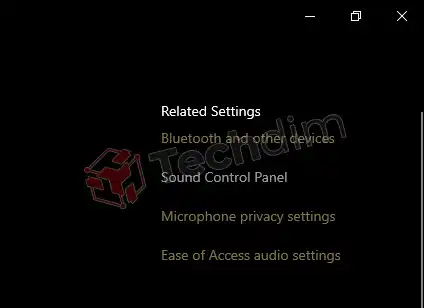
- From the “Playback” tab, select your audio output device and click on “Properties”.
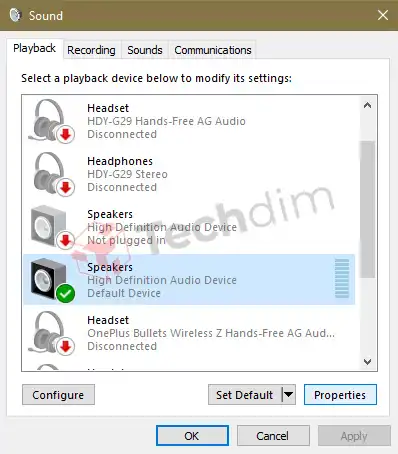
- Go to the “Levels” tab and click “Balance”.
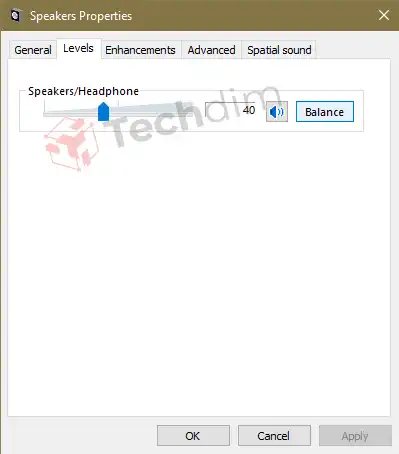
- Set the sliders exactly at the same position so that both of them show the same value.

- Click “OK” and apply your new settings.
e) Turn off Audio Enhancers
Although audio enhancement features may be pleasing to your ears, these can sometimes affect the audio output of your headphones. Because these enhancements make changes to different audio frequencies and thus push your headphones beyond their capability sometimes.
To turn off the sound enhancers, follow these steps:
- Go to “Settings”.

- Click on “System” from the settings.

- Select the “Sound” tab from the left.

- From the “Related Settings” options on the right side, select “Sound Control Panel”.
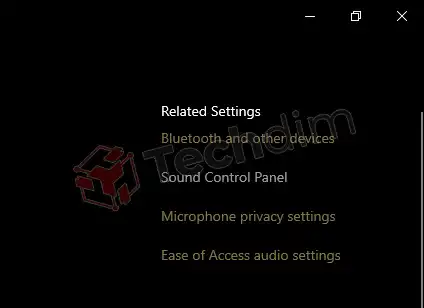
- From the “Playback” tab, select your audio output device and click on “Properties”.
- Go to the “Enhancements” tab and make sure all enhancements are disabled. Finally, apply the recently changed settings.

f) Update the Audio Drivers and Software
It is important to keep the drivers and the software of your device up to date. Outdated audio drivers can cause various audio problems, sometimes resulting in audio output through only one side of the headphones.
How to Update Software
Here’s how you can update the software:
- Go to “Settings”.
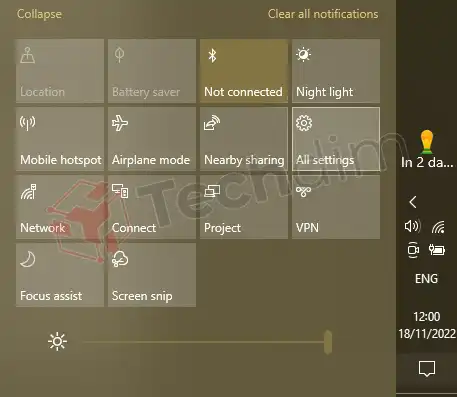
- Select “Update & Security”.

- From the “Windows Update” tab, click “Check for updates”. If Windows detects new software updates, install them.

How to Update Audio Drivers
Here’s how you can update the audio drivers
- Right-click on the “Start” menu. Then select “Device Manager”.

- Double-click on “Sound, video, and game controllers”.

- Find your audio output device and right-click on it. Then select “Update driver”.
- Select “Search automatically for drivers” and install the latest driver updates. You can also select “Browse my computer for drivers” if have one downloaded before.

2. Headphone Jack Only Plays One Side – Headphone Issues
Wire damage is a very common issue for headphones. To find the exact location of the damage, first, play some audio in your headphone. Then twist each section of the wire starting from one end to the other. Also, bend the wire near the port of the headphones.
If you hear the audio on both sides while twisting the wires, mark the exact section. Then follow these steps:
- Carefully remove the plastic protection outside the damaged portion of the wire using a knife. Avoid cutting through the wires.
- If you see tangled wires, untangle them. If the wires are broken, you can either twist them together or solder them to reconnect them.
- Once you reconnect the wires, use electrical tape to seal them.
Frequently Asked Questions (FAQs)
Why Does My Headphone Jack Only Work on One Side?
The common reasons that cause the headphone jack to only work on one side are unbalanced audio settings, outdated audio drivers, and loose connection. Damaged internal wires and water damage can sometimes cause the problem too.
How Do You Fix Headphones That Only Work on One Side?
If you hear audio from only one side of the headphones, check the stereo settings in your PC or mobile phone to see if the stereo output is balanced. If it doesn’t work, try checking the connections and restarting the device. Also, make sure the audio drivers are up to date.
If none of these works, it is possible that your headphones have broken internal wires. In that case, take it to a technician to fix it.
Bottom Line
Before jumping to a conclusion to buy a new pair when one side of the headphones stops working, go through the fixes mentioned above first. You can also consider taking them to a technician before buying new ones if none of the above fixes works. This may save you some money.
Subscribe to our newsletter
& plug into
the world of technology