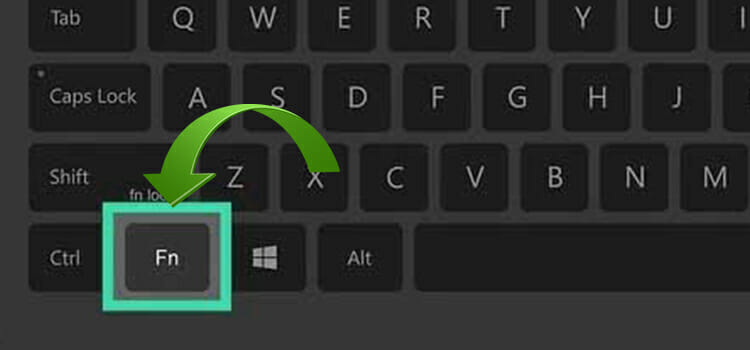HDMI to Graphics Card or Motherboard | Where to Connect?
In terms of getting a new monitor with an HDMI port, there’s common confusion rises among users that whether to connect the HDMI to the graphics card or motherboard.
Let us make it easy to understand. If you don’t have a dedicated graphics card but only the integrated one attached to the motherboard, then you should connect the HDMI to the motherboard. Else, connect it to the dedicated one.
If you want to know further about this topic then keep reading till the end.

Connecting HDMI to Different Peripherals
The reason to connect the HDMI to the motherboard is to use the integrated graphics card. But before doing it you have to confirm that the motherboard must include an integrated graphics card. Otherwise, if there’s no integrated graphics card available, connecting HDMI will be considered a failure.
For example, AMD with no suffix and Intel F series CPUs don’t feature integrated graphics cards. So, if you try to connect HDMI to the motherboard, it’ll display nothing.
Therefore, you must use a dedicated graphics card in order to get displayed. Also, doing this will be a better option for you. How? Well, find the explanation in the next section.
Should You Connect HDMI to Graphics Card or Motherboard?
Frankly speaking, you should go for the dedicated graphics card avoiding the motherboard.
Generally, integrated graphics cards are less powerful than even the most basic dedicated graphics cards. Consequently, the monitor attached to the motherboard will display poorly and you’ll have a terrible overall experience, especially while gaming.
Most of the time, when you try to use the dedicated graphics card in presence of an integrated graphics card, BIOS automatically disabled the integrated one.
All major functions, such as visual processing and gaming, will be handled by the integrated graphics card if you connect the HDMI to the motherboard and are successful in using it. This will prevent the need for a dedicated graphics card.
If you connect the HDMI to the motherboard and manage to use the integrated card, all major functions such as visual processing and gaming will be handled by the integrated graphics card, avoiding the dedicated.
In essence, your dedicated graphics card would be inactive while the integrated one will work really hard just to deliver subpar performance.
Therefore, it should be clear that using a dedicated graphics card will enhance the monitor’s visual quality. It will therefore be preferable to connect your display to a dedicated graphics card.
Frequently Asked Questions (FAQs)
Should I connect the HDMI to the motherboard despite of graphics card?
You should use the HDMI port on your dedicated graphics card instead of any other ports on the motherboard if you have one since this will provide you with the highest frame rates and visual quality.
Why should I use HDMI for the graphics card?
Even if your CPU has an integrated GPU, you should choose the HDMI port on the graphics card because you don’t want its performance to be significantly lower than that of your dedicated GPU.
Is there any advantage to connecting the HDMI to the motherboard?
The most obvious advantage is that the motherboard’s HDMI ports will enable you to connect several display devices if you need to. The motherboard HDMI might be useful for connecting additional monitors if your graphics card lacks a second HDMI port or if both ports are in use.
Is it possible to use both graphics cards and motherboards for multiple monitors at the same time?
Yes, it’s quite possible. Because you can use both of them simultaneously as there’re two ports, and most people purchase a graphics card for this reason. The primary prerequisite for this is that the BIOS on your motherboard must support the capability of using several monitors simultaneously.
Conclusion
Therefore, if you want to have better high-end gaming or a more detailed media editing experience, you need to connect your monitor via HDMI to a dedicated graphics card rather than the motherboard. Hopefully, this article has guided you properly.
Subscribe to our newsletter
& plug into
the world of technology