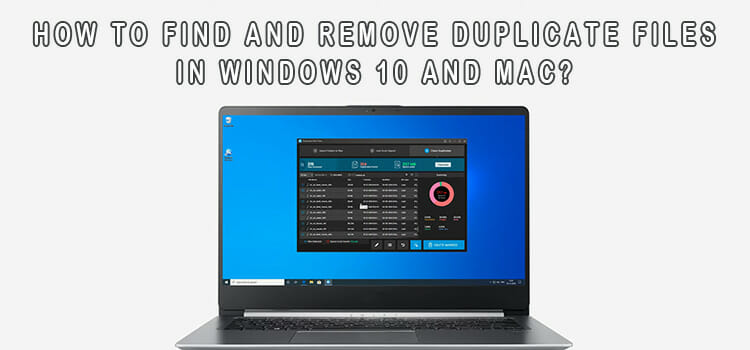[Fixed] Fallout 4 Infinite Loading
The long loading time in Fallout 4 is an annoying issue for every Fallout 4 gamer. Especially, when you are trying to launch the game with plenty of Mods. Though, memory allocation issues are also responsible for Fallout 4 infinite loading. If you are a Fallout 4 gamer and encountering the long loading issue, don’t be panic, I am here to help you to reduce the game loading time in the Fallout 4 game.

What Causes Long Loading Time in Fallout 4
Many reasons could be responsible for too much loading time in the Fallout 4 game. This might be causing memory allocation issues. Here are some notable reasons that are vastly responsible for too much loading time in the Fallout 4 game;
1. Game Mods
Believe it or not, the game Mods of Fallout 4 causes infinite loading issues in most cases. When you add a MOD in Fallout 4 to include a new feature and improve the gameplay, it (the MOD) also adds a data load. So, disabling the Mods could help you to reduce the Fallout 4 game loading time.
2. Outdated Game
When Fallout 4 games have an available update, the older and outdated version could take too much time to load. In this case, updating the Fallout 4 game could help you to reduce the game loading speed.
3. Cloud Sync
Enabled cloud sync could be responsible for the too-long loading time in the Fallout 4 game. Because of your game, search for the previously saved game file in cloud storage. So, disabling the cloud sync could help you to reduce the game loading time.
4. Outdated GPU Driver
If your GPU driver is outdated, it could impede loading the Fallout 4 game and for this reason, you can encounter too long a response time issue while opening the game. In this case, updating the GPU driver could help you to decrease the game loading time in the Fallout 4 game.
What Can Reduce the Long Loading Time in Fallout 4?
To reduce the loading speed of the Fallout 4 game, you can follow some methods including updating the game, installing the game in SSD, disabling the cloud sync. Here are some methods that could help you to reduce the loading speed of the game;
1. Disable Game Mods
As said before, the game Mods could be vastly responsible for infinite loading time in the Fallout 4 game, and you need to disable the game Mods to reduce the game loading time. In case, most of the users who encountered the infinite game loading issue have admitted that disabling game Mods of Fallout 4 has helped them to reduce the game loading time in Fallout 4. You can disable the game Mods from the MOD option of the Fallout 4 game, or you can simply delete the game data (deleting the Fallout4.ini and Fallout4Prefs.ini) to disable the game Mods in Fallout 4. In some cases, launching the Fallout 4 game without Mods and enabling Mods while playing the game could also help you to skip the too-long loading issue.
2. Update the Game
If the Fallout 4 game is taking a too long time to load due to being outdated, updating the game is the first solution to reduce the game loading time. Some users have reported that the updated version of the Fallout 4 game has reduced the game loading time impressively.
3. Installing the Game in SSD
SSD (Solid State Drive) has a fast speed of reading/writing data. The main benefit of using an SSD for the installation of a game is its fast running speed for reading the game. For this, installing Fallout 4 in the SSD could shorten the game loading.
4. Disabling the Cloud Sync
If the Fallout 4 game takes too long a loading time due to having issues while saving game data in the cloud store, then disabling the cloud sync of the Fallout 4 game could help you to resolve the issue. You can reduce the game loading time by turning off the cloud sync of the Fallout 4 game.
To disable the cloud sync of the Fallout 4 game, you have to follow these steps;
Step-1; Open the gaming client app on your device and go to the library. Right-click on the library and choose Properties.
Step-2; Click on the Updates tab to update the Fallout 4 game. Always make sure that the bottom checkbox is empty.
5. Uncap FPS
The loading screen of fallout 4 has a direct relation with the frame rate. In case, the engine frame rate could affect the game speed. To increase the game speed, you need to uncap the frame rate.
You have to follow these steps to uncap the frame rate;
Step-1; Navigate to the Fallout 4 folder from the file explorer and open Fallout4Prefs.ini from the folder.
Step-2; Find iPresentInterval=1 in Fallout4Prefs.ini file and change the value 1 to 0. Relaunch the game after changing the value.
[NB: This value change may cause some weird stuff in Fallout 4.]
6. Edit Local File
Editing the local files of the Fallout 4 game could speed up the game loading time. Some user has reported that the game loading time has significantly reduced after applying the change in the Fallout 4 local game files.
You have to follow these steps to edit the local files;
Step-1; Open the Fallout 4 local folder, locate and open the Fallout4Prefs.Ini file. After locating the file, open it and go to the general section.
Step-2; Type the following lines in the general section. If the following lines are already there, you just have to change the value.
iNumHWThreads=X
uExterior Cell Buffer=64
[Here X is the value of CPU cores (not hyper thread counting), you can also experiment with other numbers]
7. Update the GPU Driver
If you are facing too long a loading time due to an outdated graphics card driver, then updating the driver could reduce the loading time. You can update the graphics driver in two ways, manually and automatically.
You can follow these steps to update your graphics driver manually;
Step-1; Open the Run Dialog Box by pressing the Windows key + R on your keyboard and type devmgmt.msc on the Run Dialog Box and press Enter to open the Device Manager.
Step-2; Locate the Display Adapters and expand them, you can see the Graphics card name here. Left-click on your Graphics Card Name and select Update Driver from the context menu. Afterward, follow the on-screen prompts to complete the updating process.
To update your drivers automatically, you have to use driver updater software. It is the quickest and easiest way to update a driver. You can update all your device drivers at a time by using the driver updater.
Frequently Asked Questions (FAQs)
What Is the Most Perfect FPS for Fallout 4?
In terms of perfect FPS, most users find that 50-80 FPS is perfect to play the Fallout 4 game smoothly. Though, 30-45 FPS is just defined as the playable FPS for Fallout 4 game.
What Is a Better Way to Update Driver, Automatic or Manual?
Manual update is too much complicated than the automatic update of drivers. In the automatic update, you just need to use driver updater software to update the driver of your device, while you have to open the device manager and update drivers one by one.
How Do I Get Better FPS in Fallout 4 Game?
To get better FPS in the Fallout 4 game, you can use some Mods that could enhance the game performance and maximize FPS.
Final Words
Well, I think one of the above-described methods has helped you to reduce the infinite game loading issue while playing the Fallout 4 game. Always remember to enable the mods after starting to play the Fallout 4 game to reduce the game loading time. That’s all for today, take care.
Subscribe to our newsletter
& plug into
the world of technology