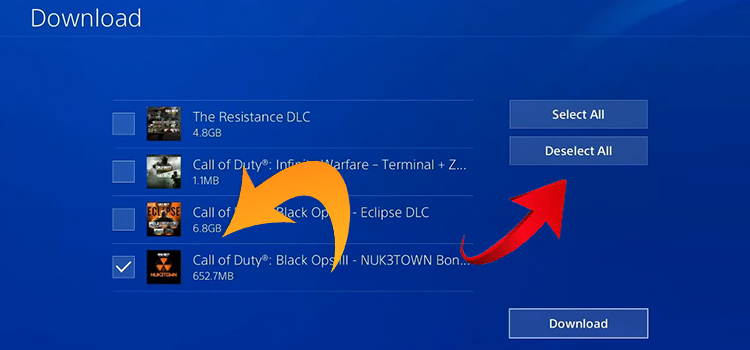[Fix] An Unexpected Error Has Occurred. Please Try Again Later
While purchasing something from Google, logging in to Facebook, or using Xbox, users around the face a very common issue which is An Unexpected error has occurred, please try again later. Are you one of them and looking for a possible solution?
I feel sorry that you rarely found the exact solutions on the internet to fix this error. That’s why I am writing this whole article to give you possible solutions to get rid of the error. Basically, most of the time this error shows up due to a bad internet connection. There are other reasons too, but most of the time it only takes a few steps to troubleshoot FB app errors or Google login issues and find a fix. To learn inside out about this error be with us till the end and find out how you can solve this annoying error.
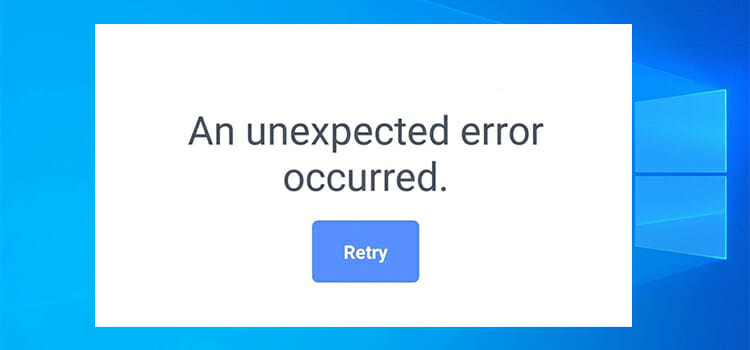
I feel sorrow that you rarely found the exact solutions on the internet to fix the error. That’s why I am writing this whole article to give you a possible solution to get rid of the error.
I will discuss three regular cases where an unexpected error has occurred. These are-
- Case 1: While logging into Facebook
- Case 2: While purchasing on Google Play Store
- Case 3: While using Microsoft Xbox
Reasons Why This “An Unexpected Error Has Occurred” Shows Up
As I have mentioned above that this error shows up while paying up for online purchases, using Xbox, and logging in to Facebook. Now let’s find out the reasons behind this. It will help you to fix this issue more quickly.
- Slow internet speed.
- Backdated Facebook app.
- VPN issue while paying for the purchase.
- Lot of traffic on the server.
- Due to cache/cookies
Case 1: An Unexpected Error Has Occurred While Logging Into Facebook
In most common cases, an unexpected error has occurred whenever trying to log in to Facebook. I will compile seven fixes below. You can apply them if you aren’t able to log in to your Facebook account from your iOS or OS-based device.
Fix 1: Switch to Mobile Data from Wifi
If you face this error while using Wifi, you need to use an alternate internet source like mobile data. It can be vice versa too.
On the other hand, if you have only one network option, you need to restart the connection. Now try to log in to Facebook.
In case if it still exists, you can apply a couple of other options to fix this error.
Fix 2: Restart the Device
You can fix the unexpected error by simply restarting the device you use. You can try this fix for both Android and iPhone devices.
I would like to remind you that most of the electronic device errors might be solved by restarting.
Fix 3: Update Facebook App
Another way to fix the unexpected error is to update your Facebook app. It sounds easy to execute. And really it is.
Go to the app store and search for the Facebook app. If any update is available, it will show on the screen. Once you give the permission, the process will run automatically.
Fix 4: Clear Data and Cache Data
Clear cache data from the device is a tested solution if an unexpected error has occurred. You can follow the below steps to clear data and cache data.
Step 1: Go to ‘Settings app first.
Step 2: Select ‘Apps’ from here and enter.
Step 3: Then choose the ‘Manage Apps’ option.
Step 4: After that, you have to find ‘Facebook’ and tap on it.
Step 5: You will see the ‘Clear data‘ and ‘Clear cache‘ tabs. Tap them one by one.
At the end of this fix, you need to log in to your Facebook account. Hopefully, the execution will help you.
Fix 5: Reinstall Facebook App
If you still face the error after applying the upper fixes, you can reinstall the app.
To do so, you need to hold the app icon and select the ‘Uninstall‘ command. After that, you have to download and install the app from the store.
Finally, try to log in to Facebook again. If you are still unable to log in, you can try the next one.
Fix 6: Update the Operating System
This is a rare case but error can occur because of the back-dated OS. Here I include the process of updating the system.
Step 1: Firstly, open the ‘Settings‘ app.
Step 2: Then you have to enter the ‘General‘ section.
Step 3: You will find the ‘Software update‘ option. While finding, tap it on. If any update is available, you have to download and install it.
Finally, try to log on to Facebook again. Somehow, you may not still log in. In this case, you have to apply the last possible fix.
Fix 7: Factory Reset
If none of the fix work, you can try the device factory reset option. There will be a big chance that files can be deleted from your device. If it matters to you, you need to back up your data first.
Step 1: Go to the ‘Settings‘ app again.
Step 2: You need to enter into the ‘General‘ section as well.
Step 3: After that, you need to find the ‘Reset‘ section.
Step 4: Finally, you have to choose the ‘Factory Reset” option.
Note: The process works both for iOS & Android OS. The steps are almost the same type. Rename of options may be slightly different from each other.
Case 2: An Unexpected Error Has Occurred While Purchasing on Google Play Store
In some cases, an unexpected error occurred whenever you tried to purchase something from Google Play Store. It can happen to you also. Here I compile a couple of fixes below.
Fix 1: Disable VPN
VPN connectivity can be a possible reason for the error that occurred. So, when you want to purchase from the Google Play Store, you need to disable the VPS service.
After completing the purchasing process, you can enable the VPN connection.
Fix 2: Verify Google Payments Account
If the Play Store prompts the error message while purchasing apps or features, you need to verify your Google Payments Account.
After occurring the error, Google will send you an asking email to verify your payment account. You have to check it and follow the direction.
Google may want some documents to identify the real-life presence. It can be utility bills or bank statements.
Once you submit the document, google will consequently verify your payment account. Hopefully, the error will not exist more.
Fix 3: Check Card Info
You have to check that you input the exact information about the card you use, whether it’s debit or credit. Because in some cases, information mismatch causes the error.
Finally, you will enable to purchase from the Google Play Store without occurring unexpected errors.
Fix 4: Clear Cache and Cookies or Try a New Browser
Many users have shared on the internet that they are facing this issue while working on Google AdSense. If you are also facing this issue, then first, delete the cache and cookies from your browser and try again. If still this issue shows up then go for a new browser.
Case 3: An Unexpected Error Has Occurred While Using Microsoft Xbox
Some Xbox users face an unexpected error too while trying to set the privacy settings. If you are one of them, you can apply the following steps to fix the error.
Step 1
Firstly, you need to go on the Xbox dashboard.
Step 2
Then you have to hold the power button for a minimum of 10 seconds.
Step 3
While the shutdown process is complete, you have to keep your device off for around 30 seconds.
Step 4
In the end, start the Xbox and try to set the privacy settings again. Hopefully, you will be able to do so.
Final Words
In addition, I assure you are not the alone who getting the notification, ‘An unexpected error has occurred. Please try again later’. So, you don’t need to be Basicallypanic. I would request you to stay calm. In the end, I include a very known but useful thing here that you can try first is to restart the device.
Subscribe to our newsletter
& plug into
the world of technology