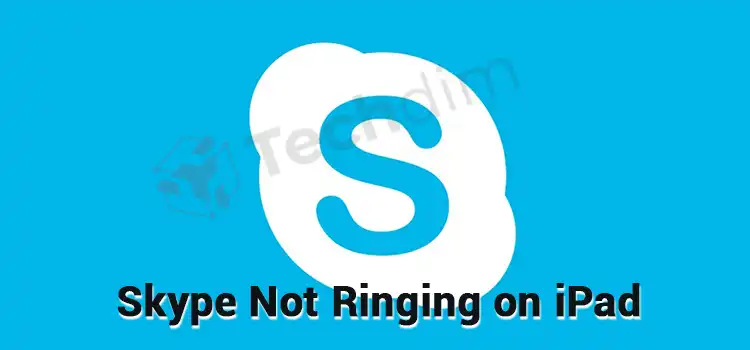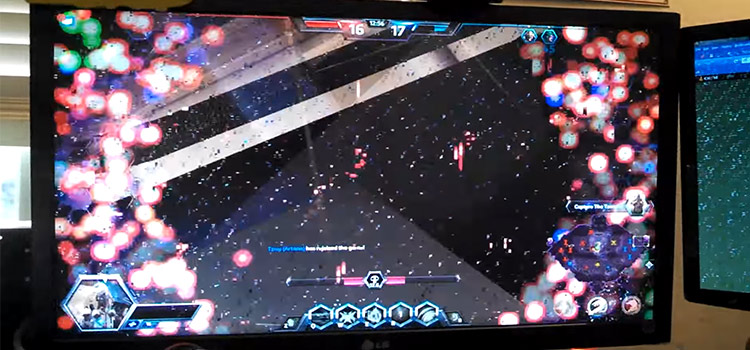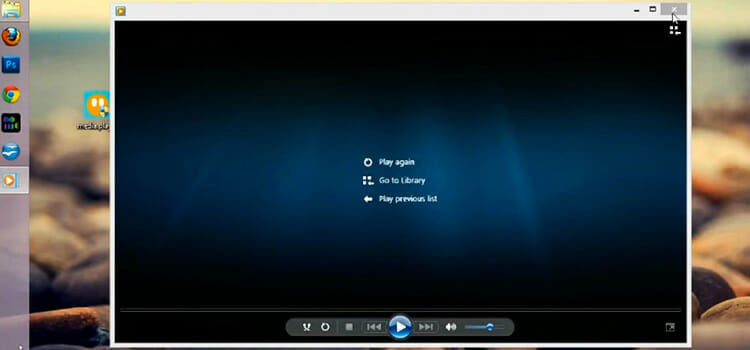5 Fixes of FFXIV An Unexpected Error Has Occurred
Receiving the error message saying FFXIV an unexpected error has occurred is not a rare case, indeed. Steam users like you get it while trying to open Final Fantasy 14.
I assume you feel disturbed about the occurrence. So, I am writing this article to take you out of the situation. Here I will attach 5 detailed fixes with possible reasons.
In fact, you will not need to go here and there for the solution after exploring the article.
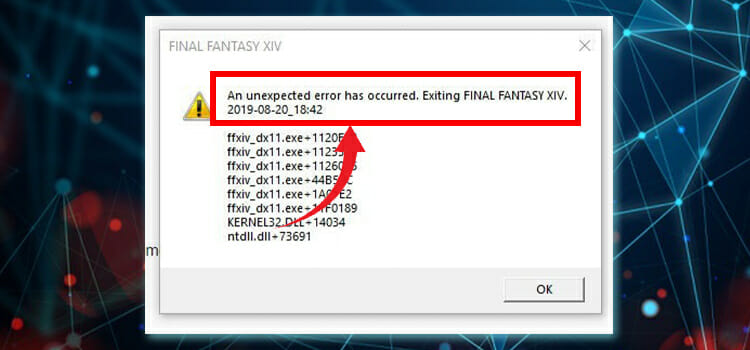
Why The Error Occurred
Many Steam users complain about the error. This means you are not alone in who faces the issue. The error may occur for a couple of reasons. These are-
- Some specified graphics cards may not support full screen through DirectX11. The error message may prompt for this reason. In this case, you need to open Windowed mode instead of full screen.
- An outdated driver can also be a reason. So, when you face it, you need to check the current status of the graphics driver.
- DirectX11 itself can be a reason. Some users faced the error while operating the game through DirectX11. They have got the solution by using DirectX09 instead of DirectX11.
- Many Nvidia graphics card users have faced the issue while using SLI technology. If you are one of them, you will need to disable the feature.
How to Fix If FFXIV An Unexpected Error Has Occurred
The discussed error is not unsolvable. In fact, you can solve it without being a tech expert. Here I will compile 5 fixes to assist you to solve the error. Before starting details, take a sort look at the list first.
- Fix 1: Run FFXIV in Windowed Mode
- Fix 2: Update Graphics Driver
- Fix 3: Reinstall Graphics Driver
- Fix 4: Set DirectX9 as Game Launch Option
- Fix 5: Disable SLI If You Are A NVIDIA User
Fix 1: Run FFXIV in Windowed Mode
If you are Windows 10 user and in the meantime, use DirectX11, the full screen may not be allowed at the starting point of the game. In this case, you need to run the FFXIV in Windowed mode. You can change the mode after starting the game. I will attach the process below on how you can turn Windowed mode.
Step 1
Click on ‘File Explorer’ from the Taskbar. Accordingly, several file options will appear. You have to find the ‘Documents’ folder from here and enter it.
Step 2
After that, you need to find the ‘My games’ folder from the ‘Documents’ folder. While finding it, click on it to enter.
Step 3
Inside the ‘My games’ folder, you will see the ‘Final Fantasy XIV’ subfolder. Double click on it.
Step 4
Next, search the ‘FFXIV.cfg’ file from inside the Final Fantasy XIV subfolder. Then open the file with ‘Notepad’.
Step 5
From the appeared ‘Notepad’, you have to dig up the ‘ScreenMode’. To do so, you can tap the ‘ctrl’ and ‘F’ keys together to open the search utility and type ‘screenmode’.
Step 6
According to your search command, you will get the ‘ScreenMode’. Here you need to change the Value of ScreenMode from 0 to 2. Then save the change and close the Notepad.
Now, you can open the FFXIV with Windowed mode. You can also turn back into the fullscreen mode by pressing ‘alt’ and ‘enter’ keys together.
If you don’t relate the fix with your condition, you will have to follow other fixes.
Fix 2: Update Graphics Driver
An outdated graphics driver is silly but a common reason for creating the error. To make the driver up to date, you need to follow the below steps.
Step 1
Right-click on the Start menu. Then select the ‘Device Manager’ from the appeared list.
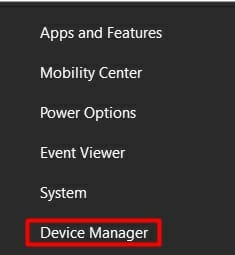
Step 2
As a result, the ‘Device Manager’ window will become evident. You have to find and expand the ‘Display adapters’ from the device list.
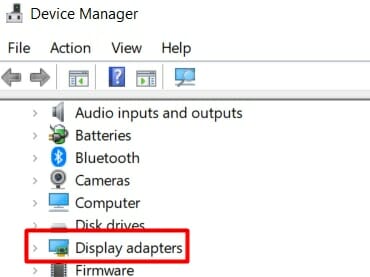
Step 3
After that, right-click on the graphics card option and choose the ‘Update driver’ option.
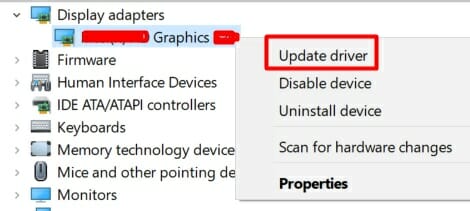
Step 4
Then you can execute the update process either manually or automatically. Choose your own and follow the on-screen direction to complete the process.
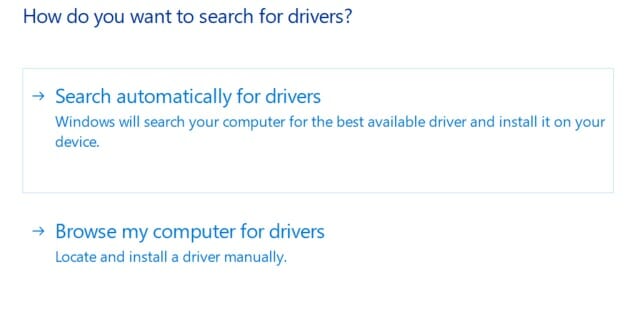
Finally, check the existence of the error. If you still get the error message, you will need to move to the next fix.
Fix 3: Reinstall Graphics Driver
When updating the driver does not solve the error, you will need to reinstall the graphics driver. To reinstall the graphics card, you need to uninstall it first. Let’s explore the process.
Step 1
Again you have to work with ‘Display adapters’ of ‘Device Manager’. For so, you need to follow the first two steps from Fix no. 2.
Step 2
Accordingly, the ‘Display adapters’ list will appear. You need to right-click on the graphics card option and select the ‘Uninstall device’.
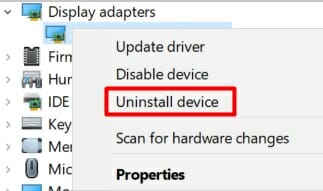
Step 3
After that, you need to confirm your command to uninstall the device from your computer. To do so, you have to click on the ‘Uninstall’ tab. It may take time to complete the process.
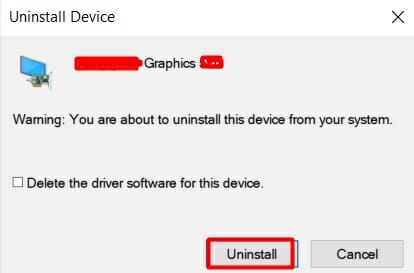
Step 4
Then navigate to your graphics card manufacturer’s website and download the compatible driver. Once download it, you have to install it in a row.
To execute the fix, the PC may need to restart several times. You just need to keep patience until the reinstallation process completes successfully.
Finally, try to open the game. If you still get the error message and do not access the game to play, you will have to follow other fixes.
Fix 4: Set DirectX9 as Game Launch Option
If DirectX11 is a problem itself, you will need to force DirectX9 instead of the DirectX11 from Steam for this FFIXV game. To do so, you need to apply the following steps.
Step 1
Open Steam and tap the ‘LIBRARY’ tab.
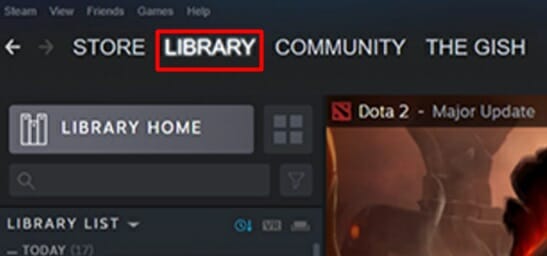
Step 2
Find the ‘FINAL FANTASY XIV’ from ‘LIBRARY’. While finding it, you have to right-click on it. Then choose ‘Properties’ from the appeared options.
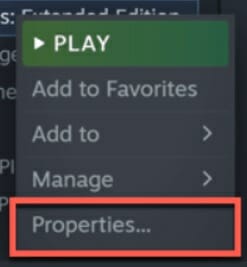
Step 3
Next, tap the ‘GENERAL’ tab and select the ‘SET LAUNCH OPTIONS’.
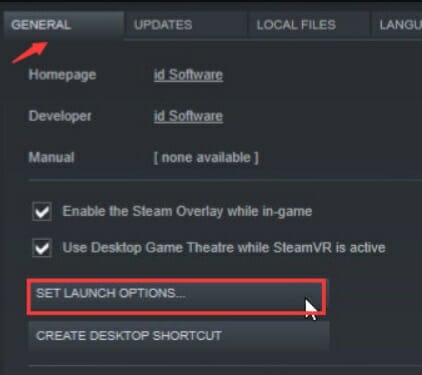
Step 4
After that, copy the below text and paste it into the text box.
-force-d3d9
You may need to enter a space in front of the text if some entries have already existed. In the end, press the ‘Ok’ and close Steam.
Somehow, if you Are A NVIDIA user and the error still exists, you will have one more option to follow.
Fix 5: Disable SLI If You Are A NVIDIA User
The fix will be applicable only to the NVIDIA GPU users. Most of the NVIDIA users facing the discussed error could solve the issue by disabling the SLI feature. I will attach the details of the fix below.
Step 1
Open the NVIDIA Control Panel. To do so, right-click on the blank space of the Desktop screen and choose it from the appeared context menu.
Step 2
Consequently, the window will be visible. Here you will see the ‘3D settings’ tab. You have to expand it.
Step 3
Next, you will get the ‘Configure SLI’ option under the ‘3D settings’ section. You have to select it.
Step 4
Then look at the right portion of the window. Here you will find the ‘Disable SLI’ option. You have to activate the option. As a result, SLI will be disabled from the NVIDIA control panel.
Finally, recheck the issue. Hopefully, you will be able to run Final Fantasy 14 from your PC.
Frequently Asked Questions
Does FF14 work with DirectX 12?
No, FFXIV doesn’t work with DirectX 12 version. It works with DirectX 11.
Does Overclocking the CPU and GPU create an unexpected error in FFXIV?
Yes, it can create but not all the time. It’s better to not overclock while you are playing FFXIV.
Final Words
Therefore, I hope you will resolve the ‘FFXIV an unexpected error has occurred’ issue after reading and applying the ideas. From now, you can also help your gaming partner to get rid of the issue and enjoy Final Fantasy 14 errorlessly.
Subscribe to our newsletter
& plug into
the world of technology