[Fixed] ESO Play Button Not Working
The ESO (Elder Scrolls Online) is one of the most popular games in recent years. Though, it has become much more accessible after releasing the game on consoles. Sometimes, the ESO game is not accessible for various types of issues. The ESO play button not working is one of the issues that make the ESO game inaccessible. Though it is an annoying problem that makes the game inaccessible, you can resolve the issue by following some troubleshooting methods on your device.

Reasons of ESO Play Button Not Working
You need to know about the reasons before knowing about the fixing methods. Though many reasons could trigger the not working issue of the play button in ESO game launcher, these reasons are vastly responsible for this issue;
1. Internet Issues
Though it looks silly, inactive or slow internet could be responsible for the not launching issue of the play button in ESO game. To identify this, you need to switch the internet connection. If the play button works after switching the connection, then it is occurring for the internet connection issue.
2. Firewall and Antivirus
While gaming, Windows firewall, and third-party antivirus programs may impede to play of the game. Play button not working issue on ESO game could be triggered for third-party apps and Windows firewall. So, it is always better to disable the third-party antivirus and allow the gaming application through the firewall.
3. Corrupted Program Data
Old and corrupted files from previous patch/version/updates of ESO game launcher could lead you to encounter the play button not working issue. Especially if you haven’t cleared the corrupted program data for a while. If so, you need to clear the program data of the ESO game.
4. Faulty and Outdated System Drivers
A gamer always needs to be concerned about using the updated version of system drivers. Outdated system drivers could launch different types of issues instead of helping to launch the game. In some cases, faulty and outdated drivers are responsible for not working issues of the play button in ESO games.
5. Corrupted Microsoft Visual C++
Microsoft Visual C++ is necessary to play games on your Windows PC. You won’t be able to play games if Microsoft Visual C++ files get corrupted. It may also lead you to encounter the not working play button issue in the ESO game. If so, you need to reinstall Microsoft Visual C++ to resolve the issue.
Fixing Methods of ESO Play Button Not Working
You have to follow some troubleshooting methods to resolve the play button not working issue on the ESO launcher. Here are some notable troubleshooting methods to resolve the issue effectively;
1. Checking the Internet Connection
When you are encountering the ESO game launcher’s play button isn’t working issue for the internet connection, you need to restart your device first. If it doesn’t help, try to restart your device, if still, the internet connection issue persists after performing a restart, you need to contact your internet service provider for resolving the internet connection issue.
2. Allowing App Through Firewall
Windows firewall doesn’t allow launching the game application until you allow the game application through the firewall. The ESO play button can stop working if the ESO game is not allowed through your Windows firewall.
To allow ESO games through the Windows firewall, you need to follow these steps;
Step-1; Open the Run Command Box by pressing Windows + R key on your keyboard, type control on the dialog box, and press enter to open the Control Panel.
Step-2; Click on the View by button from the top-right corner of the Control Panel screen and select Small icons to see All Control Panel Items. Click and open the Windows Defender Firewall.
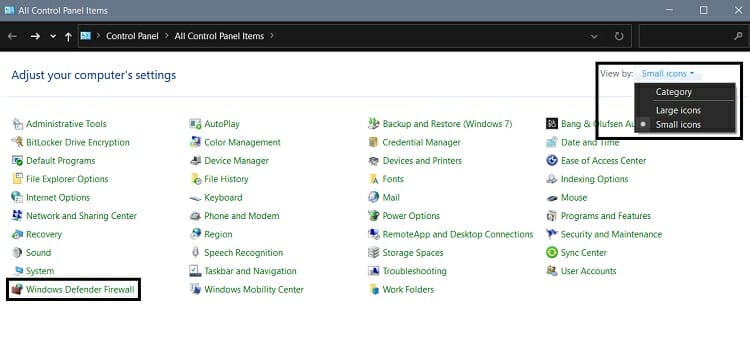
Step-3; From the Windows Defender Firewall screen, click on Allow an app or feature through Windows Defender Firewall. You can locate it in the top left corner of the screen.
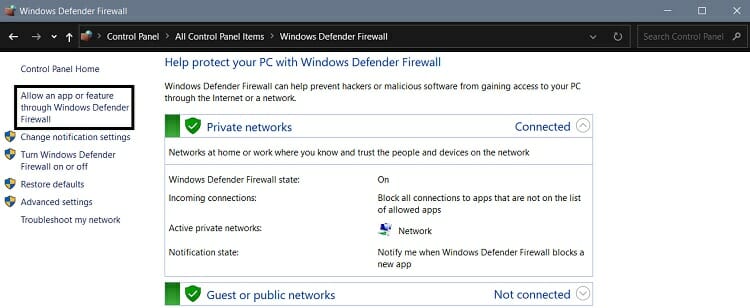
Step-4; You’ll be directed to the Allowed apps window of your Windows Defender Firewall. From this window, you have to click on the Change setting button to enable the options. Afterward, find and check the box of Steam and ESO games. Now, click on OK to save the changes. You can also find the apps by searching by clicking on the Allow another app.
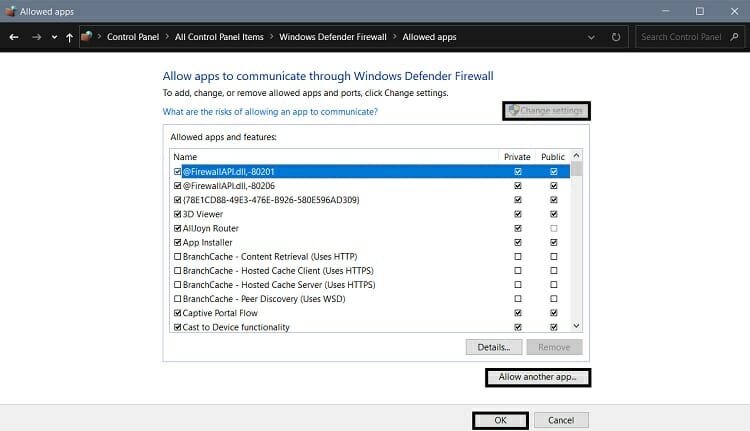
After allowing the app through the firewall, try to launch the ESO game and check if the play button is working now. If the issue still persists, disable the installed third-party antivirus application.
3. Disabling Third-party Anti-virus
Third-party ant-virus apps are well renowned by every gamer for impeding various issues while playing games. If you have any third-party applications installed on your device, you need to disable them while playing the game. Disabling the third-party antivirus could resolve the not working issue of the play button in the ESO game launcher.
You can follow these steps to disable the third-party antivirus applications;
Step-1; Go to the System tray of your PC home screen. You will find the System tray in the bottom right corner of the home screen. Left-click on the third-party antivirus application icon to see the context menu.
Step-2; Select the Shields control/Disabling options from the context menu and select the time range to disable the third-party application app. For disabling permanently, you need to select Disable permanently.
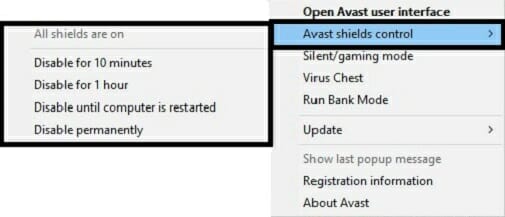
After disabling the third-party antivirus application, try to launch the ESO game and check if the play button is working now. If the issue still persists, delete the corrupted program data of game files.
4. Deleting Corrupted Program Data
When the program data got corrupted, it cannot extract the launching configuration of the game, and you encounter the play button not working issue. If the not working issue of the ESO launcher’s play button triggers the corrupted program data, you need to delete the corrupted program data.
To delete the corrupted program data, you need to follow these steps;
Step-1; Close the ESO launcher and restart your device. Open the Windows File Explorer by pressing the Windows + E Key on your keyboard.
Step-2; Once you are in file explorer, navigate through the following path, C:\ -> Program Files (x86) -> ZeniMax Online -> Launcher. Now, Delete the Program Data folder from this File Explorer Window.
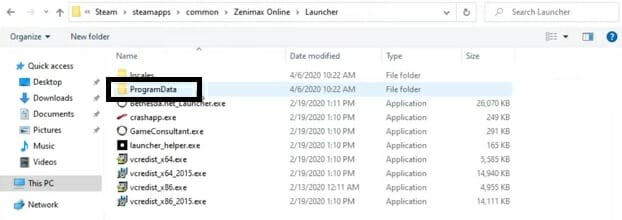
After deleting the program data from file explorer, try to launch the ESO game and check if the play button is working now. If the issue still persists, update the system drivers of your device.
5. Updating the System Drivers
The system driver allows the applications to run properly, but the outdated system driver could trigger different problems on your device. If the outdated system drivers of your device trigger the play button that isn’t working on the ESO game, you need to update these system drivers to resolve the issue.
You need to follow these steps to update the system drivers of your device;
Step-1; Open the Run Command Box by pressing Windows + R key on your keyboard, type devmgmt.msc on the dialog box and press enter to open the Device Manager.
Step-2; Click and Expand the System Devices from the device, drive, peripherals, and adapters list of the Device Manager. Left-click on the drive you want to update and select Update Driver from the context menu. Now, follow the on-screen prompts to complete the update process of your system drives.
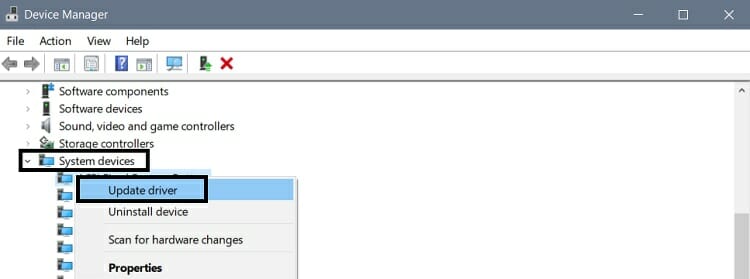
You can also use a driver updater app to update the system drivers. Driver updater can automatically scan and update all the drivers of your device. Also, a driver updater can fix the corrupted and faulty drivers.
After updating the outdated system drivers of your device, try to launch the ESO game and check if the play button is working now. If the issue still persists, reinstall the Microsoft Visual C++.
6. Reinstalling Microsoft Visual C++
As said before, Microsoft Visual C++ is a necessary application developed by Microsoft for running any games smoothly on Windows operating system. Nowadays, the game application automatically installs the version of Microsoft Visual C++. You cannot open the game application when Microsoft Visual C++ gets corrupted, you could face various types of errors including the play button is not working in the ESO game. In this case, reinstalling Microsoft Visual C++ could help you to resolve the issue.
You can follow these steps to reinstall the Microsoft Visual C++;
Step-1; Open Windows Settings by pressing Windows + I key on your keyboard and going to Apps. Go to Apps & features of the app settings window.
Step-2; Scroll down through the App list of Apps & feature window, until you find the Microsoft Visual C++ 2015-2019 Redistributable (x64). Once you find it, click on it to see the uninstallation option. Uninstall it from here.
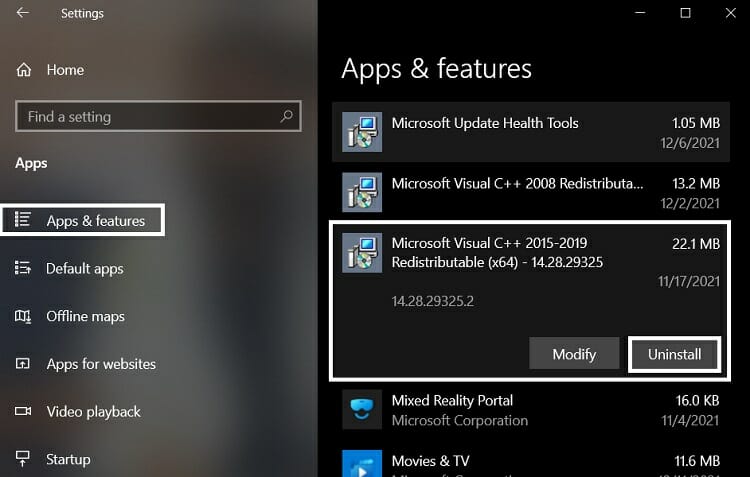
Step-3; After uninstalling the Microsoft Visual C++ from your device, reinstall it from the Microsoft official site.
Remember to download the supported versions of Microsoft Visual C++. Visual studios 2005, 2008, & 2010 are no longer supported now, so you need to download the latest version.
Frequently Asked Questions (FAQs)
Should I Need to Update My Device Drivers Manually?
Well, you can update the driver in both ways. Manual updating of the driver is a complicated process, while the automatic update process is easy. Also, you can repair and replace faulty and corrupted drivers by using a driver updater.
Which Microsoft Visual C++ Version Is Best for Gaming?
Older versions of Microsoft Visual C++ (2005, 2008, and 2010) are no longer supported now. So, you need to download any new versions of Microsoft Visual C++.
Should I Need to Disable the Antivirus Program Permanently?
Well, it depends. If it is necessary to disable the antivirus program permanently, you should do it. You can disable/enable the antivirus at your own necessity.
Aftermath
Now, you have figured out the responsible causes and the fixing methods of the play button not working issue of the ESO game. Hope that your ESO play button has been fixed now after following the above-described methods. Always remember to disable the third-party antivirus application and allow the game app through the Windows firewall. That’s all for today, take care.
Subscribe to our newsletter
& plug into
the world of technology





