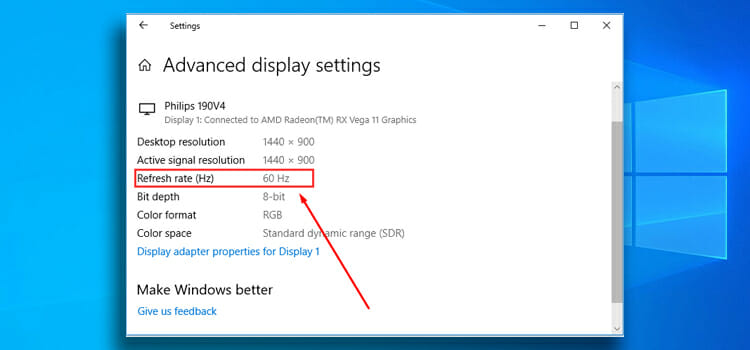Does Logitech C310 Work With Windows 10? 8 Considerable Facts
In today’s digital age, where maintaining connections with friends, family, colleagues, and clients is crucial, the Logitech C310 webcam is a reliable workhorse that gets the job done efficiently and effectively. It’s a solid example of Logitech’s tech legacy, emphasizing functionality over frills.
The C310 isn’t about bells and whistles; it’s about delivering clear video calls, smooth online streaming, and hassle-free content creation. In a world brimming with tech options, the C310 is a testament to Logitech’s focus on practicality.
But does Logitech C310 work with Windows 10? Well, it does, and we’ll uncover the nuts and bolts of the webcam today along with some things you should do before starting.

Things To Keep In Mind While Using Logitech C310 Webcam On Windows 10
Although most webcams are plug-and-play nowadays, the Logitech C310 has a bit more to it. You have to install the drivers and set the settings accordingly to get the best out of it. So here are the things you should do right after you get it.
1. Driver Installation
Picture this – you’ve got your Logitech C310 webcam ready, but to ensure it shines on Windows 10, you’ll want to get the right drivers. While Windows 10 often takes care of the basics, for the full enchilada of features and the best performance, it’s a smart move to grab the official Logitech drivers straight from their website. It’s like giving your webcam a turbo boost.
2. Compatibility Updates
Think of your C310 as a fine wine; it gets better with age. Both Windows 10 and Logitech are constantly cooking up updates. So, don’t forget to pop over to the Logitech website every now and then. You might just find new drivers or software updates that’ll sprinkle some extra magic onto your C310 and make it even better.
3. Privacy Settings
Let’s talk privacy – Windows 10 plays bodyguard for your webcam. It keeps an eye on which apps and services can tap into it. Take a minute to go through these settings and give the green light to the apps you trust. Your C310 will appreciate the extra security.
4. USB Port
The C310 loves a good connection. Plug it into a working USB port on your Windows 10 computer, and you’re good to go. It’s like making sure your car has a full tank of gas. Oh, and remember, the C310 plays nice with standard USB 2.0 ports. No fancy adapters needed. If you try a USB hub, it might be like hitching your webcam to a detour, so go direct for the smoothest ride.
5. Lighting and Placement
Your C310’s video quality is like a star on stage; it needs the right spotlight. Place it in a well-lit spot for the crispiest video. Don’t be shy about experimenting with different angles and positions. Find that sweet spot for your video calls or streaming sessions.
6. Software Compatibility
Your C310 is a versatile performer, ready to tango with a variety of software. Whether it’s video conferencing, streaming, or recording, make sure your chosen software dances well with both Windows 10 and the C310.
7. Microphone Settings
If your C310 is doubling as a microphone, you’ll want to fine-tune the audio settings in Windows 10 for that perfect pitch. It’s like finding the right note in a song. Adjust and harmonize to enjoy top-notch audio quality.
8. Regular Maintenance
Lastly, treat your C310 like the MVP it is. Keep its lens and sensor clean, and free from dust or smudges. Think of it like cleaning your glasses for better vision. A clean lens equals sharper, more vibrant video.
Commonly Asked Questions
1. Why is my Logitech C310 webcam not detected?
Your Logitech C310 webcam may not be detected due to several reasons. Firstly, ensure it’s correctly connected to a functional USB port. If it’s still not recognized, check if you have the appropriate drivers installed, as missing or outdated drivers can lead to detection issues. Additionally, check your privacy settings in Windows 10 to grant webcam access to the relevant applications.
2. Why is my Logitech webcam not working on Windows 10?
If your Logitech webcam isn’t working on Windows 10, it could be due to driver problems, privacy settings, or software conflicts. Begin by updating or reinstalling the webcam drivers from Logitech’s official website. Verify that privacy settings allow webcam access for your chosen applications. If the issue persists, consider checking for software conflicts or contacting Logitech support.
3. Does Logitech C310 work with teams?
Absolutely! The Logitech C310 plays nicely with Microsoft Teams. It’s your trusty sidekick for smooth video conferencing and online meetings. Just make sure you’ve got the right drivers and settings in place for a hassle-free Teams experience.
4. Is a 720p webcam good enough for Zoom?
Of course! A 720p webcam does the job splendidly for Zoom meetings. It dishes out decent video quality and clarity, covering most online communication needs. But if you’re aiming for top-tier video and a more professional look, consider stepping up to a 1080p or even a 4K webcam, depending on your style and demands.
Conclusion
In this digital age, the Logitech C310 webcam is your reliable companion on Windows 10. It keeps things practical, covering everything from drivers and compatibility to privacy settings and lighting. Its straightforward approach ensures that your communication and content creation are a breeze.
Subscribe to our newsletter
& plug into
the world of technology