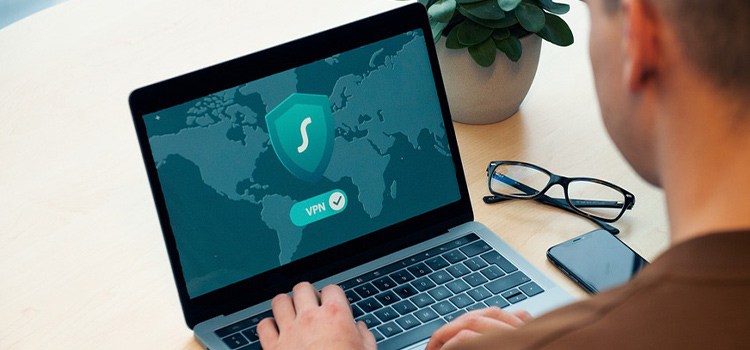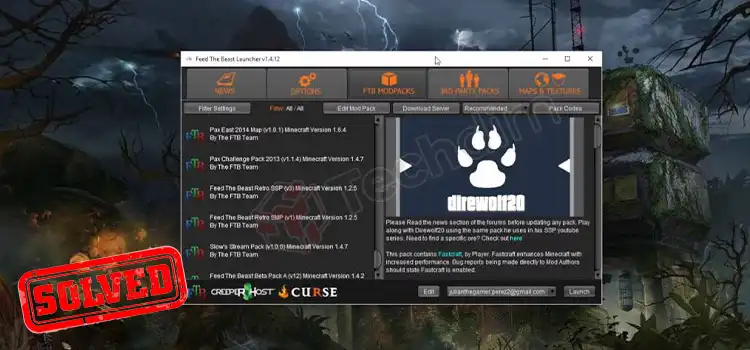[6 Fixes] Discord Server Not Showing Up
Anyone can make their own Discord server and add their friend to the server. If you were added to a server and suddenly noticed that the Discord server is not showing up, then there is a possibility that the server is deleted or you’ve been banned or kicked out of the server.
As the creator of the Discord server manages everything like who will stay on the server and who won’t, it is actually not in your hand to stay on someone else’s server forever.
However, we have researched many people who faced the same problem and finally found the lost server and have provided some solutions on what you can do if your Discord server isn’t showing up on your account.
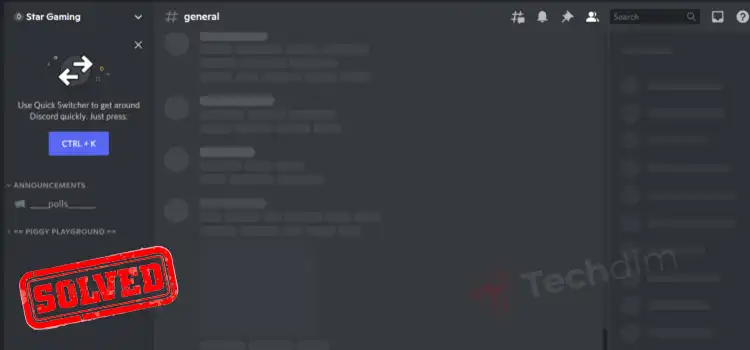
Why Is Discord Server Not Showing Up?
If you’ve muted a server, then the notification from that server won’t show up on your device. Unmuting the server can fix the issue. But if you’re not finding someone else’s server on Discord, then there can be several reasons why some specific servers may not show up on your Discord account.
Here are the most 3 common reasons why the discord server isn’t showing up–
- Logged In to Wrong Account: Many discord users can’t find servers on their account because they logged into Discord using another email.
- They Have Beed Banned or Removed from the Server: If your account is banned or removed from the server, the server won’t show up on your account.
- The Server is Deleted: If the Discord server is deleted by the owner of the server, then you won’t find it on your account as the server is no more on Discord.
Now, let’s see what we can do to find the lost server.
What to Do to Fix Discord Server Not Showing Up Issue?
If the discord server isn’t showing up on your account, then you can follow the solutions below to bring it back to your account.
Solution 1: Re-Login to Discord
In case you’ve logged in to a different account, you need to re-login to your actual account where you’re added to the server that you are looking for. Here are the steps to re-login to your Discord account:
Step 1: Open Discord and click the gear icon at the bottom-left of the window to go to Settings.
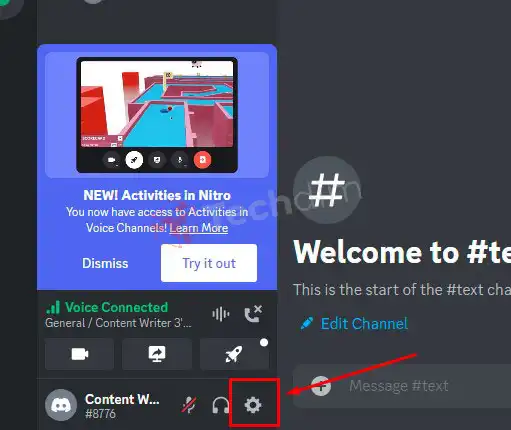
Step 2: Scroll down on the left sidebar and click Log Out at the bottom of the menu.
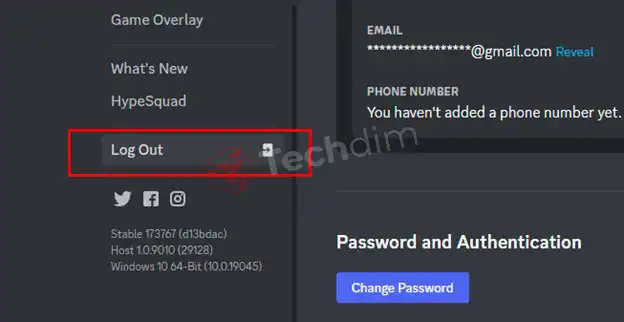
Step 3: Once you’re logged out of your account, enter your correct email and sign in back to Discord.
If now you’re back to your actual account which is added to the Discord server, you’ll find the server on the top-left side of the window. But if you already are signed into your correct account and still the server isn’t showing up, then try the next solution below.
Solution 2: Refresh and Restart Discord
Sometimes Discord users can’t find the server due to a bug. Refreshing or restarting discord often fixes this issue on Discord.
Press Ctrl + R keys simultaneously on Discord to refresh the Discord app.
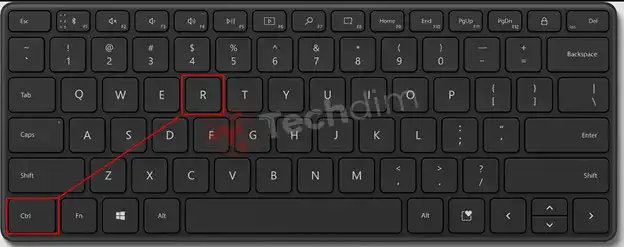
If this won’t work, then restart the discord by following the steps below –
1. Restart Discord App on the PC
Follow the steps below.
Step 1: Press the Windows button, type the Command prompt on the search bar, and click “Run as administrator”.
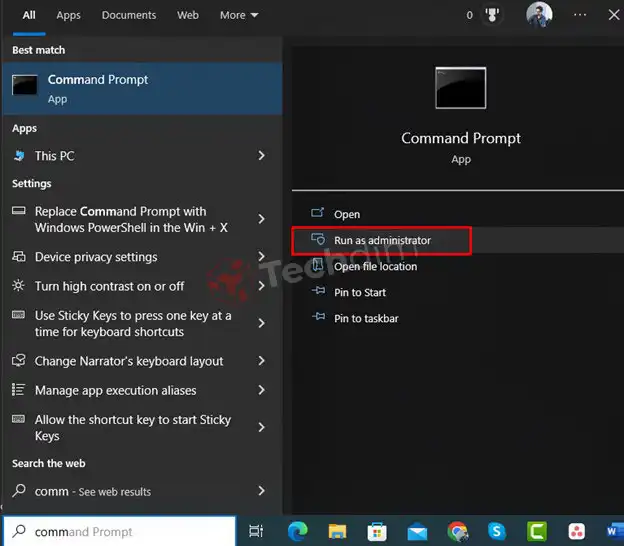
Step 2: On the command prompt, type the following command line and hit Enter.
taskkill /F /IM discord.exe
Step 3: Type Discord on the search bar and click “Run as administrator”.
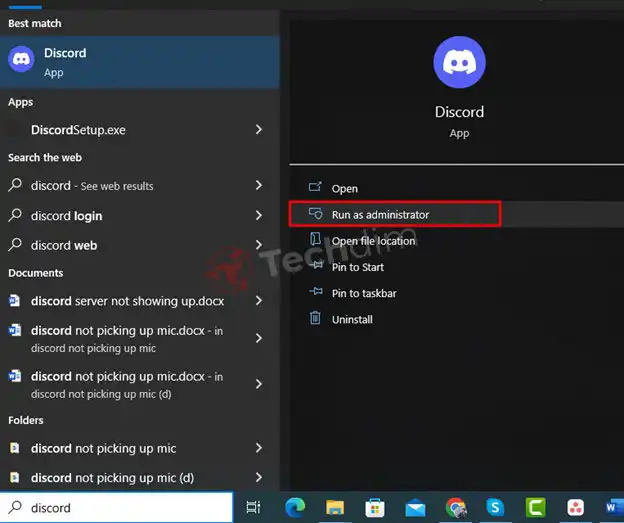
2. Restart Discord App on the Phone
Below are steps to follow.
Step 1: Go to Settings > Apps and click Discord.
Step 2: Tap “Force Stop” to close the app properly.
Step 3: Open the Discord app.
Once the Discord app is open, check if the server is showing up or not.
Solution 3: Clear Discord Cache
Junk files take up unnecessary space and overload an app. Clearing the cache data on discord often fixes the server not showing up issue. To clear the Discord cache, here are the instructions to follow.
1. Clear Discord Cache on PC
To clear the cache follow the steps.
Step 1: Press Windows + R keys simultaneously, type “%appdata%” on the Run search bar, and then the “Enter” button.
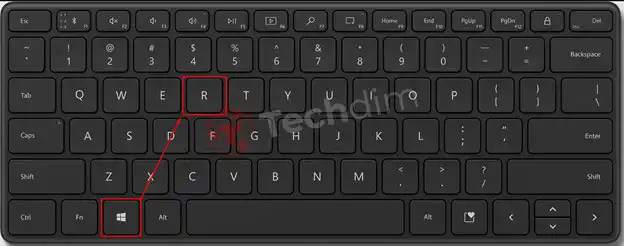
Step 2: It will redirect you to the AppData folder. On that folder, Navigate to Discord > Cache.
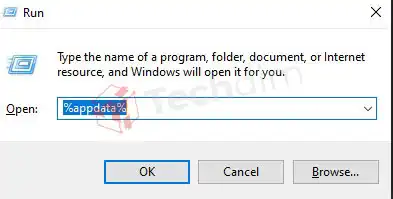
Step 3: Now select all using Ctrl + A keys and delete caches.
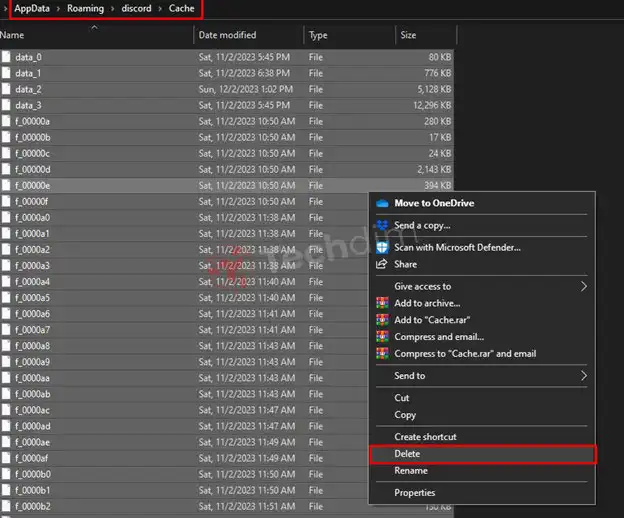
2. Clear Discord Cache on the Phone
To clear the discord cache follow the steps below.
On iPhone, you can simply remove the Discord app from the task manager to clear cache data. On Android, follow the steps below.
Step 1: Navigate to Settings > Apps > Discord. And tap “Storage”.
Step 2: Tap “Clear Cache” to clear the cache data.
After clearing the cache, your Discord server will show up on your account.
Solution 4: Manually Search for the Server
If the server still not showing up on Discord, you can manually search for the server. Click or tap the compass icon on the left sidebar, and then type the name of the server you’re looking for.
- If you can find the server, it means the server was not deleted and you were probably kicked or banned from the server.
- If you can’t find the server, it means the server may have been deleted. It’s also possible an admin turned off Server Discovery.
Now if you have found the server, click and try to join it again.
- If you can join the server, it means you were kicked, but not banned.
- If you can’t join the server, it means you’re probably banned and you need to contact the admin of the server to unban you.
However, it also will happen if you’re already on too many servers. You can’t join more than 100 servers on Discord without Nitro, or more than 200 if you have Discord Nitro.
Solution 5: Try Joining the Server from an Invitation Link
You can check your email for the invite link of the server and try joining the server using that invitation link.
If you’re banned from the server, you’ll get an error saying “Banned from Server” and if you get an “Invite Invalid” error, it means the link may have expired or the server is deleted.
In that case, you can try joining the server using a different account or seek help from a friend from that server.
Solution 6: Use Discord Web Version
Sometimes you may face issues like the server not showing up on Discord using the Discord software. In that case, you can use the Web version of discord to bypass the problem.
If all the other methods fail, just go to discord and your server will show up there unless you’re banned or removed from the server or the server has been deleted.
Frequently Asked Questions And Answers
Why Is My Discord Server Not Loading?
If your Discord server isn’t loading, then either your internet connection is slow, or you’ve been blocked from the server. If your internet is working perfectly, then you can apply the above-mentioned solutions to fix the issue.
Why Is My Discord Server Not Searchable?
If your discord server isn’t searchable, then Streamer Mode may be enabled on your account. Go to Settings and under App Settings, you’ll find the Streamer Mode. Toggle the button to the left to disable it.
Why Can’t I See a Discord Server on Mobile?
If you can’t see the discord server on mobile, then the discord app may be outdated. Try updating or reinstalling the discord app to make the discord server show up on your account.
How Do I Enable My Discord Server?
To enable your discord server, click on the server’s name in the upper left corner of the discord window, and a drop-down menu will appear. Then select Server Settings and scroll down to Enable Community. Finally, click Get Started and follow the on-screen prompt to enable your discord server.
How Do I Recover a Lost Discord Server?
If you’ve lost your Discord server, then simply send a mail to support@discordapp.com and tell them that you accidentally lost your server and seek help from them to recover it. Discord support will surely help you find your lost server.
Conclusion
If your server isn’t showing on Discord, you may have been banned from the server or the server may have been deleted. You can try refreshing the discord using Ctrl + R buttons to fix it if your discord is Infested with a bug. All the other possible solutions to the discord server not showing up the issue are provided in this article and we hope you can solve the issue by following these. If none of these works, you can contact Discord Support to help you find the lost server.
Subscribe to our newsletter
& plug into
the world of technology