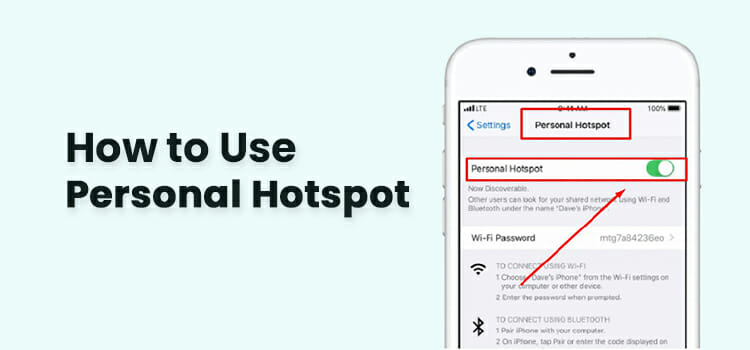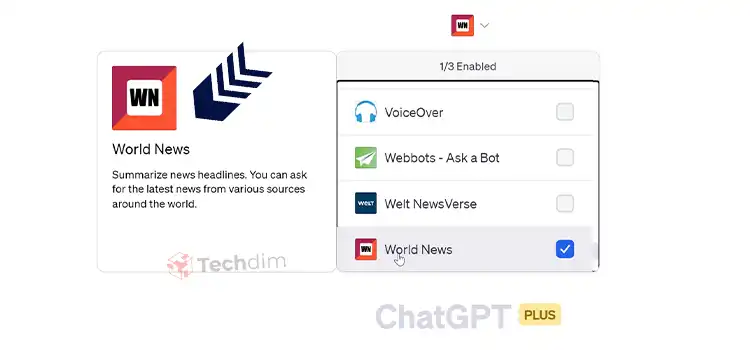Cursor Won’t Disappear HBO Go | How Do Disappear Mouse Cursor?
The mouse cursor is a fundamental tool to interact visually with the computer.
But while doing something on the computer that needs attention; such as watching videos, typing, or playing games, the cursor distracts our attention. For this, the cursor automatically hides while running these applications.
HBO Go is one of the popular platforms to watch movies and videos. But almost every HBO Go subscriber faces the issue that the cursor won’t disappear while playing a video which is too much irritating.
Despite being reported by many users, HBO Go is yet to fix this. But don’t worry! we are here to help you. We have provided some alternative solutions to fix this issue with HBO Go.
You can simply fix it by installing an extension on google chrome or downloading third-party software to hide the cursor while playing a video.
To know more about how you can disappear the cursor on HBO Go, please read this article by the end carefully.
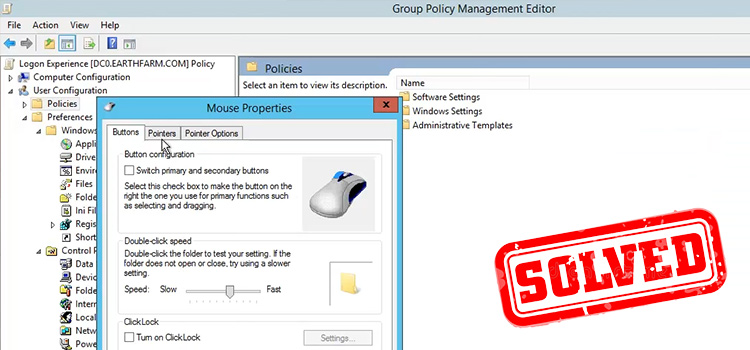
How to Solve the ‘Cursor Won’t Disappear HBO Go’ Issue
You may have noticed that the cursor automatically disappears while playing videos on media players like VLC, WMP, etc. It happened because the developers of these players have provided this feature with these applications.
It is the responsibility of the developers of HBO Go to provide a similar feature on their service. But sadly, this problem was reported almost 3 years ago yet they didn’t fix it.
But luckily, we have found some alternative ways to bypass this issue for Windows, macOS, and Browsers. So, without any further ado, let’s fix it!
Solution 1: Hide Cursor for the Web Browser
According to the research, a maximum of HBO Go users use browsers to watch videos from the official website of HBO Go. If you use the Google Chrome browser for this service, then there is good news for you.
Google Chrome has a featured extension that hides the mouse cursor for HBO Max and HBO Go. To use this extension, follow the instruction below –
- Open the Chrome browser and click on the three vertical dots from the upper-right corner of your browser.
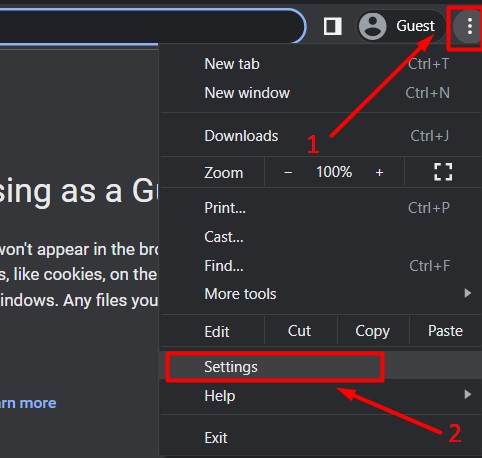
- Then go to settings and click on the menu icon (three horizontal lines) from the upper-left corner.
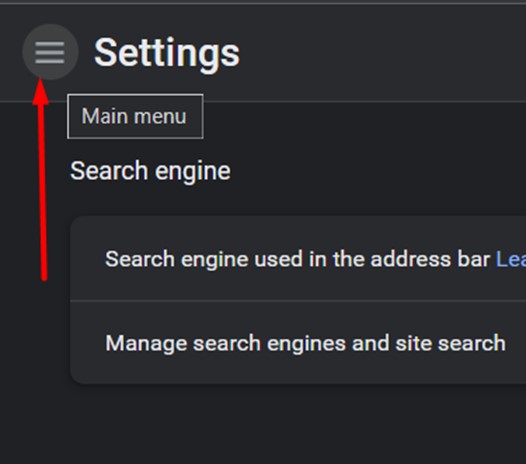
- Now, scroll down and click on “Extensions”.
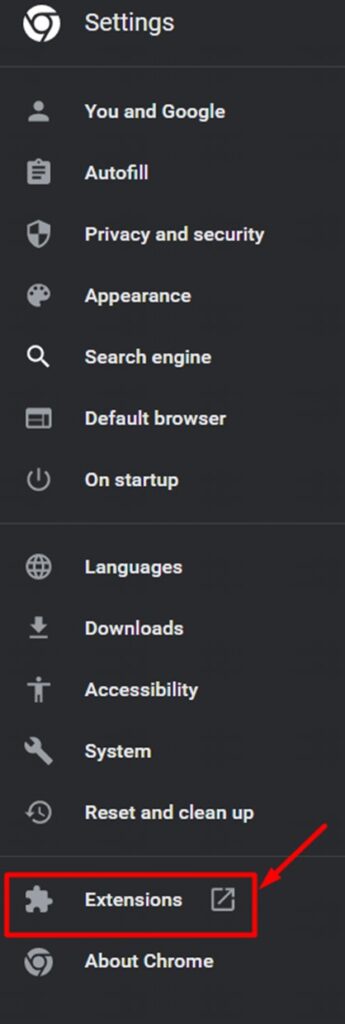
- Then again click on the menu button and click “Open Chrome Web Store”.
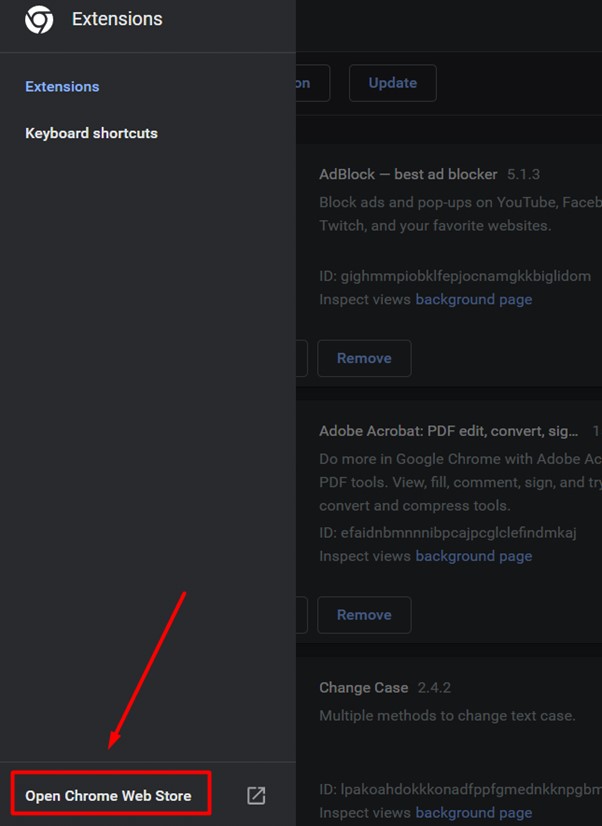
- Once you reached the web store, type “Hide Mouse HBO” in the search bar under the extension and hit “Enter”.
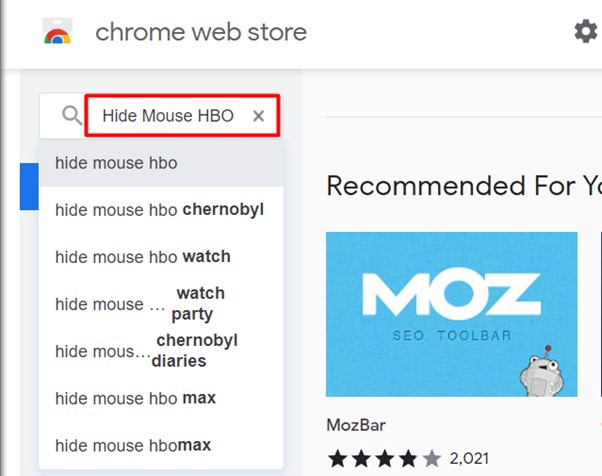
- Then, click on the extension named “Hide Mouse for HBO Max”.
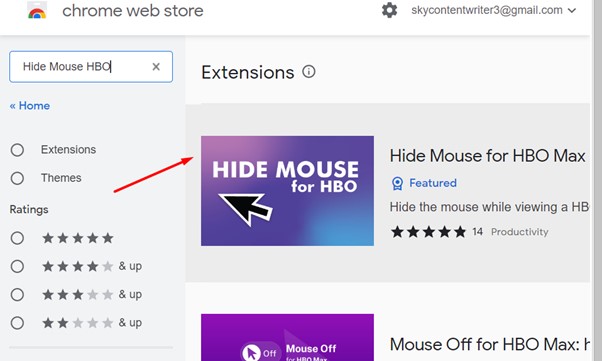
- Finally, click “Add to Chrome” and it will automatically download and install on your chrome browser.
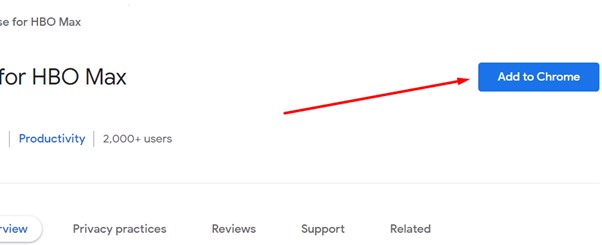
After this, the cursor will automatically hide while watching videos on HBO Go with your google chrome browser.
You hide the cursor while watching videos in HBO Go in other browsers too. You can use the “Code Injector” extension for Firefox and load whenever you open HBO Go.
let cursorTimer;
document.body.onmousemove = () => {
document.body.style.cursor = null;
clearTimeout(cursorTimer);
cursorTimer = setTimeout(() => document.body.style.cursor = ‘none’, 3000);
}
Open the web inspector and run the code below:
This worked for almost all users who use browsers to watch videos on HBO Go.
Solution 2: Hide Cursor for The MAC Users
If you are a macOS user and facing the issue that your cursor won’t disappear while watching videos on HBO Go, then you can fix it in a very simple way.
Just press the F8 key on your keyboard while watching the video in fullscreen. If F8 doesn’t work then it is because of the primary use of the function keys. In this case, try pressing Fn + F8 key and the cursor will disappear.
The F8 or Fn+F8 won’t work if you are working on MacBooks with a digital Touch Bar that is running macOS 10.14 Mojave. In this case, try pressing the “space bar” twice while watching the video. It will quickly pause and play the video and the cursor will disappear.
You can also use a third-party app named “Cursorcerer” that will hide your cursor while watching videos on your Mac. You need to download the app from a trustable source.
Solution 3: Hide Cursor for The Windows Users
If you watch videos using the HBO Go app on your Windows computer, then you need a third-party app named “AutoHideCursor” to hide the cursor while watching videos. Follow the instruction below:
- This is free software and you need to download it from a trusted source.
- After installing it, open the software and click on the “Options” tab from the top menu bar, and select “Hide Mouse”.
- Now select “Hide when a key is pressed” and save the settings.
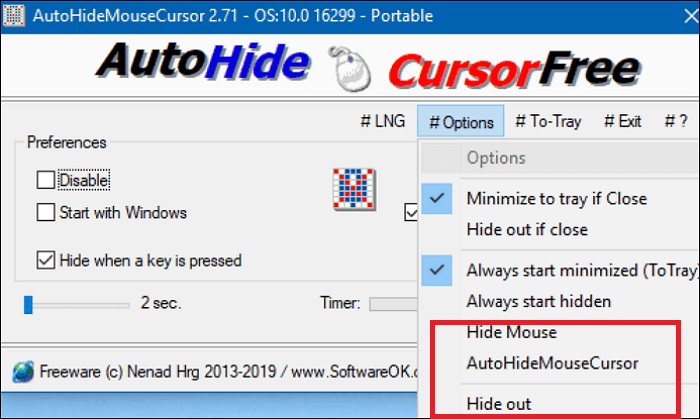
Now, whenever you press a key, the cursor will disappear while watching videos on HBO Go.
Frequently Asked Questions
How Do I Fix the Cursor While Watching Fullscreen Video?
The cursor normally disappears while watching videos. If not, then move the cursor out of the frame. If your cursor can’t reach out of the frame, then do the following:
- Go to Control Panel, change the icon to “small” and select “Mouse”.
- Now, go to the Pointer Options tab and enable “Hide pointer while typing”.
- Finally, click Apply and then click OK.
How Do I Make My Mouse Disappear when Watching Videos on Mac?
You can simply hide your mouse cursor while watching videos on your Mac. Just press the Option, Control, and K keys simultaneously on your keyboard and you can enjoy your video without any annoying mouse cursor on your screen.
How Do I Hide My Cursor While Streaming?
If you are streaming movies or videos from your browser, then move the cursor to any corner and it will disappear. If the cursor still annoys you, then get an extension that hides the cursor on the browser. The installation process of an extension to hide the cursor on google chrome for HBO Go is already described above.
Conclusion
We have described all the possible ways to get rid of the cursor won’t disappear issue with HBO Go in this article and we hope that you can now hide your annoying mouse cursor while watching your favorite show on HBO Go without any interruption after reading this article. If you have discovered any better solution, then please don’t hesitate to share it with us in our comment section below. Thanks for reading.
Subscribe to our newsletter
& plug into
the world of technology