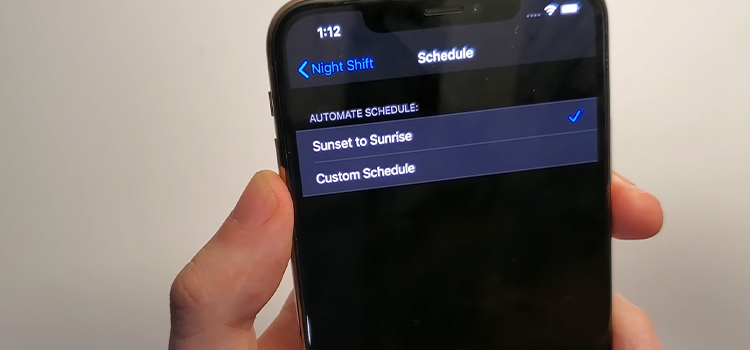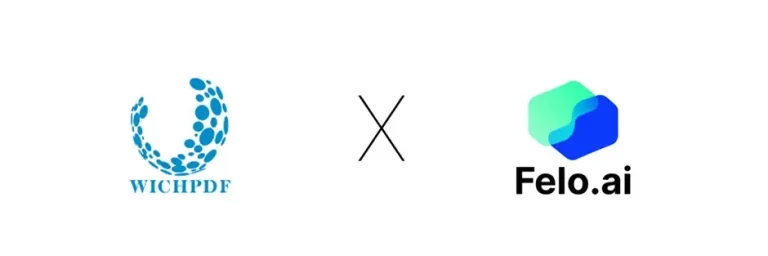[Fix] Cox Cable Caller ID on TV Not Working (100% Working)
People who require network service rely on caller ID as the most important feature available. The Caller ID option is available through Cox Communication systems for the same purpose. Cox cable became a company that offers a wide range of different facilities to customers in various locations across the country.
Fast Internet, digital cable, as well as telephone are just several services it provides. Caller ID is available through Cox cable and it can be displayed on the tv screens. Some additional equipment will be required, and you’ll also require the services of the Cox cable operator to complete the installation of the devices. People, on either side, can become exhausted if their Cox Caller ID on TV does not function properly. To resolve this issue, we’re going to share some fixes with you.

Why Is My Caller ID Not Showing on My TV?
Step 1: First, you have to go to the Settings. There, you have to make the notification settings and turn it on.
Step 2: Reset your receiver’s clock. It is recommended that you allow for a minimum of 24 hours for the Caller ID on your TV to reboot. Ensure that the Caller ID on TV feature is included in the voice package.
How Do I Get a Caller ID on My TV With Cox Contour?
You will have to tune the tv to channel 1001 to obtain your TV caller ID. (1) Tap the COX button on your tv remote control to make this feature available. The button is blue. (2) Choose the Caller ID by using the arrow keys and then pressing SELECT on your keyboard. (3) To display the Caller ID Status feature on the tv remote, just use the up or down arrow keys here on your tv remote.
How Do I Display My Phone Number on My TV?
Press the MENU button on your tv remote. Continue scrolling until you reach SETTINGS. Then choose NOTIFICATIONS, and after that CALLER ID from the drop-down menu. Once you’ve done that, choose the ALERT DISPLAY and turn on the function.
Why Is My Cox Caller ID Not Working?
Your Caller ID system may require battery packs or even an external energy source to function properly. If the Caller ID section is not functioning properly, examine the battery cells or power supply, and ensure that all batteries, as well as connectors, are properly connected and assembled.
If you have a large amount of traffic on your phone network, including multiple phones, voicemails, modems, also security devices, Xfinity Television, or other devices, your Caller ID system will not function properly. Try and remove the problem to the one unserviceable Caller ID section by disconnecting each other devices first from the phone line whenever your Caller ID still isn’t functioning properly.
In some cases, you may have to reset the Caller ID system completely. For resetting the Caller ID system when it is not displaying properly or at all, disconnect it from the power source and unplug the element. After that, reconnect the cable and power this right back.
Caller ID systems that have a pre-stored title instead of the present title being presented are known as “reverse caller ID units.” Examine your Caller ID unit’s directories to determine whether you have received an inaccurate name and afterward delete that record from the database of your Caller ID.
Including all conversations, Comcast switches show 10 digits of the Caller ID details; moreover, a few Caller ID systems can only show 7 digits. When any area code also isn’t displayed, consult the Caller ID service’s instruction booklet for instructions on how to change the configurations to display 10 digits.
How to Enable the Cox Cable Caller ID on Your TV
Step 1: To get caller ID facility placed to the mobile contract, inform Cox cable as well as request that it be done so. Inform the Cox Cable member that you want to connect your live tv to the caller ID system.
Step 2: It is necessary to have a gateway recipient display caller ID on the t.v. Each of your functions (phone line, Internet, wires) is controlled by a single gateway recipient, which also runs the programming through your t.v.
Step 3: Arrange for a Cox operator to come out and install its gateway recipient on a specific date and time. Because of the duration of the setup process, you may be charged for this setup.
Step 4: Turn on your t.v as well as your Cox wiring recipient. There must be no interruptions in the operation of the gateway receivers.
Step 5: Tap the “Menu” option on the Cox recipient remote as well as select “Phone Services” from the drop-down menu. Now you can see the certain caller details, such as the caller ID, that have been provided to you.
How to Fix If Cox Caller ID on TV Not Working
Whatever the reason is, the error is resolvable. I will describe the fixing method step by step. So go through this content to fix the issue.
Before that let’s have a check the list first.
- Fix 1: Turned into Right Channel
- Fix 2: Enabling the Righteous Feature of Caller ID
- Fix 3: Reboot the DVR
- Fix 4: Subscribe Right Phone Plan
- Fix 5: Install the Gateway Receiver
to Cox Caller support team to install the Gateway. According to your asking, they will send the technician to install the gateway receiver.
Fix 1. Turned into Right Channel
First of all, to repair issue, you have to turn on the right channel. To avail Caller ID display on your TV screen, you need to turn on channel 1001. By selecting channel 1001, hopefully, your problem will solve.
Follow the next fix, if you are still facing the same problem.
Fix 2. Enabling the Righteous Feature of Caller ID
There is a probability that you may forget to enable the Caller ID option.
You can follow the below steps to do so-
- First of all, press the blue Cox button on the remote.
- Then go to the Caller ID tab.
- Now Enable the Caller ID option by pressing the right or left arrow from the remote control.
- Select the notification feature and enable Cox Caller ID. At the same time, you have to save the settings.
In case, if the error still exists, you can follow the next one.
Fix 3. Reboot the DVR
Rebooting the DVR (Digital Video Recorder) can be another way to solve the matter. I will attach the process below.
- Remove all the power cables from Cox DVR
- Power off your Cox DVR
- After five to ten minutes, turn on the DVR
- Finally, the Caller ID DVR has rebooted.
Hopefully, by rebooting your Cox DVR, Cox Caller ID will work properly on your TV. If you are still facing the same issue, you will have to follow the fix no. 4.
Fix 4. Subscribe Right Phone Plan
To get rid of the error, you have to ensure that you subscribe to the right plan. Because the Caller ID feature will remain inactive unless you add it to the phone plan. You can call Cox customer support and let them see whether your phone plan has subscribed or not. Furthermore, ask them to hook the Caller ID feature on your TV.
However, if the problem continues furthermore, there are couple of ways to resolve it.
Fix 5. Install the Gateway Receiver
Installation of a gateway receiver is essential as it is accountable for displaying the Cox Caller ID on TV. So, you need to ensure that the gateway receiver is installed. If it doesn’t, you will need to Cox Caller support team to install the Gateway. According to your asking, they will send the technician to install the gateway receiver.
Frequently Asked Questions and Answers (FAQA)
How can I get Caller ID back on my TV with Cox?
At first, to get the Cox Caller ID back on TV, you have to turn on the right channel. Tune to the channel into 1001. And next, you have to enable the accurate feature of Cox Caller ID by using the remote control.
How do I get Caller ID to show up on my TV?
To show the Caller ID on your TV, you have to follow a few steps given below.
- Press the Menu button twice on your remote control to call the Menu option on your TV screen.
- Then the settings option will pop up, now scroll down the setting option.
- From the setting, the menu selects Notification and then selects Caller ID.
- Finally, enable the alert display feature.
If you follow the above steps, Your Caller ID will show up on your TV.
Conclusion
If you are experiencing this issue on your tv, then you can try the above methods to solve the problem. There are different reasons behind this problem, so we try to provide several solutions to this. If none of the above methods work for you, you can call a technician to fix the issue for you.
- Why Is My Caller ID Not Showing on My TV?
- How Do I Get a Caller ID on My TV With Cox Contour?
- How Do I Display My Phone Number on My TV?
- Why Is My Cox Caller ID Not Working?
- How to Enable the Cox Cable Caller ID on Your TV
- How to Fix If Cox Caller ID on TV Not Working
- Frequently Asked Questions and Answers (FAQA)
- Conclusion
Subscribe to our newsletter
& plug into
the world of technology