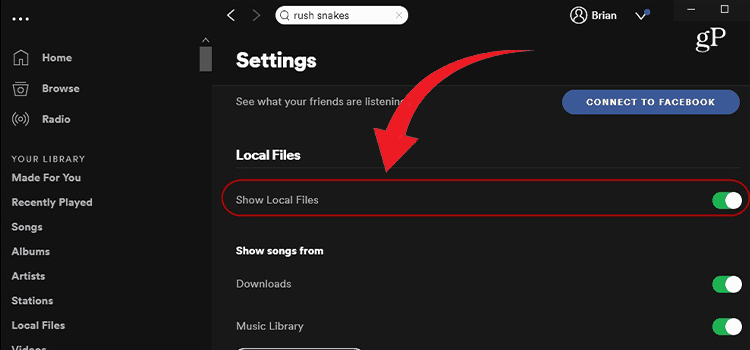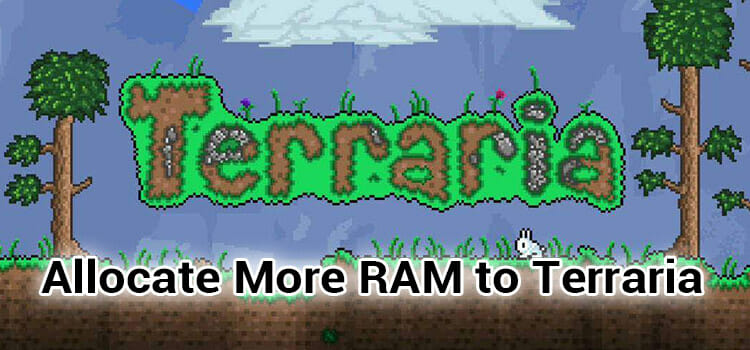[4 Fixes] computer won’t boot past bios screen
The BIOS screen shows up when booting up the computer. It is always supposed to happen without creating any issues. But sometimes the booting process can get interrupted because of some faulty program and the boot screen can get stuck on the BIOS screen.
But there’s nothing to worry about because this issue has some easy fixes. You can try restoring BIOS to default settings, changing BIOS settings, clearing the CMOS, etc. to fix the BIOS screen issue.
Here in this article, we will show you some of these easy fixes in a step-by-step process so you can fix your computer if it is stuck in the BIOS screen.
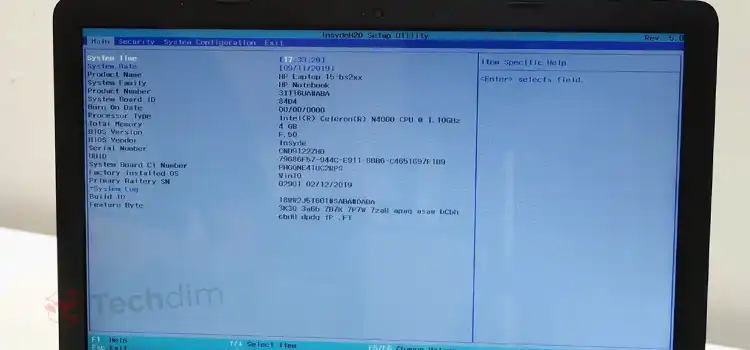
How You Can Fix if Computer Doesn’t Boot Past the BIOS Screen
Here are some of the methods you can apply to fix your computer if it does not boot past the BIOS screen –
Method 1: Restore the BIOS Settings to Default
Restoring default BIOS settings is the first thing you should do to fix the issue with booting. Here are the steps –
Step 1: Restart the computer.
Step 2: While booting, press the designated button to enter the BIOS menu. It is usually “F2” in most computers but you can be sure by looking at the screen carefully when the boot process starts.
Now, in the BIOS menu, press F9 to Load default settings and then click Yes to confirm the action.
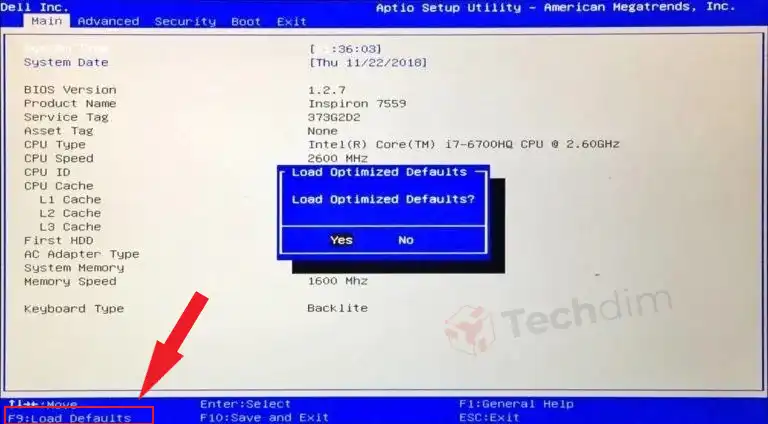
If your BIOS menu does not have this option, navigate to Security > Load Defaults.
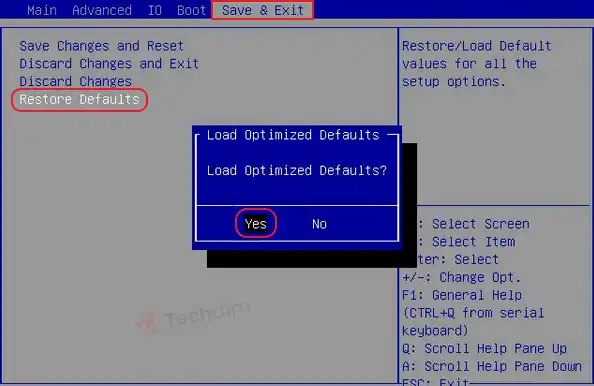
After the restoration is complete, your computer will restart. Check to see if your computer can now boot past the BIOS screen.
Method 2: Change the BIOS Settings
You can try changing the BIOS settings to see if that makes your computer boot properly. Follow the steps below –
Step 1: Restart the computer.
Step 2: Enter the BIOS menu by pressing the designated button.
Step 3: Navigate to Security > Secure Boot.
Step 4: Click on it and then disable it.
Step 5: Save changes and exit BIOS.
Your computer will restart.
Step 6: Enter BIOS again by pressing the designated button.
Step 7: Navigate to the Boot tab.
Here, disable Fast Boot and then enable CSM.
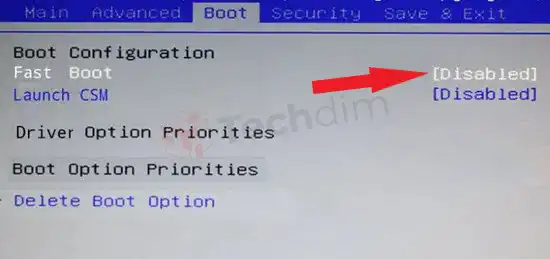
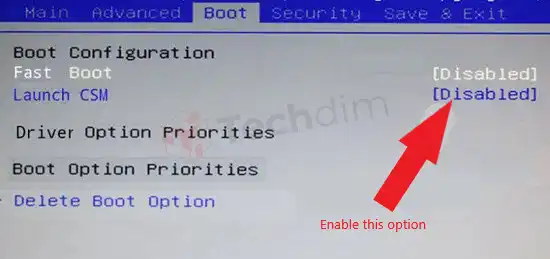
Step 8: Save changes and then exit BIOS.
Your computer will restart after exiting BIOS.
This should be enough to fix the issue with your computer not booting past the BIOS screen. If it doesn’t then please follow the next methods.
Method 3: Reset BIOS by Clearing the CMOS
Clearing the CMOS (Complementary Metal Oxide Semiconductor) battery of your motherboard will essentially reset the BIOS to factory settings. Follow the below steps –
Step 1: Unplug any external devices that are connected to your computer.
Step 2: Unplug the power cable from the computer as well.
Step 3: Open the case of your computer.
Step 4: Now you’ll have to locate the CMOS battery on your motherboard. It is usually in a vertical or a horizontal battery holder on the motherboard. It might also be connected with a wire to an installed onboard header.
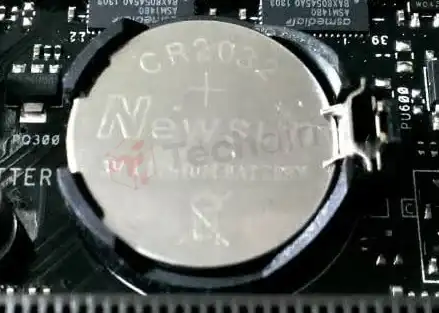
Take your time and carefully remove the battery. Also, remember the + and – orientation of the battery if it is in a holder. If it is connected by a wire then disconnect it.
Wait for about five minutes before inserting the battery again.
Step 5: Now you can put the case back on your computer and plug in the power cable and all other external devices that were previously connected to your PC.
Step 6: Now turn on your computer.
The problem you were having should be solved with this. If it doesn’t, follow the next methods.
Method 4: Reinstall Windows
If none of the above has fixed the issue for you then you can always try reinstalling Windows OS. This will fix all issues of your computer including the problematic boot process. Also, do not forget to update Windows after reinstalling.
Frequently Asked Questions and Answers (FAQs)
Can you boot into Safe Mode from BIOS?
Yes, you can boot into safe mode from BIOS. Press and hold the F8 key on your keyboard while the computer is booting and it will take you to safe mode.
Is there any troubleshooter if I can’t boot past the BIOS screen?
You can restore your system to a previous version of Windows by going into the Advanced startup settings and performing a System Restore.
Conclusion
In conclusion, resetting BIOS is your best option since it will reset all settings to their default state and give the computer a fresh boot option. We hope the above methods have helped you fix the issue of your computer not booting past the BIOS screen. If you need further assistance, please do not hesitate to contact us in the comments section.
Subscribe to our newsletter
& plug into
the world of technology