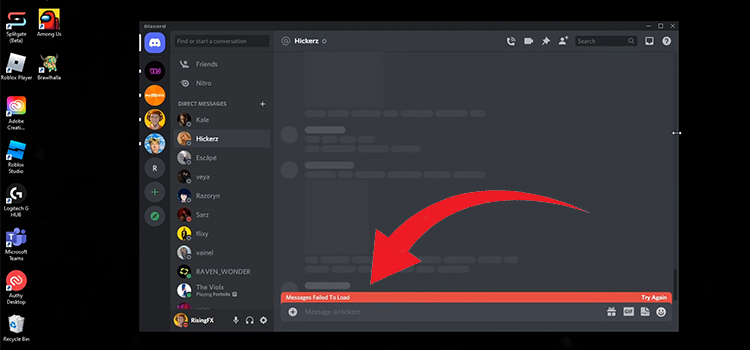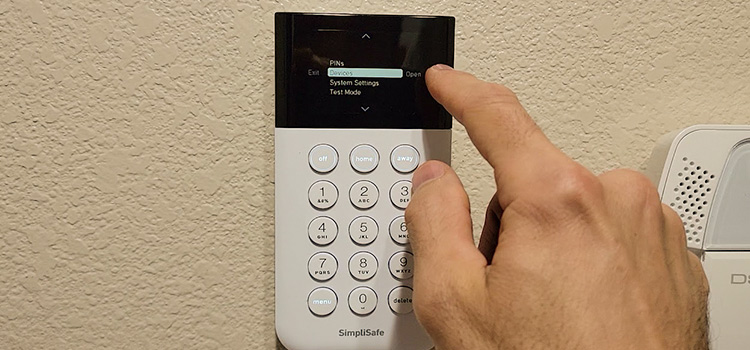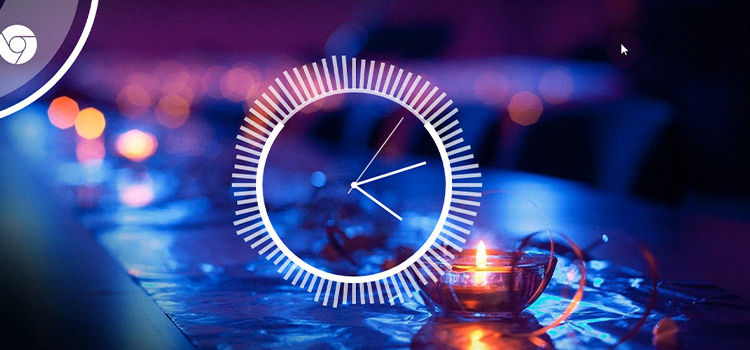[Fix] Computer Spamming Key Without Keyboard (100% Working)
For an automatically typing keyboard chances are that the Sticky Keys feature is turned on. A forgotten wireless keyboard linked to the PC may cause the issue.

‘Computer Spamming Key Without Keyboard’ Issue – Reasons
If you notice your PC is typing or spamming randomly without pressing any key from your keyboard, there might be multiple reasons behind spamming issues Potential virus/malware attacks lead to spam or auto commands on your PC. If any key of your keyboard gets stuck it may auto-type the stuck button continuously. For wireless keyboards, forgetting any USB receivers/dongles plugged in may cause the issue.
How Do I Fix Keyboard Spamming Random Keys?
There are several fixes for this problem. Follow the methods below for a quick solution.
Run Hardware and Device Troubleshooter
Check the troubleshooter to fix the hardware and devices as driver issues randomly cause many errors. Use the built-in troubleshooter to check and fix issues with hardware and devices. Refer to these steps to troubleshoot the problem:
- First, go to the control panel. Search from the search bar or press Windows key + X, and select the Control panel.
- Change the view to Large icons by selecting the option on the top right.
- Select troubleshooting and click on the view all option on the left panel. Run the Hardware and devices troubleshooter.
One solution to fix keyboard spamming random keys is to check for any physical damage on the keyboard. If you see any visible damage, it may be time to replace your keyboard. Consider upgrading to an external keyboard for a reliable typing experience.
Update/Reinstall the Keyboard Driver
Outdated drivers create one of the many problems like this one.
- Search for Device Manager then select the first result.
- Uninstall the keyboard driver by right-clicking on it. After that, simply reboot your computer without reinstalling the driver. Your computer will reinstall the keyboard driver on its own after restarting.
Change the Repeat Rate
If the repeat delay is too low pressing a key one time may type multiple letters. To change the setting, Open the Keyboard properties, and select the Speed tab. Then locate the Repeat delay setting. Move the slider towards ‘Long‘ and check if the issue persists.
Scan For Viruses/ Malware
Potential viruses, malware, or a trojan horse may infiltrate your system and cause random spamming. Scan for viruses with your antivirus or windows defender to check for any existing threat.
Scan now with McAfee Total Protection or Windows Defender to protect you from keyboard spamming caused by viruses, malware, and trojans. Keep your system secure, act now!
Filter Keys
For disabling short lags you need to disable the filter keys. To disable filter keys, open the Start menu. Select Settings and click Ease of Access. Select Keyboard. Uncheck the Use Filter Keys option and click OK to turn it off.
Frequently Asked Questions:
Why Is My Computer Typing Without a Keyboard?
If your PC is random spamming without a keyboard chances are you have a wireless keyboard connected or you have an on-screen keyboard on. Also, if your system is compromised with viruses or such threats, it may cause the issue.
How Do You Fix an Auto-Pressed Keyboard on a Laptop?
Keys of laptop keyboards are often fragile and get stuck into the board easily. For laptops, check if any key got stuck or if any of the keys of the keyboard are short-circuited. Follow the described methods above for further inspection. Check your laptop manufacturer’s website and download latest keyboard drivers to install them.
To Conclude
Before you throw out your keyboard, there’s a good chance that other issues such as driver failure, a virus threat, or faulty settings are causing random spamming on your keyboard. Make sure to check out system faults thoroughly. You can also use a spare keyboard to check if there’s any problem with your main keyboard.
Subscribe to our newsletter
& plug into
the world of technology