[7 Fixes] Computer Randomly Shuts Down While Gaming
The computer randomly shuts down while gaming is a massively common problem for gamers. It’s pretty rare for any gamer who hasn’t faced this issue once in a life. But the burning question is why this occurrence happens.
Among other reasons, the noticeable ones are inadequate power supply, overheating, etc. Therefore, you must ensure the exact wattage and check the thermal paste or cooling system.
Don’t worry! In this post, you’re going to get all the prominent information about computers shutting down while gaming including the reasons and solutions. So, without delaying more, read the post till the end!

Why Computer Randomly Shuts Down While Gaming?
No one can feel the frustration when you’re in an intense battle with your friends and all of a sudden your computer crashes and shuts off, except a gamer. If you’re not aware of the reasons behind this occurrence then you can’t think of the solutions and eventually, the frustration will increase.
Before getting into the solutions, have a look at the reasons:
1. Overheating
When you play games, they use the CPU and GPU simultaneously. But when you play heavy games, it gives more load on them and they start to generate heat eventually.
That time it’s mandatory to evacuate the heat. If the internal cooling system somehow fails to do this or the thermal paste gets dried, the system can’t dissipate the heat and causes overheating. As a result, the computer automatically shuts off.
2. Power Supply Issue
PSU (Power Supply Unit) is the power source for your computer. When PSU somehow gets defective and fails to provide stable and sufficient power, the computer shuts down without any warning and possibly can cause damage to the internal components.
Another point is when your PSU is running without maintaining and getting the preferred voltage and wattage, it becomes unstable. Meanwhile, if you’re playing heavy games, it affects the PSU severely which can also damage the other components and ultimately the computer stops working.
3. Graphics Driver Issue
Sometimes the graphics driver is to blame to create this problem. When it becomes outdated or corrupted, it can’t function as it should and its efficiency to display visuals gets impeded. Basically, Windows does the update by itself. But sometimes it doesn’t do it and you need to do the job manually.
4. Additional Hardware Issue
It has been found that when you install any new component such as a new GPU, WiFi card, Bluetooth adapter, etc they sometimes cause this issue because of the incompatibility.
5. System Issue
If you face this problem after updating your Windows then the newer version is to blame. Or most likely the game you’re playing is incompatible with the new version. Then you’ve to return to the previous version. But if you haven’t updated Windows and still the problem occurs, you should try updating your Windows.
6. Malware Issue
If your system is attacked by malware, it’s quite normal when your computer randomly turns off while gaming. Malware can do unimaginable harm to your system including preventing the system processes from properly functioning. Therefore, if it happens when you’re playing your games, the computer can’t handle the process and gets shut off.
These are the most common reasons behind this problem. They can vary from user to user.
Solutions For Computer Shuts Down While Gaming
Whatever the reason, if you can’t be sure of it then try applying the following solutions one by one until the problem is gone.
Solution 1: Prevent From Overheating
If you’re using a desktop then do the following tasks –
- If you find the computer is overheating or you’re playing for a long time, then close the running programs and turn off the computer. Keep it at rest for some minutes to let it cool.
- Ensure the internal cooling system is working properly.
- Make sure the heat sink and thermal paste are in good condition.
- Clean up the accumulated dust completely.
- Set up your computer in a cool or ventilated place.
If you’re using a laptop then do the following tasks –
- Turn off your laptop and wait until it properly gets cool.
- Use a laptop cooler or cooling pad.
- Enable the power saver while gaming to prevent internal overheating. To do that: Go to Control Panel, get into the Power Options, select Create a power plan, and choose Power Saver mode.
- Close the apps that you’re not using currently.
- Place your laptop in a way that the fans won’t get blocked and the air ventilation works properly.
Solution 2: Test Your PSU
You must check your power supply to ensure that it’s okay. You can test the PSU with a power supply tester or a multimeter. If you find that your PSU is defective or damaged, you must replace it with a new one.
Or you can try another PSU on your computer and check if the problem appears or not. If appears then the power supply isn’t the issue. Otherwise, the problem is with your previous PSU.
Solution 3: Update or Reinstall the Graphics Driver
You can try updating or reinstalling your graphics driver to fix the relevant problems including this one. To update the driver –
Step 1: Right-click on your Start menu and select Device Manager.

Step 2: Expand the Display adapters and right-click on the graphics driver.
Step 3: Now, click on Update driver and select your preferred way to update it.
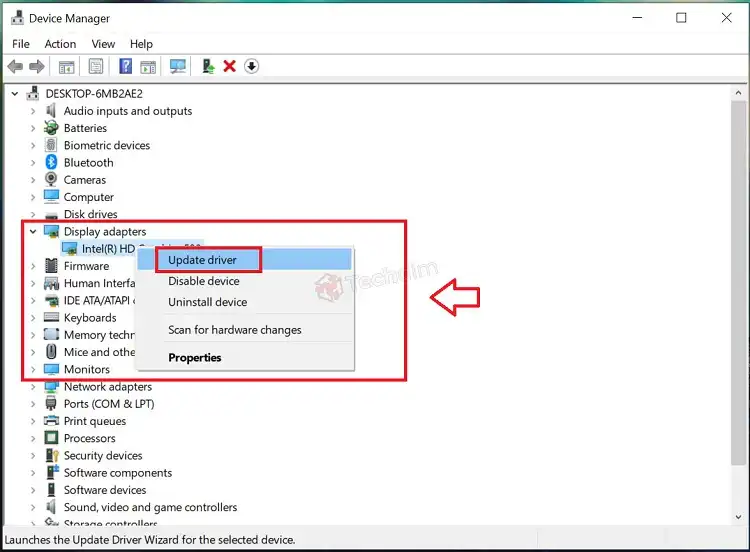
To reinstall the driver –
Step 1: Repeat Step 1 and Step 2 mentioned above.
Step 2: Now, click on Uninstall device.

Step 3: In this pop-up window, check the box, and finally, click on Uninstall.
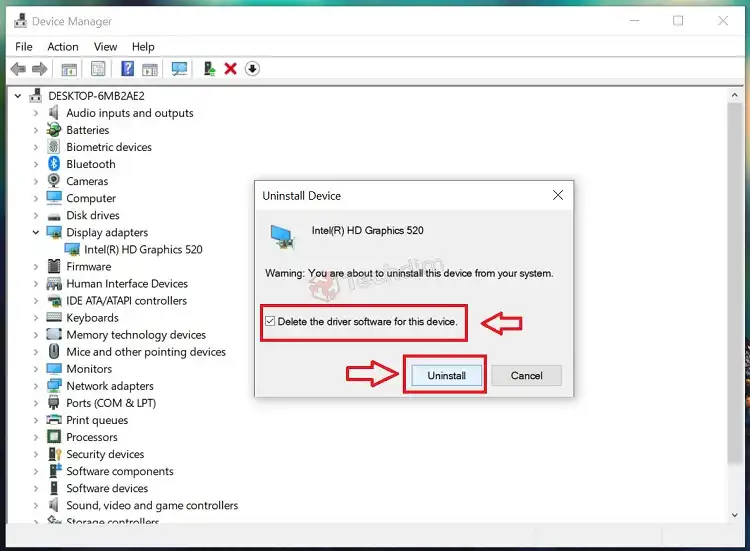
Solution 4: Remove Newly Installed Hardware
If you’re facing this shutdown problem after installing any additional hardware, then you need to remove them. Sometimes if the hardware isn’t compatible with your computer system or with the games you play, the system can’t process its features which ultimately results in shutting your computer down. That’s why removing them will fix the problem.
Solution 5: Update the Windows
If your Windows isn’t updated to its latest version then in order to solve the problem you should update it. Updating Windows is also beneficial to avoid some other system issues too. To update it –
Step 1: Press Win + I key and get into the Update & Security section.
Step 2: Here, in the Windows Update tab, install the available update.
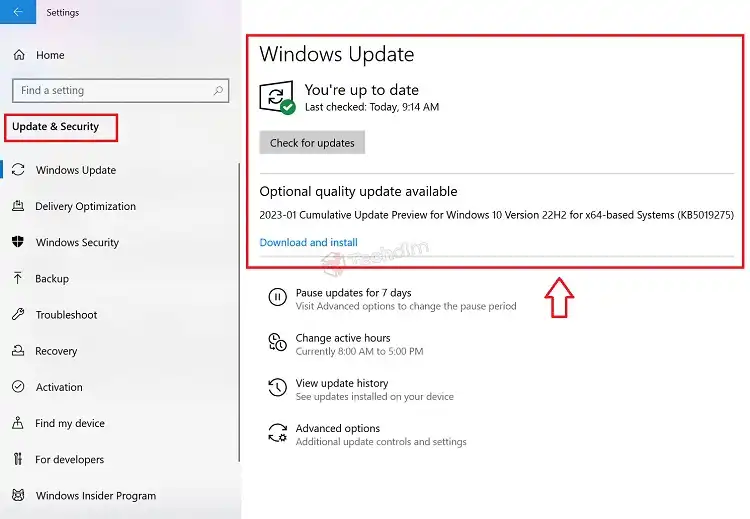
That’s it!
Solution 6: Restore Windows to the Previous Version
Though updating your Windows to the latest version is always recommended as it comes with so many fixes and features, sometimes it can cause some issues too. For example, the games won’t get compatible with the system and fails to play and causing the unwanted shutdown.
Therefore, if this problem occurs after updating Windows, you should restore it back to the previous version. If it hasn’t exceeded more than 10 days, follow the steps accordingly –
Step 1: Press Win + I and head to the Update & Security section again.
Step 2: In the Recovery tab, click on Get started under Go back to the previous version.
NOTE: If you already have created a system restore point then you can go for it too.
Solution 7: Scan and Remove Malware
Our last effective solution is removing the malware from your system. You can easily do this using Windows Defender. To perform a scan –
Step 1: Go to Update & Security and open the Windows Security tab.

Step 2: Then get into Virus & threats protection and select the Scan options.
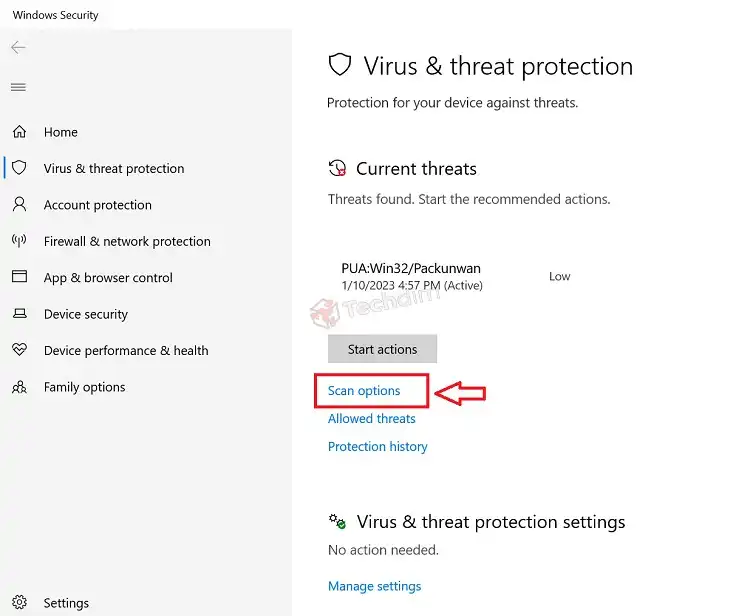
Step 3: Choose Full scan and click Scan now. When the scanning process is complete, remove the detected malware.
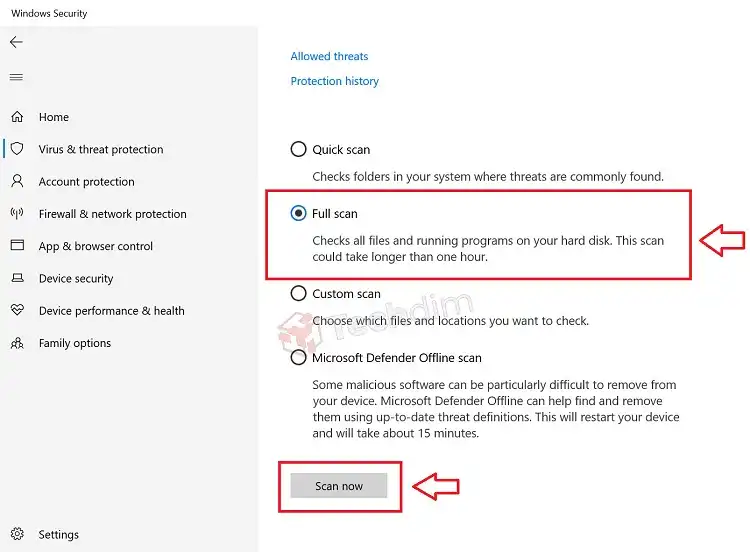
NOTE: You can also perform this action with a powerful third-party antimalware application if you want.
That’s all the relevant solutions to solve your random shutdown problem.
Frequently Asked Questions (FAQs)
Can GPU cause random shutdown?
Yes, it can. There’re some particular situations when the GPU tends to shut down your PC. Those are – when GPU starts overheating, doesn’t get sufficient power, or somehow fails to function perfectly.
Can RAM cause random shutdown?
RAM is responsible to store current processing data. That’s why when there’s a problem with the RAM, it fails to process the data. And if there’s any system process then it also gets hindered. Then, as a result, the PC gets shut down unwantedly.
How can I know if my PSU is falling?
It’s easy to know if you’re aware of the symptoms that indicate your PSU is falling. These are very common among them – PC rebooting in a loop, PC failing to boot, fan failing to spin, power supply overheating, electric discharge, etc.
Conclusion
As we’ve already told you, the computer gets shut down while gaming isn’t a rare case for gamers worldwide. You can easily get yourself out of this mess if you successfully can apply the solutions. So, stop waiting and get started. Feel free to knock us for further queries.





