Why Callers Can’t Hear Me on Android Phone
If you are experiencing an issue with people being unable to hear you using your Android phone, certain solutions may be used to resolve the problem.
“Callers can’t hear me on android,” is now a frequent complaint heard by mobile service and help desk technicians.
If you are undergoing this issue, the very first step you have to do is to perform a diagnostic test on the receiver utilizing a confidential diagnostic panel.
If a sound is received, it indicates that the receiver device is operational and that other repairs can be performed.
Checking the listener is relatively simple when activating the diagnostic system, which can be reached by inputting the commands on the call menu on your Android mobile.
You should avoid being in any area that could cause a problem since a sound will be emitted.
Please keep in mind that the diagnostic bar is not available on all Mobile devices. Here are a few potential reasons why the callers can’t hear you on android.
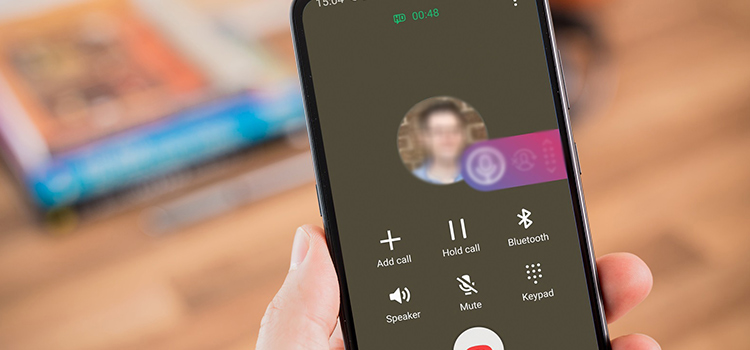
Why the Error Occurs
- Troubles with mobile network
Often, the difficulty you are experiencing with the sound on your Mobile phone might be related to issues with the connection. When you’re on a phone call and also the person who is talking with you accidentally can’t even hear you, this may be affected by a network problem.
- Dirt particles on your microphone
Your device’s microphone includes gaps, and with time, dust can gather in these openings, creating a blockage in your microphone. It’s also possible that you accidentally placed your fingertips on the microphones when on a call without realizing it.
Apps developed by third parties can modify the functionality of your Android phone. Although it will not cause any physical harm to the components of your smartphone, it may harm the microphones.
Before proceeding to any solutions to this problem, you should first check if the receiver is creating the issue or not. The steps are following:
How to Check the Receiving Functionality of the Android Phone
Step 1: First, enter the Dial Keypad then type in the digits *#0*#.

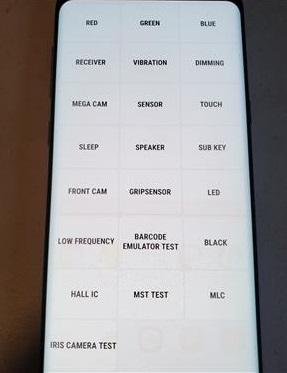
Step 2: Select the Receiver choices from the drop-down menu. When you press the button, a sound will be heard.
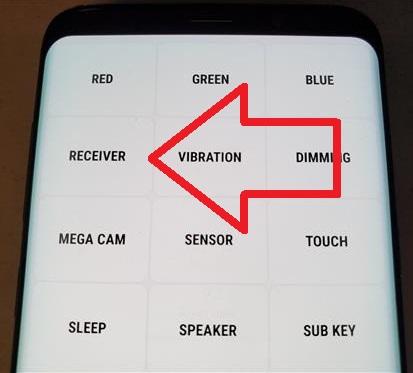
Step 3: When the tone is detected, your microphone is most likely the source of the trouble.
Methods of Fixing Callers Can’t Hear Me on Android Phone
Method 1: Remove the dirt and dust from the Microphone Connection Hole.
If a microphone still isn’t operating properly, the very common issue is that the passage has become blocked with dust.
This is a prevalent problem because when you take your device in for maintenance, that’ll be the primary step technicians do to fix it.
To clean this pathway, simply press in from the outside. Be careful not to go in too deep or too forcefully to avoid damaging your microphone.
When it comes to cleansing out just the path, a pin, you can even use your SIM card pin which works perfectly, however, any mini-pin will be sufficient.
Make use of a little pin to properly clear out its hole inside this microphone.

It can damage your microphone, so don’t press in too deep and rough; just enough to get rid of any obstructions will suffice.
Afterward, restart your phone and check it by placing a call.
Method 2: Restart your Phone
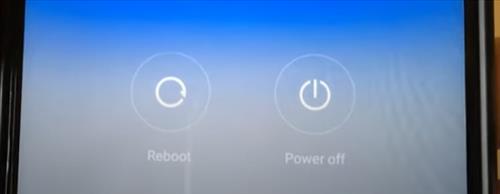
Restarting your phone can frequently clean up any faulty data or faults that have accumulated. You have to make the Cache empty.
In rare situations, cleaning the cache for applications might also be beneficial. It can be found in various places depending on Mobile phones, however, in general, go to the Settings, then click on the Device Maintenance. Navigate to Storage and select Apps. Choose an application and thereafter clear its cache.
Method 3: Check the App Permissions on Your Phone.
The second thing to check is the access for the Mobile application. This is highly crucial if you are using a third-party dialer, such as Skype. Google Phone on your smartphone, which has its dialer application. As a result, be certain that the application you’re using for making calls has the authorization to access your microphone as well as a phone system. For this, do the following:
Step 1: First, go to the Settings.
Step 2: Then, select Apps from there.
Step 3: Mow, you have to expand the application.
Step 4: Find and enter the Phone app (or any other software that you are using to make calls).
Step 5: Then after, pick Permissions from the drop-down menu. All rights should be granted to the application.
Step 6: Reboot your android phone and check if the problem has been resolved.
Method 4: Set the Default Dialer/Phone Application.
This is especially significant if you want to use any third-party dialing program instead of the default dialer app that comes with your phone. Changing the reset Dialer/Phone application is what you’re looking to do. This could be done using the System Settings menu. Follow the steps below to complete the process.
Step 1: Go to the Settings.
Step 2: Click on the Apps
Step 3: Choose Default apps from the drop-down menu. On a few Android themes, you may pick Default apps by expanding all apps, tapping on the 3-dot icon, then selecting Default apps after this.
Step 4: Select Phone / Dialer as well as ensure that the application you are using to take calls is selected as default.
Method 5: Check Your Device for Firmware and Software Updates.
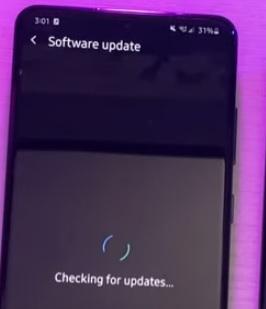
It is important to test for software as well as firmware updates because they may provide a solution.
Make sure your system is updated by navigating to Settings and then selecting the Software Update.
Method 6: Disable the Apps
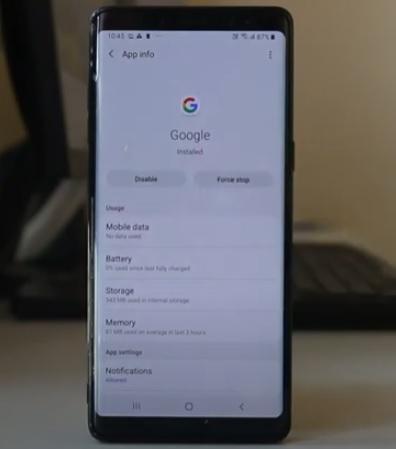
Malware on your phone can create a problem.
If you have recently installed any application, this can be temporarily disabled to determine if the problem has been resolved.
To uninstall the App, navigate to the Settings and then Apps. There you have to choose the App and afterward Disable it from your device.
Apps can sometimes be uninstalled one at a time to test whether the problem disappears on its own.
Method 7: Check your Hardware
There’s still a small chance that perhaps the hardware may be responsible for the problem you’re currently experiencing. Consequently, be certain that the microphone is also not protected by an outer layer or this is not blocked with dust.
You should try cleaning your microphone using an air compressor or a toothpick (but be careful not to push this thing too hard). And if this doesn’t work and now you’ve tried all of the tool procedures, you may need to consider having your device repaired.
Method 8: Restore your phone to its factory default settings.
You can try restoring your phone to its factory default settings. This can be performed through to the system settings, however, remember to make a backup of all of your files before doing this operation. This method will remove all of it, even local storage, from the computer’s memory.
Conclusion
When you are experiencing problems with your Android phone, such as “callers not hearing me on the android phone”, one of the most typical solutions is listed above. When callers are unable to hear you even if you are speaking, this can be pretty frustrating.
The most typical problem would be if the microphone’s path has become blocked with dirt, which muffles your voice & prevents you from ever being listened to properly. It is possible to clean up the passage; however, caution should be exercised to avoid damaging your microphone. Restarting the computer, looking for updates, cleaning the cache, as well as stopping applications are all possible solutions.
Subscribe to our newsletter
& plug into
the world of technology
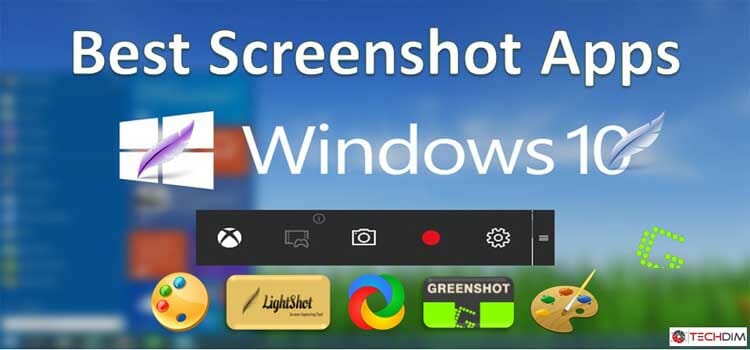
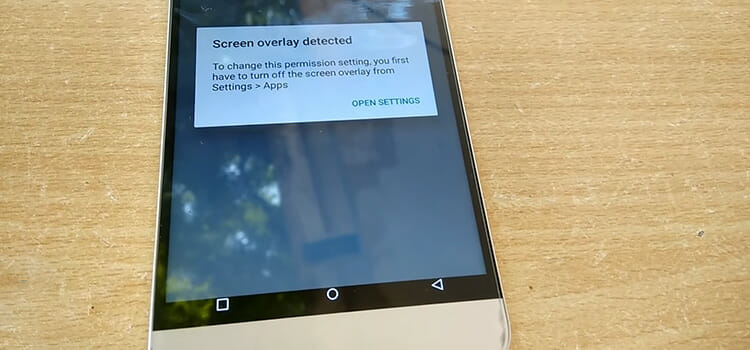

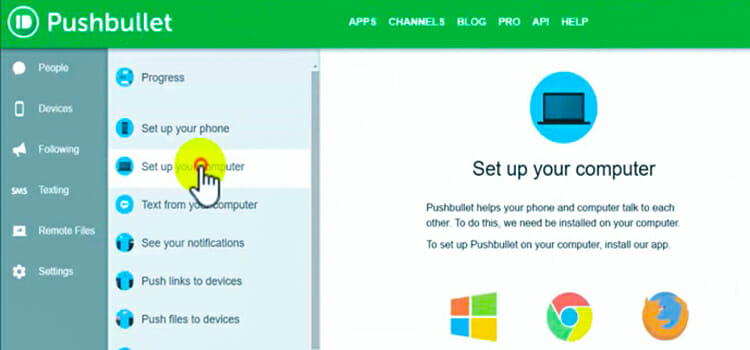

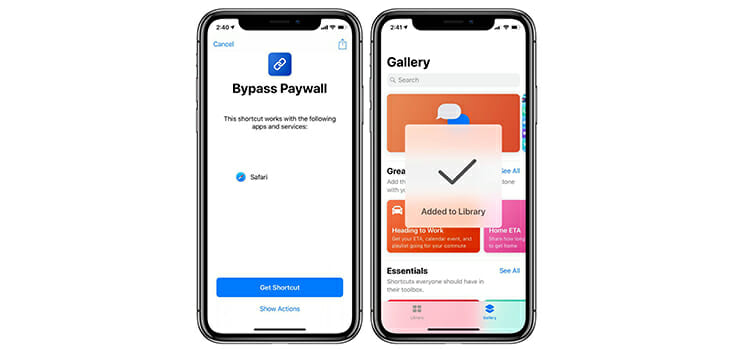
Problem: I could not be heard by callers or by those I called. Problem occurred for no know reason.
Mic was fine.
Fix: Reset the phone. Samsung A 50.
Thanks for the simple fix.
Tom
You’re most welcome!
none work
Sorry to hear that. If none of them works then take your phone to a technician or authorized customer service center.