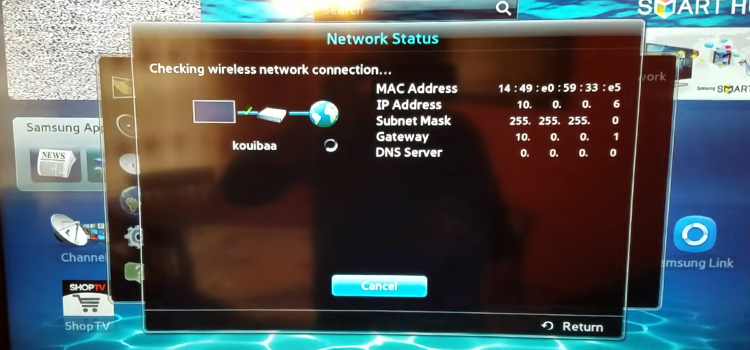[4 Fixes] Bose Multi-CD Changer Disc Error
Bose Multi-CD changer is very popular among CD player users. But many users have reported issues with this player. You are here means you have faced a Disk Error with your Bose Multi-CD changer. If you are facing this error with a particular disk, then it means the disk is dirty or damaged and you need to get another disk.
But if you are facing the same error with all lots of disks, then it is a problem with the CD player and it needs service as soon as possible before it completely breaks down.
As long as we are here, you don’t need to take any stress about the CD player. Because we are going to guide you on fixing your Bose Multi-CD changer with disk error in this article. So, without any further ado, let’s solve it.

What to Do If You Get Disk Error on Bose Multi-CD Changer?
Once you get the disk error on your Bose Multi-CD player, you need to ensure the following first before going any further troubleshooting.
1. Check The Type of Disk
First, you need to ensure that you’ve inserted the correct type of disk inside your CD player. Here is the list of disks to inform you which are compatible and which are incompatible with your Bose Multi-CD changer:
| Bose Multi-CD Changer Compatibility | |
| Compatible | Incompatible |
| CD | DVD |
| CD-R | WMA CD |
| CD-RW | AAC CD |
| MP3 CD | Super Audio CD |
| DualDisk (CD side) |
2. Be Sure to Place the Disk Correctly
Place the disk on the disk plate of your system facing the labeled side of the disk upwards. If your disk has no label, then try both sides to check which one is the correct side.
3. Select the Correct Disk Using Accessory
You need to ensure that you’ve selected the correct disk. Press the “CD” button on the remote control of the player and try selecting d2 (disk 2), d3 (disk 3), or d4 (disk 4) until the disk appears on the display of your system.
4. Check the Disk
You can get a disk error if the disk is damaged or scratched. Check if there are any scratches or fingerprints on your disk. Try to clean the disk and insert it into the player. If you still get the error, then try another player to check if the disk is working on another player or not.
If the disk works perfectly on other players, then you need to fix your CP player.
How to Fix Bose Multi-CD Changer Disc Error?
Follow the methods below to fix your Multi-CD changer that showing disk error:
Solution 1: Review the Connections
First, you need to ensure that you’ve connected all the plugs accurately. Here are the tips for accurate plugins:
- Plug the “Short link cable” into the “Link connector” of the Wave music system.
- Plug the “Short power cord” into the “AC power input connector” of the Wave system.
- Plug the end of the “AC power cord” into the “back of the changer” and the other end into the “Wall outlet/AC outlet”.
Insert the disk into the slot at least 30 seconds after plugging it into the AC outlet when the “Please Wait” message appears on the display.
Solution 2: Update the Multi-CD Changer
Follow the instruction below to update your Multi-CD changer:
- Unplug all other devices from your unit.
- Now, turn on the player.
- Then, insert the “Update Software CD” into the CD slot of your CP player.
- It will automatically start updating and after 30 seconds the CD will eject once the update has finished.
If this doesn’t fix the error, then try hard resetting your unit.
Solution 3: Perform Hard Reset on Your Multi-CD Changer
Follow the steps below to hard reset your Bose Multi-CD changer:
- Disconnect all other devices from your unit and unplug the power cord from the AC outlet.
- Now, wait about 30 seconds before replugging the power cord back to the AC outlet.
Now check for the remaining disk error issue with your player. If the error exists, then factory reset the player.
Solution 4: Perform Factory Reset on Your Multi-CD Changer
Precaution: This reset will erase all your saved settings and make your player the default settings.
Here is the method to Factory Reset your Multi-CD changer:
- First, plug the power cord into the AC outlet and “power off” your device.
- Then press and hold the “Alarm Setup” button until the Setup menu appears on the display.
- Now, press the “Tune >” button repeatedly until the RESET ALL message appears on the display.
- Press the “Time +” button to select the YES option.
- When the “PRESS 3 TO CONFIRM” message appears on the display of your player, press the 3 buttons to reset your system to the default settings.
Now, insert the disk again and check if the disk error message is displaying or not. Hopefully. It will resolve the issue.
Frequently Asked Questions (FAQs)
Why Does My Bose Stereo System Say a CD Is Not Playable?
If you get an error message saying “The CD Is Not Playable”, “Disk Error”, or any other message related to the disk, then it means the disk may be damaged or scratched. You need to clean the disk. If you get the same error message for multiple disks, then you need to clean the sensor of the CD Player.
Why Is My CD Player Not Working?
The CD player may not work for several reasons. In most cases, the faulty AC source is the main culprit. Again, if the other electronic devices remain connected beside the power cord of the CD player, it may not work due to interference. The issue resolves by plugging the device into an AC outlet elsewhere in your house.
Does Anyone Repair Bose CD Players?
Generally, Bose Service Center repairs Bose CD Players. However, many local experts can fix your Bose CD player. But it is best to take your CD player to the Bose Service Center as they are doing this job for over 30 years and gained more knowledge and experience. You can either visit the online website of Bose or call 719-550-5810 to contact the service center.
Does Bose Still Make a Multi-CD Changer?
Yes, Bose still makes Multi-CD Changers. You can get Bose’s excellent Wave SoundTouch IV from the local market or online. This product is still popular around the world so, there is no need to stop manufacturing it.
Conclusion
All the possible solutions to disk errors with Bose Multi-CD changer has provided in this article. So, we believe you can now fix your CD player by yourself after reading this article. If you still getting the error after applying all the given methods, then contact Bose Service Center and they will provide you with the best solution. Visit this link to contact the official service center of Bose and provide them with the 4-digit code of your product. The 4-digit code is located on the earbud body or ear tip of your device. You may need to remove the silicon tip to read the code.
Subscribe to our newsletter
& plug into
the world of technology