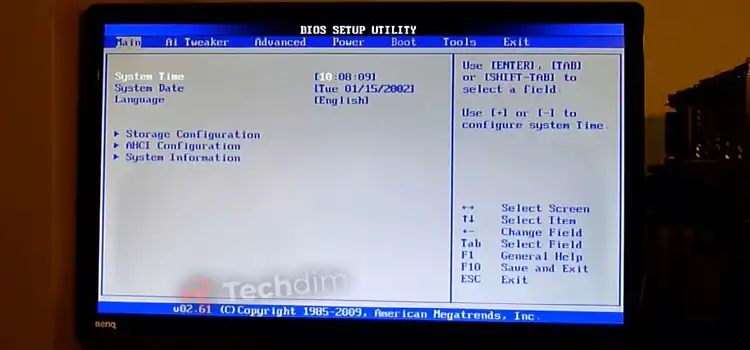[3 Fixes] Blue Dots on TV Screen Sony
Sony is one of the most popular brands all over the world. However, many Sony TV users have reported an issue that they are seeing blue dots on the TV screen. If you are facing the same with your Sony TV, then you’ve come to the accurate place.
We know how frustrating the issue is when you see tiny blue dots on your TV screen. It happens due to a malfunctioning flaw in the blue LED backlight. But don’t worry, you can fix the problem by changing the backlight of your Sony TV.
Fortunately, we have gathered and provided some solutions to fix the blue dots on the Sony TV screen and we believe you can fix them by applying these solutions to your TV.
So, don’t lose hope and at least give it a try after reading the full article.
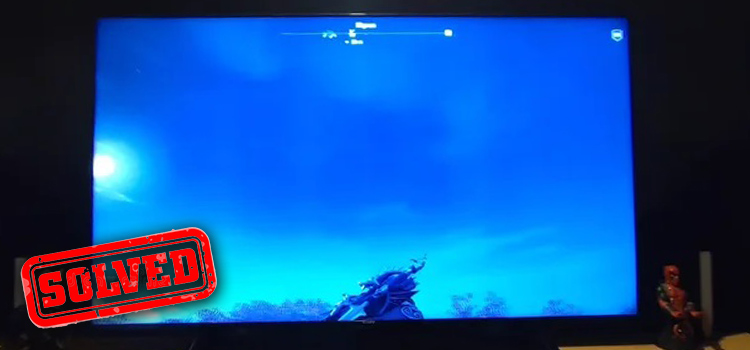
Why Do Blue Dots Appear on TV Screens?
There are about 2,000,000 dots you can see on a TV screen. All these dots are made of LCD or OLED lights. These dots are also called pixels. These lights turn red, green, blue, white, or black according to the video of the screen.
When a tiny number of LEDs do not change color or show a single blue color, then several blue dots appear on the TV screen.
It happens due to malfunction of those LCD or OLED lights.
How to Fix Blue Dots on Sony TV Screen?
There are 3 ways you can fix blue dots on your Sony TV screen.
- From Settings
- By checking the HDMI cable
- Fix the fallen reflector inside the TV
Let’s apply them one by one until you fix the blue dots issue with your Sony TV.
Method 1: Adjust the Settings of the Sony TV
If you are seeing blue dots because of faulty settings on your Sony TV, then follow the method below to fix it:
- Press the Menu and go to Settings on your Sony TV.
- Then, using the UP/DOWN Arrow buttons, select the Picture and Display options.
- Under that window, select Photo Modification.
- Now, click the Reset option to restore the picture settings to the factory default.
If this doesn’t fix the blue dots, then try adjusting the other settings:
- Adjust the brightness of your TV to check if it fixes blue dots or not.
- Change the contrast.
- Change the intensity of color.
- If your Sony TV has Hue Settings, then try changing the blue tone to check if it resolves the issue or not.
- Change the color temperature of your TV and use the cool color temperature (blue tone).
If changing settings doesn’t fix the blue dots on your TV screen, then try the next method below.
Method 2: Check the HDMI Cable
You may face blue dots due to a broken HDMI cable or port. Let’s check your cable in the given manner:
- Make sure that the HDMI cable you are using is flawless and working correctly.
- Check the HDMI cable with other TVs or use another HDMI cable on your TV to check if the issue resolves or not.
- Check for any bends or tears on the cable and replace it if found.
- Ensure the HDMI port of your TV and source device are working correctly.
- If the cable is fine, then disconnect the power cord and an HDMI cable from your TV and after 10 to 15 seconds, reconnect the power cord and HDMI cable.
If the problem persists, then try the next method below.
Method 3: Reattach the Fallen Reflectors of Sony TV
Sony TV has several reflectors behind the screen inside the TV. Follow the instruction below to fix the reflectors without going to any technicians.
- Turn off your TV and unplug it from the power source.
- Unplug all the peripheral devices of the TV.
- Now, remove all the screws from the back panel of the TV.
- Once the back panel is opened, pull out the metal tap very carefully and disconnect the speaker connectors from your TV with caution.
- Then, lift the metal plate and disconnect the circuit board stuff from it.
- Now, lift the tabs on the plastic frame and search for the fallen reflectors.
- Once you find the fallen reflectors, add adhesive glue to the reflector using Q-tips and hold them in their position until they are squeezed.
- After finishing this process, reassemble the TV and check if the issue is resolved or not.
If this doesn’t fix the issue, then the backlight of your TV is probably damaged and you need to seek a technician to replace the backlight. Once the backlight is replaced, there will be no blue dots or other issues with the screen of your TV.
Frequently Asked Questions (FAQs)
What Causes Dots on Sony TV Screens?
Basically, it indicates a dead pixel, if it is just one or a few blue dots. This happens due to stuck dust and debris inside the LCD or LED panel.
How Do I Fix Dead Pixels on My Sony Bravia TV?
Applying mild pressure on the dead pixel is said to work for many people. Grab a soft moist towel and apply pressure on the dead pixel with it. you can use a pencil for precision pressing.
Do Sony Warranty Cover Dead Pixels?
Yes, Sony’s warranty covers dead pixels for their TV. But there is a condition – You must have 5 pixels or a couple clustered together to be eligible to claim the replacement warranty. If not, then Sony won’t provide a replacement warranty and you’ll be charged for parts that are replaced without any service charge.
Conclusion
Blue dots normally appear on the screen due to the faulty backlight of a TV. However faulty settings or connection issues also trigger this problem with the Sony TV. We have provided all the possible solutions that you can apply to fix the blue dots issue with your Sony TV on your own. If none of the above methods help you resolve the issue, then you need to replace the backlight of your TV.
Keep in mind that, if your TV is still under warranty, then you don’t need to open the back panel of your TV rather you should call Sony customer service and they will repair the TV free of cost.
Subscribe to our newsletter
& plug into
the world of technology