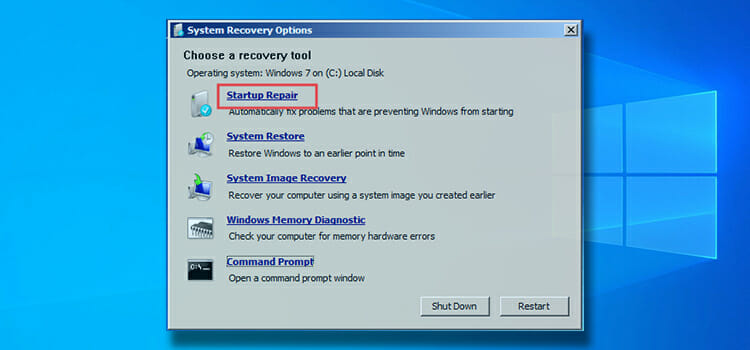Best 3 Cheapest Data Recovery Software in the Market
Have you experienced a situation where you lost important personal data accidentally or intentionally? This is incredibly painful.
However, technology has made it a lot easier to retrieve lost files. There are several data recovery tools and services available on the market that can cater to a variety of purposes. Nevertheless, we are here to share with you the 3 most cost effective data recovery software on the market.
All three well-sorted data recovery solutions are effective, easy to download and install, and on top of everything that you look for; cost effective. In the market, lots of amazing options are available, but people want something that is high in quality but also lighter on the pocket.
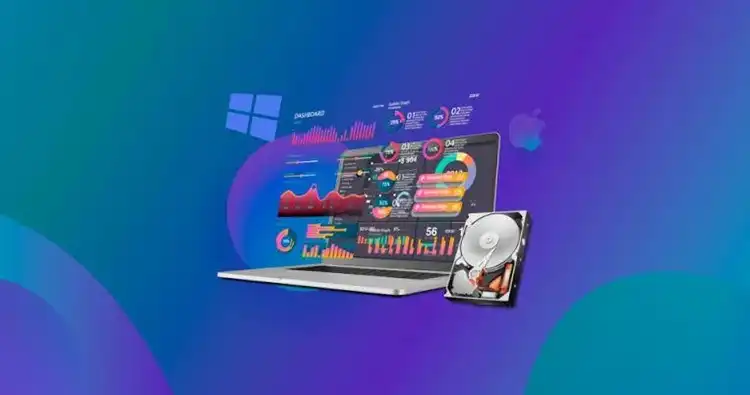
iFinD Data Recovery Software

iFinD Data Recovery software stands out in delivering optimum data recovery results with its innovative combination of core functions and key features. Its design empowers the user to recover various forms of data loss efficiently and precisely. Here is a highlight of its core features:
Lost File Recovery: The Lost File Recovery function offers an effective solution to recover accidentally deleted files like documents, photos, and other media.
Advanced 4K Alignment Recovery: The optimization for 4K alignment with SSDs becoming ever more prevalent ensures users are equipped to experience both 512-byte sector drives as well as 4096-byte sector drives. This feature gives extra power to SSD users.
Lost Partition Recovery: iFinD is equipped to empower complex data loss issues, such as missing or corrupted partition recovery in cases involving personal and business use. This function becomes even more important when it comes to recovering volumes of vital personal or company files; iFinD can help you do it.
Free Recovery of Up to 1GB: iFinD gives users the freedom to recover up to 1GB for free. This is a vital feature to test its capabilities without an upfront investment for small data recovery needs.
Comprehensive Format: iFinD is versatile software that shows in its support for over 2000 file formats.
Comprehensive Device Support: Data recovery software supports a huge variety of storage mediums, such as internal hard drives, USB drives, and memory cards.
How to Recover Deleted Files Utilizing iFinD Data Recovery
Utilizing iFinD Data Recovery is user-friendly, which makes it accessible for both experienced and novice computer users. Below is a step-by-step guide to recovering lost files:
Step 1: Download iFinD Data Recovery Free from its official website and follow the quick installation process that takes a few minutes to set up. This sets the foundation for successful data retrieval efforts ahead.
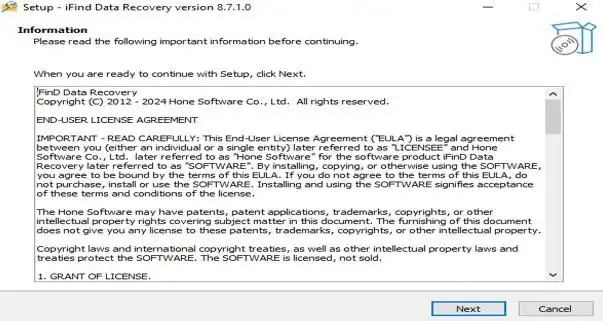
Step 2: As you start the free-to-use software, two options will appear:
“Lost File Recovery”
This will tailor the recovery process to whether the files involve being accidentally deleted, missing partitions that you are unable to locate, or corrupted partitions that are no longer bootable.
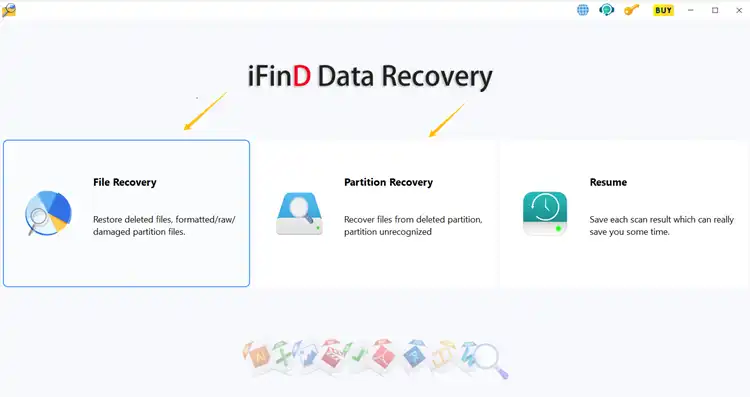
Step 3: Once disk recovery mode is selected, iFinD performs an intensive scan across any targeted drive or partition in search of recoverable files using advanced algorithms. This process is essential when uncovering data that might seem irretrievably lost. iFinD also boasts robust scanning abilities, which play a key role here!
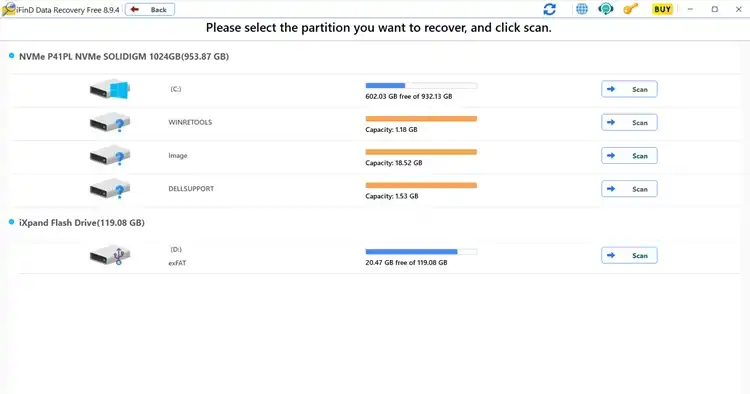
Step 4: Once the scanning is complete, iFinD offers a review feature that enables you to sort through and evaluate potentially recoverable files before you restore them on your device. Once you have identified and selected those files, all precious data will be secured on your device, and a straightforward click initiates restoration in an identified safe location.
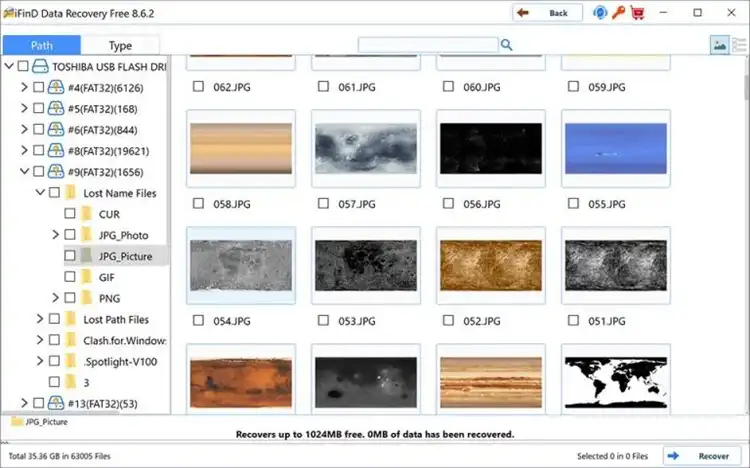
Additional Tips on Data Recovery with iFinD
iFinD boasts lots of extra-capable features that enhance the user experience, including:
- Simplify and expedite recovery processes with quick detection, and filter out unnecessary files in the search process.
- The scan pause/resume feature gives you the ultimate freedom to pause or resume scans as required.
- Save scan results for future reference, which will save time on repeated recovery attempts.
- You can view and organize recovered files instantly by file type to streamline recovery.
Disk Drill Data Recovery
Disk Drill Data Recovery software is a complete professional-grade data recovery solution that is extremely easy to use. Anyone, even someone who fears computers, can use this software in no time. You can use this software to retrieve data that has been corrupted, formatted, or even damaged.
Disk Drill scans your USB features, including:
State-of-the-art file recognition algorithms: It takes just a few seconds to show lost files. You can even recognize damaged files and retrieve them back to your device in resurrected form.
500MB Data Recovery: Disk Drill gives users the freedom to recover up to 500MB of data without paying.
How to recover lost data using Disk Drill Data Recovery
Step 1: Download Disk Drill Data Recovery Software on your computer and install it.
Step 2: Connect flash drive to your computer. Launch the software.
Step 3: Click on Search for lost data.
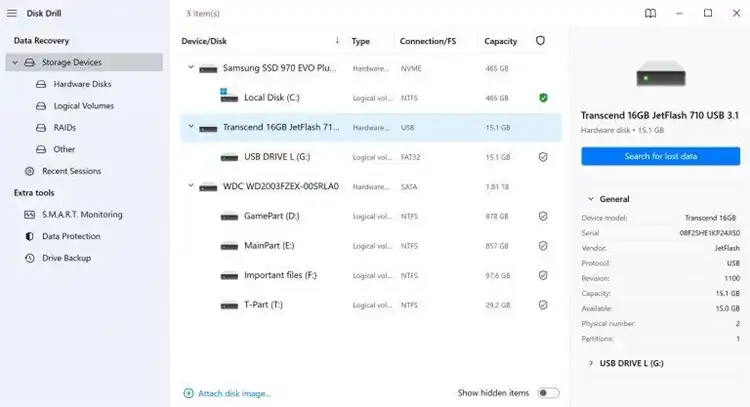
Step 4: Once the lost files appear, select and preview which files you need to recover.
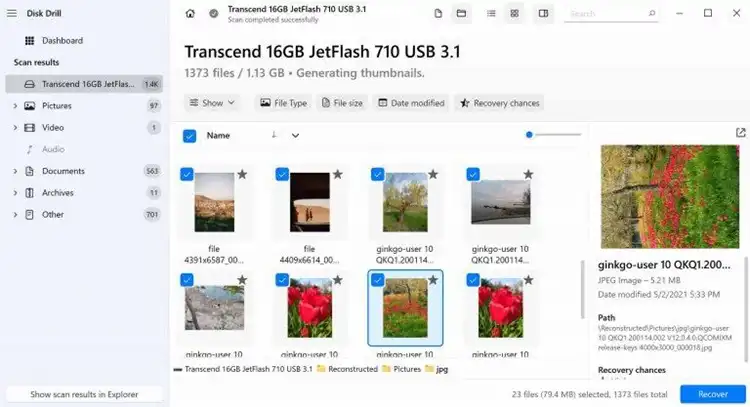
Step 5: Select files and click the “Recover” button.
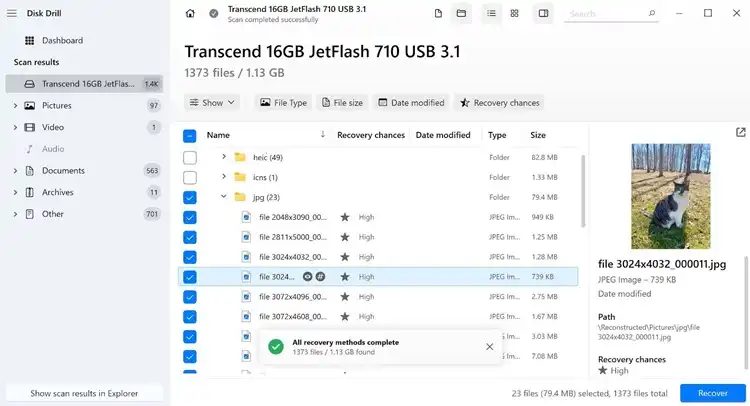
Disk Drill Data Recovery is a simple solution to recovering lost files. But watch out for more solutions next.
iTop Data Recovery Software

iTop Data Recovery Software is an excellent solution for lost data. You can upload 1000+ file types, including images, videos, documents, and music. You can easily retrieve lost data from different storage devices.
Prominent features of the iTop Data Recovery Software are:
Faster Data Recovery: Once you have chosen a location and files, it takes just a few seconds to retrieve lost data. Besides this, the recovery algorithm is also unique. Getting USB data back is a breeze with it.
Recover Data in Any Accident or Intentional Situation: You can retrieve lost data in various situations, like accidentally deleted files, malware or virus infection, physical damage, formatting USB, a corrupted file, etc. With iTop Data Recovery, there is no need to panic, and you can retrieve data instantly.
Supports Various Formats: iTop Data Recovery supports over 1000 formats that give complete freedom for various formats like images, documents, videos, music, etc.
How To Recover Lost Data with iTop Data Recovery Software
Step 1: iTop Data Recovery is downloadable for Windows 11/10/8/7.
Step 2: Connect your USB drive to your computer.
Step 3: Launch the iTop Data Recovery Software and select a flash drive in place of the location. Choose the file types that you need to retrieve. Once the files are selected, click on the scan button.
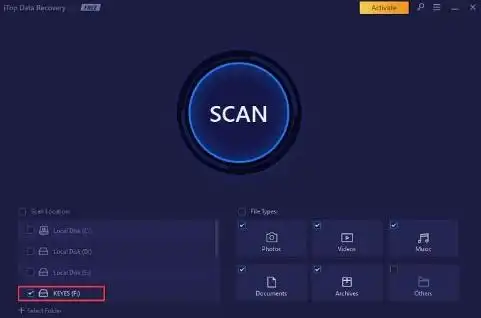
Step 4: Preview data, select files, and restore them on your USB drive as the option to save appears.
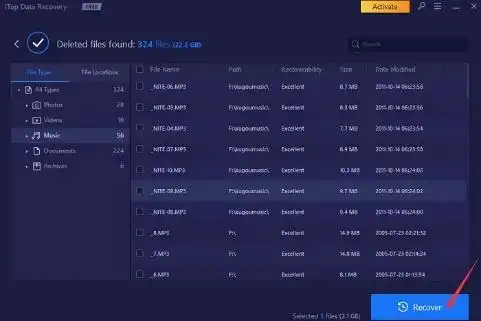
Frequently Asked Questions
Is the iFinD recovery process free to use?
Yes, iFinD recovery software is free to use. All you have to do is install the software on your device and follow the steps mentioned above to recover lost files. It supports 1 GB free file recovery.
Is it possible to restore lost data from a formatted HDD or SSD?
Of course, it is possible with data recovery software like iFinD. The data recovery program gives users the power to restore lost data from their formatted hard drives, SD cards, or even CF cards.
How can I fix a damaged USB flash drive?
If the USB is physically damaged, then the process of fixing it is extremely difficult. This process often involves the removal of the flash memory chip from the drive and soldering it onto a new circuit board. If this is not something that you feel confident using, we highly recommend that you visit a professional data recovery center.
How can I recover deleted files from a flash drive without software?
If you need to recover deleted files without using any software, you can do this using CMD for this task. However, this process is a little lengthy and complicated too.
Here is how you can recover deleted files without using any software:
- Connect the drive to your computer.
- Open the Start menu and search CMD.
- As the Command Prompt window opens, enter chkdsk E:/f and hit enter on your keyboard. Do not forget to replace ‘E’ with the letter assigned to your flash drive.
- Copy this command and paste it in the window: ATTRIB -H -R -S /S /D E:*.*, and hit the enter button.
This process will take some time. Wait for it to complete. As the process completes, you should see recovered files in a separate folder on your flash drive.
Which is the Best Third-party Software to Retrieve Lost Data and Files?
We have reviewed the best three data recovery solutions available on the market. However, the best software that gives you optimum peace of mind in a few steps of the of the data recovery process is iFinD data recovery software. We highly recommend it for its dynamic and wider applications across several formats.
Final Thoughts
We reviewed three of the most economic data recovery software on the market. These programs include:
iFinD Data Recovery Software
Disk Drill Data Recovery
iTop Data Recovery Software
All three solutions for the recovery of lost data are excellent. They boast several features that any person will look for in any data recovery software. However, iFinD will remain our top recommendation.
We highly recommend the iFinD Data Recovery program for recovering lost files. It boasts a huge variety of solutions that cater to needs beyond what anyone can expect from a single piece of software. The program stands out with its comprehensive feature set, high success rate recovery rate, and option-free recovery services as a valuable solution to recover deleted files.
Subscribe to our newsletter
& plug into
the world of technology