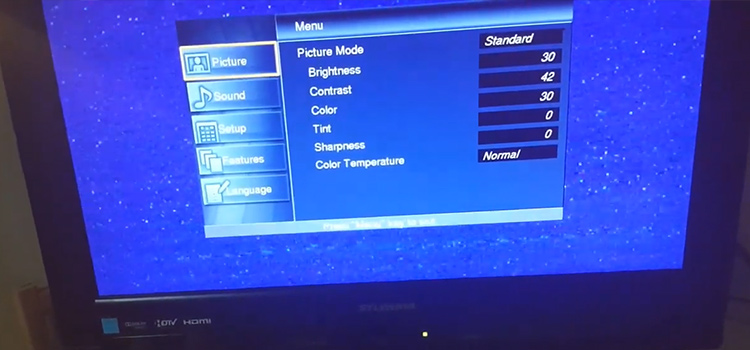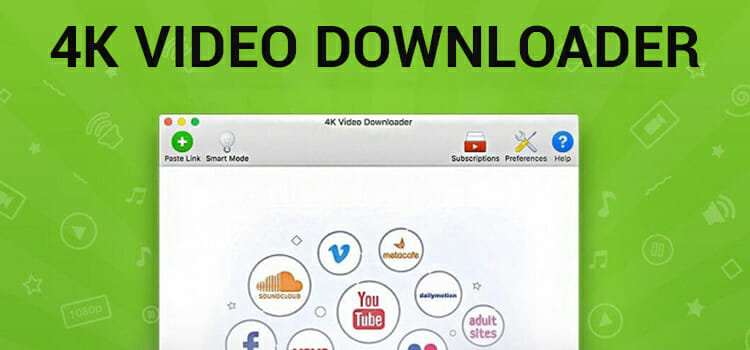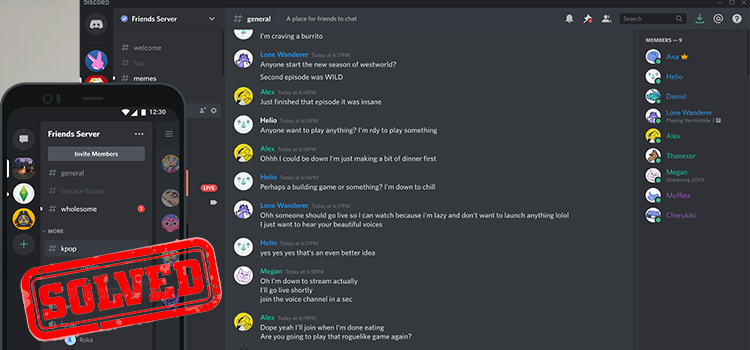[4 Fixes] Can Ping Website But Cannot Browse
Ping tests (Packet Internet or Inter-Network Groper) ensure a website’s connectivity, response rate, and any issues that might need troubleshooting. Which you are very much aware of. But sometimes you can ping a website but cannot browse.
It shows cannot reach or load the website or even it is unavailable at the moment. As frustrating as it is, there is no need to panic. Here are the common reasons why this is happening.
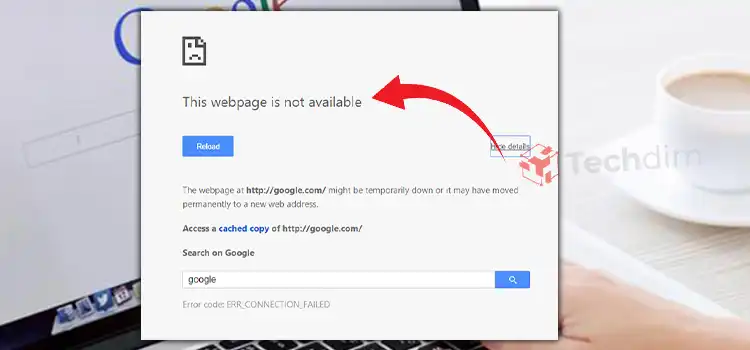
Reason 1: Antivirus is blocking your gateway.
Reason 2: The browser settings/security has been compromised.
Reason 3: DNS (Domain Name System) issue.
Reason 4: Router, ethernet cable, or network hardware issue.
We will guide you through each of the problems and how to solve them.
How to Fix Can Ping but Cannot Browse an Issue
As we have come down with the reasons, it’s time to look into the fixes/solutions. Let’s start with the most obvious one.
1. Antivirus Is Blocking Your Gateway
3 out of 4 times the antivirus is blocking your gateway. No matter which antivirus it is, it might do this. It’s a safety measure but does annoy the heck out of you. Talk about being overprotective!
Solution: To get out of this annoying situation simply turn off your antivirus firewall. You will find it in the security section of your antivirus program’s main window. It has a section called ‘Block network access’. Remove it.
And everything will be fine.
2. The Browser Settings/Security Has Been Compromised
Another issue that can lead to not browsing is your browser has been affected by some malware. And the security settings and proxy settings have been changed.
Solution: To figure out if this is the case, you’ll first have to use another browser and try to ping the website. If it works install a professional antivirus and scan your PC.
After the malware has been removed, uninstall and reinstall your desired browser and it will work just fine. Remember to check the antivirus app ‘Block network access’ option before you proceed.
3. DNS Issue
If both of the above problems are checked out, but your problem persists, it is time to do some network magic. Well, set the DNS to default or set it to Google DNS we mean.
Solution: To set your DNS, follow the steps below.
Step 1: Go to your computer’s control panel.
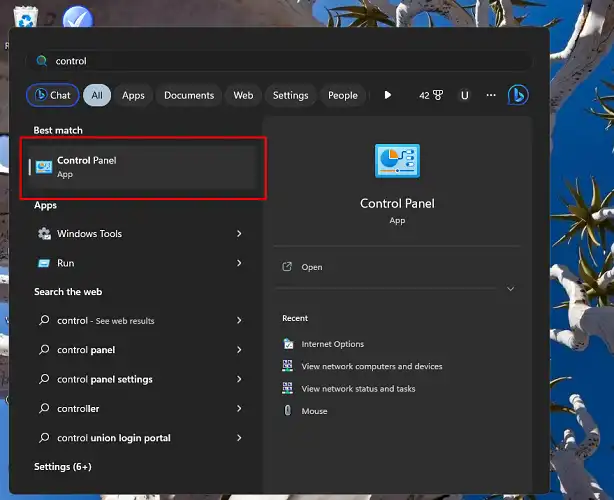
Step 2: Click on Network and Internet.
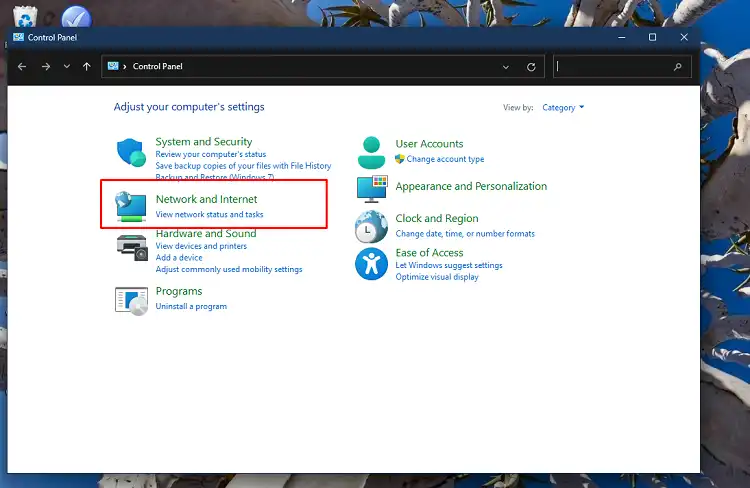
Step 3: Select ‘Change Adapter Settings’ from the left Menu bar.
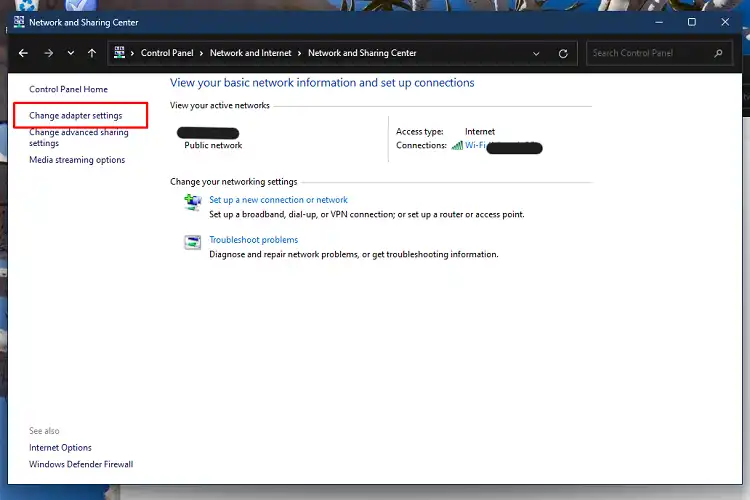
Step 4: Select your connection (We selected Wifi because we are using wifi).
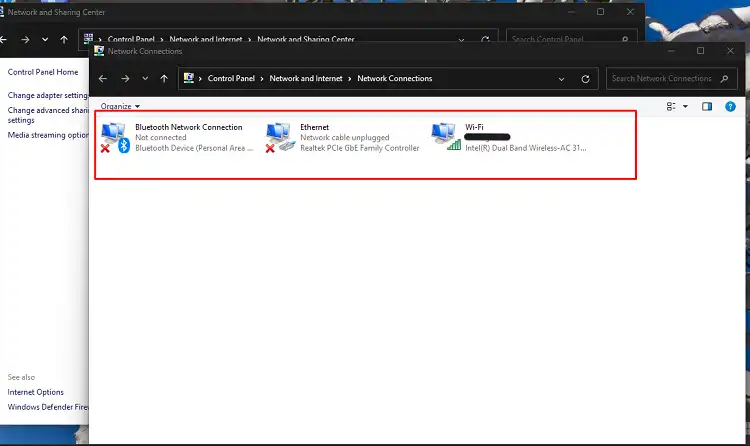
Step 5: Click on ‘Properties’.
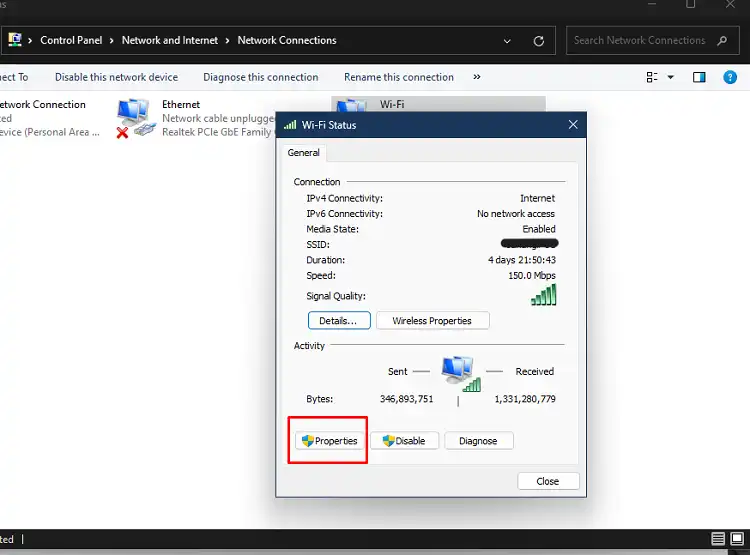
Step 6: Navigate to ‘Internet Protocole Version 6 (TCP/IPv6)’.
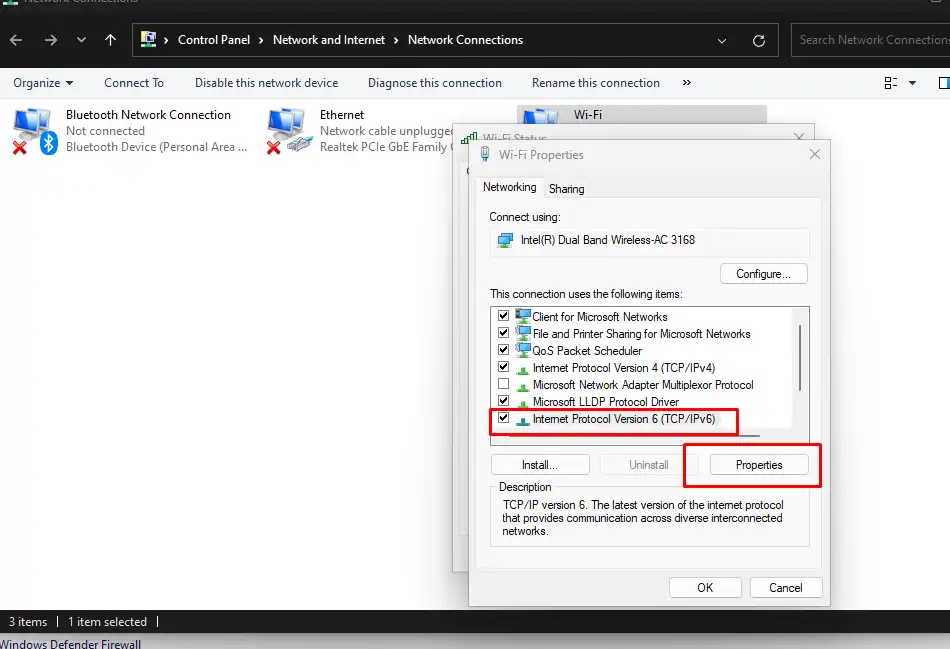
Step 7: You will find ‘Obtain DNS server automatically’. Which should be the default.
Step 8: There is also an option to specify a DNS address. Which you should do if the automatic option is not doing you any good.
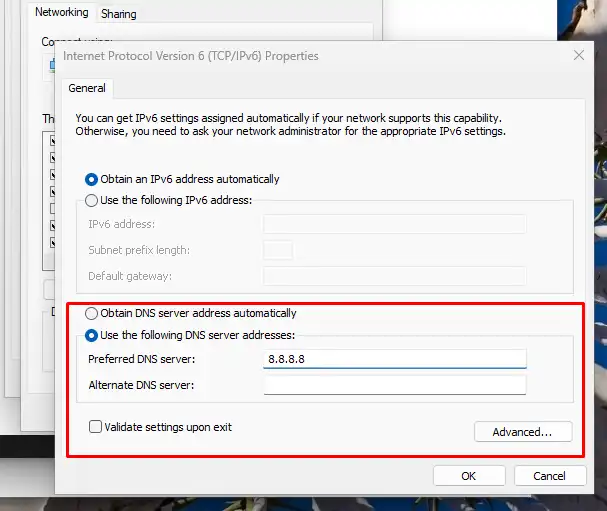
Step 9: Enter 8.8.8.8 in the empty field (Google DNS service) and click ok.
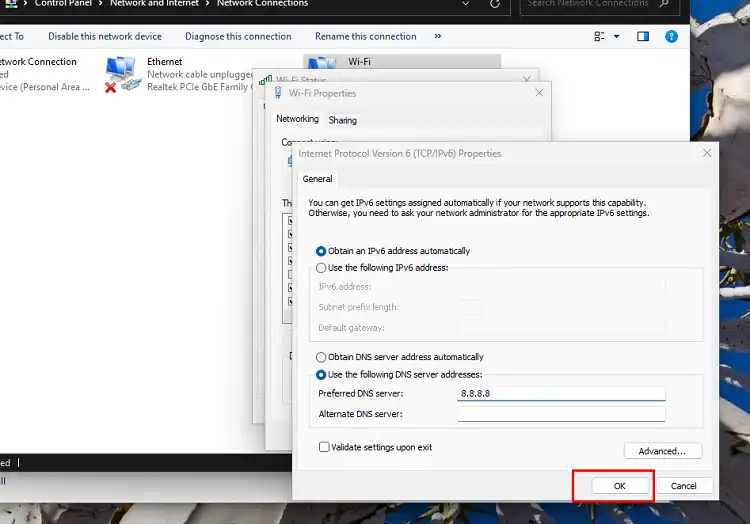
Now try browsing which you will be able to at this point.
4. Router, Ethernet Cable, Network Hardware, or Internet Provider Issue
Although there is a slim chance that your hardware like the router, cables, and the pc network device is acting up, we cannot just brush it away.
Solution: Check if all your devices are physically okay and functioning properly. You can also do troubleshooting from your PC to be more sure.
Additionally, check with your internet service provider if the DNS server or their connection is faulty. Which might also lead you to not be able to browse but ping a website.
Frequently Asked Questions and Answers (FAQs)
Can’t access the internet but can ping?
If you cannot access the internet but can ping, it can be the cause of a DNS cache corruption, IP conflict, or Winsock catalog problem. Troubleshooting the router, resetting the DNS to default, and reconfiguring the Winsock catalog will get your internet back working again.
What if I can ping 8.8 8.8 but not Google Com?
You might need to reconfigure your DNS service. Go to your Control Panel and click on Network Connections. Select the connection you want to reconfigure. Click on Properties and then on Internet Protocol Version 4 or TCP/IPv4. You will find the ‘Use the following DNS server addresses’ section there, click on it. Add 8.8.8.8 and 8.8.4.4. And save it. Now Google.com will work.
Can ping printer but Cannot access web interface HP?
This scenario can come up due to two separate reasons. One, your EWS is not working properly. A simple factory reset of your printer and reinstalling its software would fix it. Two, a Duplicate IP issue can occur. Connect your printer and set it to static on the same network via ethernet. Then use a network scanner to scan the IP. If it doesn’t show a different IP for the printer, then it is a duplicate IP. To fix this, simply exclude the static IP address from the DHCP scope in the server from the control panel.
Conclusion
Although it is not a regular issue but unable to browse a website but can ping it can happen to anyone especially those who work in this field. Following our solutions will definitely get you out of it in no time. Make sure you don’t damage any of your devices in frustration in the process.
Subscribe to our newsletter
& plug into
the world of technology