[Fixed] Class ID 2593F8B9-4EAF-457C-B68A-50F6B8EA6B54 | a Runtime Broker
When you are using your computer, random error messages are a common thing. Sometimes they appear all of a sudden out of the blue, sometimes, when you are trying to open an app or perform any action. Regardless, these error messages can affect the way you use your computer. Oftentimes, they can stop you from using your computer entirely.
One such error message is the {2593F8B9-4EAF-457C-B68A-50F6B8EA6B54} which can appear when you try to open certain apps on your computer. The Class ID or CLSID {2593F8B9-4EAF-457C-B68A-50F6B8EA6B54} is nothing but a Runtime Broker that’s a Windows service. It’s responsible for managing common tasks for applications that may include launching or activating the apps. It’s quite similar to the {15C20B67-12E7-4BB6-92BB-7AFF07997402} which is also a Runtime Broker.
In this article, we will explain how to fix the error by editing the Local Security Policy settings. So let’s start.
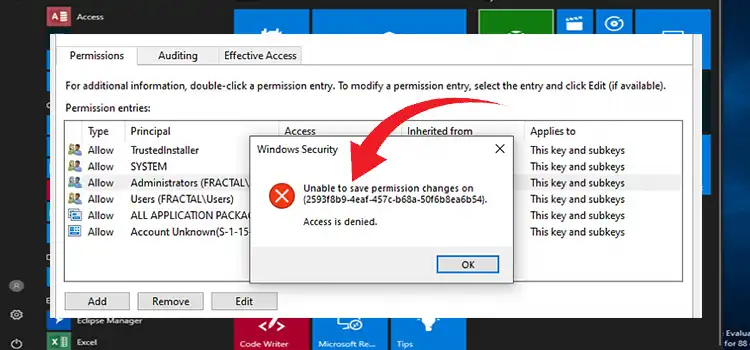
How to Fix 2593F8B9-4EAF-457C-B68A-50F6B8EA6B54
When you see the error message “The application-specific permission settings do not grant Local Activation permission for the COM Server application with CLSID {2593F8B9-4EAF-457C-B68A-50F6B8EA6B54} and APPID {15C20B67-12E7-4BB6-92BB-7AFF07997402} to the user …” it simply means that you don’t have the required permissions to activate the Runtime Broker locally. This can stop you from launching certain applications or using certain features on your Windows computer.
To Fix it, do the following:
- Press the Windows key + R to open run, then type regedit and hit enter. Make sure to allow it by pressing on the next window. This will open Registry Editor.

- On the Registry Editor, navigate to Computer\HKEY_CLASSES_ROOT\CLSID\2593F8B9-4EAF-457C-B68A-50F6B8EA6B54 as shown in the picture.

- Right-click on it and select Permissions.
- Click on Advanced on the next window. This will open a new window called Advanced Security Settings.
- There select the user account where you are facing the issue and tick the Replace all child object permission entries with inheritable permission entries from this object.
- Click OK to save the changes.
- Now restart your computer. The issue should be fixed now.
People Also Search For
What causes DCOM errors?
The DCOM (Distributed Component Object Model) Event ID 10016 error occurs when an application lacks the necessary permissions to access the DCOM server. This error code typically includes the APPID and CLSID.
What is the DCOM error in Windows Update?
It is crucial to note that a DCOM error occurs when an application or service uses DCOM without proper permissions. While DCOM errors may not necessarily impact the system, they can fill up the Event Viewer, causing unnecessary clogging.
In Conclusion
The error 2593F8B9-4EAF-457C-B68A-50F6B8EA6B54 is most of the time ignorable and doesn’t do any harm. However, if it stops you from opening your required app or service, fix it following the method described above. If it still doesn’t solve the issue, consider contacting Microsoft customer service to get it fixed.
Subscribe to our newsletter
& plug into
the world of technology





